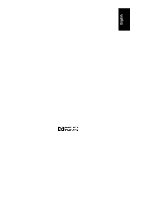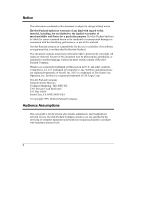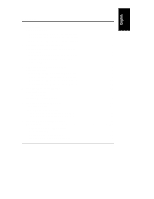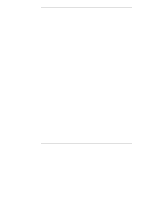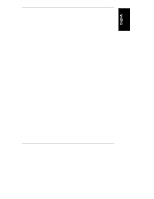HP LH4r HP Netserver LH 3/3r User Guide
HP LH4r - NetServer - 256 MB RAM Manual
 |
View all HP LH4r manuals
Add to My Manuals
Save this manual to your list of manuals |
HP LH4r manual content summary:
- HP LH4r | HP Netserver LH 3/3r User Guide - Page 1
HP NetServer LH 3/LH 3r User Guide - HP LH4r | HP Netserver LH 3/3r User Guide - Page 2
Clara, CA 95052-8059 USA © Copyright 1998, Hewlett-Packard Company. Audience Assumptions The user guide is for the person who installs, administers, and troubleshoots network servers. Hewlett-Packard Company assumes you are qualified in the servicing of computer equipment and trained in recognizing - HP LH4r | HP Netserver LH 3/3r User Guide - Page 3
Panel 3 Rear Panel Controls, Ports, and Indicators 6 Connecting the NetServer to AC Power 7 Power-On Tests 8 3 Removing and Replacing Covers 9 NetServer Covers 9 Removing the HP NetServer LH 3 Covers 10 Replacing the HP NetServer LH 3 Covers 12 Removing the HP NetServer LH 3r Covers 12 - HP LH4r | HP Netserver LH 3/3r User Guide - Page 4
Hot-Swap Hard Disk Drive 37 Integrated HP NetRAID 37 7 Installing Additional Power Supplies 39 Power Supplies 39 Installing Additional Power Supplies 40 Ventilating Fans 40 8 Mounting the NetServer in a Rack 41 Prevent Rack Tip-Over, Equipment Damage and Injury 41 These Instructions for the - HP LH4r | HP Netserver LH 3/3r User Guide - Page 5
Installation Problems 86 Troubleshooting Sequence 86 If the System Does Not Power On 88 If the System Powers On, but Fails POST (Power-On Self Test 88 If the System Passes POST (Power-On Self Test) but Does Not Function 88 Error Messages 89 POST Error Codes 90 13 Service and Support 93 - HP LH4r | HP Netserver LH 3/3r User Guide - Page 6
HP Regional Headquarters 104 Joining CompuServe 104 14 Specifications 107 Environment 107 Weight and Dimensions 108 Power Supply Specifications 108 15 Warranty and Software License 109 Hardware Product Limited Warranty 109 Software Product Limited Warranty 110 Hewlett-Packard Utility - HP LH4r | HP Netserver LH 3/3r User Guide - Page 7
Ergonomics 137 Laser Safety Statement 137 Notice for Japan 138 For Products Labeled as Class B 138 For Products Labeled as Class A 139 Power Line Harmonics 139 Notice for Korea: RFI Statement 139 Notice for Taiwan: Class A Warning Statement 140 Mexico: Hardware Warranty Statement 140 Notice - HP LH4r | HP Netserver LH 3/3r User Guide - Page 8
- HP LH4r | HP Netserver LH 3/3r User Guide - Page 9
1 Introduction This User Guide contains information for both the HP NetServer LH 3 (the floorstanding pedestal configuration) and LH 3r (the rack-optimized configuration). The NetServer configurations are shown below. Figure 1-1. NetServer Configurations Verifying Contents Unpack and verify the - HP LH4r | HP Netserver LH 3/3r User Guide - Page 10
before reshipment. Electronic components (especially hard disk drives) can sustain damage when shipped in rack enclosures. HP NetServer LH 3 Installation Procedures Refer to the HP NetServer LH 3 Installation Road Map for step-by-step installation instructions. If you are installing any accessories - HP LH4r | HP Netserver LH 3/3r User Guide - Page 11
on the rear panel. This section covers these controls and communication connectors. Front Panel Before installation, familiarize yourself with the HP NetServer's switches and indicators. The figure below shows the HP NetServer LH 3's Front Panel (the HP NetServer LH 3r is similar, but has no lock - HP LH4r | HP Netserver LH 3/3r User Guide - Page 12
Control Description Lock (LH 3 only) Locks system to prevent unauthorized use. DC Power Switch and indicator light Turns the NetServer (To disconnect the NetServer from AC power, remove the AC power cord from the power supply cage on the rear.) RESET Resets the NetServer from internal ROM. - HP LH4r | HP Netserver LH 3/3r User Guide - Page 13
e-mail when the next firmware version is ready to download and use. See Chapter 13, "Service and Support," for more details. Status LEDs Indicates various types of system status: Green = Normal operation Yellow = Abnormal operation Red = Problem detected Table 2-2. Front Panel Menu, as Shown on - HP LH4r | HP Netserver LH 3/3r User Guide - Page 14
rear. The optional Redundancy Kit provides a power supply and power supply cage for installation on the right rear. Since the NetServer only requires two power supplies to run, installing a third power supply prevents service interruptions from a single power supply failure. With the Redundancy Kit - HP LH4r | HP Netserver LH 3/3r User Guide - Page 15
Port Mouse Port Keyboard Port Monitor Port Controls, Ports, and Indicators Power Supplies Power Connector Figure 2-2. Rear Panel and Ports Connecting the NetServer to AC Power When you connect the NetServer to an AC power source, the server temporarily draws additional current. This occurs even - HP LH4r | HP Netserver LH 3/3r User Guide - Page 16
accommodate a maximum of two NetServers. When the proper power supply is available, connect the NetServer to the AC power source. Power-On Tests The NetServer runs a set of diagnostic tests when it is first connected to a power source. If the NetServer passes the tests, you will see: HP NetServer LH - HP LH4r | HP Netserver LH 3/3r User Guide - Page 17
3 Removing and Replacing Covers NetServer Covers The NetServer has three removable cover panels: • Cover 1 covers the side where the I/O Board is located. • Cover 2 covers the area above the processor. • Cover 3 covers the side where the processor is located. Figure 3-1. HP NetServer LH 3 Covers 9 - HP LH4r | HP Netserver LH 3/3r User Guide - Page 18
on the LCD display is on, standby power is on. CAUTION Wear a wrist strap and use a static-dissipating work surface connected to the chassis at all times. Removing the HP NetServer LH 3 Covers To remove the covers, first unlock the bezel, using the supplied key, and remove it from the front - HP LH4r | HP Netserver LH 3/3r User Guide - Page 19
until it unsnaps, then lift the bezel forward and upward from the chassis face. Cover 1 Cover 2 Cover 3 Bezel Lock Pull here Figure 3-3. Removing the HP NetServer LH 3 Bezel CAUTION The NetServer covers are heavy. Support them as you remove them, and allow room to move them away from the - HP LH4r | HP Netserver LH 3/3r User Guide - Page 20
thumbscrew and pulling it forward to disengage it. Lift it outward and away from the chassis. Replacing the HP NetServer LH 3 Covers CAUTION Replace all covers before operating this NetServer, even for a short time. Otherwise, damage to system components may result due to improper cooling air flow - HP LH4r | HP Netserver LH 3/3r User Guide - Page 21
Replacing Covers Figure 3-4. Removing the HP NetServer LH 3r Bezel CAUTION Do not unscrew the NetServer from the rack until you have extended the anti-tip foot from under the front of the rack. This anti-tip device must be extended to prevent the rack and NetServer from tipping over, which could - HP LH4r | HP Netserver LH 3/3r User Guide - Page 22
rack. Leave the other screws securing the hinge to the chassis. Figure 3-5. Unscrewing the HP NetServer LH 3r Chassis From the Rack Remove two screws securing NetServer to rack. Cover 1 Remove two screws securing NetServer to rack. Do not remove three Cover 3 screws securing the hinge to the - HP LH4r | HP Netserver LH 3/3r User Guide - Page 23
it. Lift it away from the chassis. Cover 3 Remove cover 3 by supporting it with your hand, then unscrewing the thumbscrew. Pull the cover forward to disengage it and catch it as it falls away from the chassis. Replacing the HP NetServer LH 3r Covers CAUTION Replace all covers before operating this - HP LH4r | HP Netserver LH 3/3r User Guide - Page 24
- HP LH4r | HP Netserver LH 3/3r User Guide - Page 25
Installing Accessory Boards Accessory Boards The HP NetServer accepts PCI and ISA accessory boards connected on the rear panel. • The I/0 Memory slot, which contains cache memory used by the Intel i960RD I/O processor. • The SE SCSI connector, which services any single-ended SCSI device installed in - HP LH4r | HP Netserver LH 3/3r User Guide - Page 26
HP NetRAID controller. Remote Management I/0 Memory SE SCSI PCI Board Slots ISA Board Slot SCSI B SCSI A Figure 4-2. I/O Board With Devices and Bus Structure NOTE For a list of boards HP has tested with the NetServer, see the Help topic "Tested Parts List" on the HP NetServer Navigator - HP LH4r | HP Netserver LH 3/3r User Guide - Page 27
for a bootable device in the following order: 1. IDE CD-ROM drive with a bootable CD-ROM. 2. Flexible disk drive with a bootable flexible disk. 3. Embedded SCSI controller or embedded DAC. 4. PCI boards in slots in the following order: to release it, and then slide it out of the board guide. 19 - HP LH4r | HP Netserver LH 3/3r User Guide - Page 28
Installing Accessory Boards Figure 4-4. Accessory Board Retainer and Guide 3. Install the boards: Insert each board in the non-Plug-and-Play board, you must reserve system resources (some or all of: memory addresses, I/O addresses, IRQs, and DMA channels) for it. Write down that information - HP LH4r | HP Netserver LH 3/3r User Guide - Page 29
The System Board The System Board contains memory used by the NetServer, one or two Pentium II processors, support devices for the processors, bus speed jumpers, and various support devices: • The primary processor slot contains a Pentium II processor. There is space for a second processor, but - HP LH4r | HP Netserver LH 3/3r User Guide - Page 30
NOTE Use only HP DIMMs listed in HP Information Assistant or in HP Order Assistant. System Board DIMM Socket 0 DIMM Socket 1 DIMM Socket 2 DIMM Socket 3 Figure 5-2. DIMM Sockets Installing Additional Memory Installing Additional Memory in the LH 3 1. Remove the NetServer's cover 3 (see Chapter - HP LH4r | HP Netserver LH 3/3r User Guide - Page 31
you are not installing any other accessories, replace cover 3. (See Chapter 3, "Removing and Replacing the Covers.") Installing Additional Memory in the LH 3r 1. Remove the NetServer's cover 2 (see Chapter 3, "Removing and Replacing the Covers.") 2. Remove the system board by raising the retaining - HP LH4r | HP Netserver LH 3/3r User Guide - Page 32
Chapter 5 Installing Additional Memory Figure 5-4. Removing System Board From LH 3r 3. Position the system board flat and component side up on an anti-static surface. Ensure that the corner - HP LH4r | HP Netserver LH 3/3r User Guide - Page 33
close, the DIMM is not inserted correctly. 5. Repeat step 4 to install all of the DIMMs for your memory configuration. 6. Reinstall the system board in the HP NetServer LH 3r by inserting it into the chassis guides and pushing it inward as far as it will go. Refasten the latches to engage the system - HP LH4r | HP Netserver LH 3/3r User Guide - Page 34
- HP LH4r | HP Netserver LH 3/3r User Guide - Page 35
more storage than your configuration allows, you can purchase the HP NetServer Mass Storage Upgrade Kit to obtain a second hot-swap mass storage cage. Like the primary cage, the secondary cage can hold up to six low-profile Ultra2 hot-swap hard disk drives. There are two empty shelves in the non-hot - HP LH4r | HP Netserver LH 3/3r User Guide - Page 36
power consumption) 4.2 or 9.1 GB Ultra Wide or Single-Ended SCSI Drives, 7200 rpm DAT backup systems or Tape Drives (DLT, DDS, autoloader) SCSI Addressing NOTE Do not set up any devices with SCSI address 7. This address is reserved for the SCSI controller. Hot Swap Drive Cage Addresses The HP - HP LH4r | HP Netserver LH 3/3r User Guide - Page 37
SCSI hot-swap hard disk drives come in two heights: the 1-inch low-profile drive and the 1.6-inch half-height drive. Ultra2 drives are LVD (low voltage differential) drives, which allow the integration of the differential drivers and receivers into SCSI drive controllers. Ultra2 technology provides - HP LH4r | HP Netserver LH 3/3r User Guide - Page 38
supported configurations of SCSI hot-swap hard disk drives in both versions of the NetServer. The arrows indicate the order that you insert hard disk drives. These configurations may use filler panels and drive . • If you have an HP NetServer LH 3r, add hard disk drives starting from the left. If you - HP LH4r | HP Netserver LH 3/3r User Guide - Page 39
Chapter 6 Installing Mass Storage Devices Figure 6-1. Hot-Swap Drive Configurations 31 - HP LH4r | HP Netserver LH 3/3r User Guide - Page 40
the anti-static bag, handle it only by the frame. Do not touch the electrical components. Place the drive on the anti-static bag whenever you set it down. Hard disk drives are very susceptible to mechanical shock and can be damaged by a drop as short as one-quarter of an inch. Take - HP LH4r | HP Netserver LH 3/3r User Guide - Page 41
a Filler Panel From the Hot-Swap Mass Storage Location 2. Drive spacers attach to the disk drive module with four small feet. If you need to remove a drive spacer from the adjacent disk drive module, remove it as follows: • Slide the drive spacer back, a fraction of an inch away from your body - HP LH4r | HP Netserver LH 3/3r User Guide - Page 42
Chapter 6 Installing Mass Storage Devices Drive Spacer Figure 6-3. Removing the Drive Spacer 3. On the drive, press the locking latch in and pull the ejector handle out as far as it can go, as shown in Figure 6-4. CAUTION Be careful when - HP LH4r | HP Netserver LH 3/3r User Guide - Page 43
careful not to damage the light pipes as you insert the drive. They are very fragile. You must insert the drive slowly and gently. If the drive is inserted too quickly when the system is on, in-rush current can cause the power supply to shut down. 5. Press the ejector handle in until you feel - HP LH4r | HP Netserver LH 3/3r User Guide - Page 44
Chapter 6 Installing Mass Storage Devices Make sure the ejector handle is open when you insert the drive Figure 6-5. Installing a Drive in the HP NetServer LH 3 Make sure the ejector handle is open when you insert the drive Figure 6-6. Installing a Drive in the HP NetServer LH 3r 36 - HP LH4r | HP Netserver LH 3/3r User Guide - Page 45
Do not stack drives. Integrated HP NetRAID The HP NetServer contains an Integrated HP NetRAID controller, which puts the power of the HP NetRAID series of disk array controllers in the NetServer with no additional hardware. HP NetRAID technology lets you link multiple hard disk drives together and - HP LH4r | HP Netserver LH 3/3r User Guide - Page 46
- HP LH4r | HP Netserver LH 3/3r User Guide - Page 47
power supplies, but you can add another power supply and cage in the optional power supply bay for continuous operation if a power supply were to fail. Figure 7-1. Power Supplies and Optional Power Supply Bay If you desire an additional power supply for redundancy, you can purchase the HP NetServer - HP LH4r | HP Netserver LH 3/3r User Guide - Page 48
Chapter 7 Installing Additional Power Supplies • a fan assembly • a user guide Installing Additional Power Supplies Refer to the HP NetServer Redundancy Kit User Guide for instructions on how to install additional power supplies. Ventilating Fans HP NetServer fans are placed to ventilate and cool - HP LH4r | HP Netserver LH 3/3r User Guide - Page 49
to use the anti-tip foot and leveler feet could result in serious injury. CAUTION The HP NetServer LH 3r weighs up to 160 pounds (73 kg.) when fully loaded. Take out power supplies and hot-swap hard disk drives before lifting the NetServer into the rack. CAUTION Use two people when moving the - HP LH4r | HP Netserver LH 3/3r User Guide - Page 50
the NetServer in a Rack These Instructions for the HP NetServer LH 3r Only Use the instructions in this chapter to put an HP NetServer LH 3r into an HP rack. These instructions cannot be used to put an HP NetServer LH 3 (the pedestal version of the NetServer) into a rack. The HP NetServer LH - HP LH4r | HP Netserver LH 3/3r User Guide - Page 51
Chapter 8 Mounting the NetServer in a Rack Overview and Terminology Terms used in this chapter are defined in Figure 8-2. Bar Nut Column Slide Template Inside Face Outside Face Handles Server Bezel Latch Bezel Unit Mounted Under Server Leveler Foot Hex Nut and Star Washer Removable Mounting - HP LH4r | HP Netserver LH 3/3r User Guide - Page 52
Chapter 8 Mounting the NetServer in a Rack Determine HP Rack Enclosure Type Figure 8-3. Comparison of the Two HP Rack Versions There are two types of HP NetServer Racks which are available or in use. Refer to Figure 8-3 and Table 8-1 for a comparison of the two types. 44 - HP LH4r | HP Netserver LH 3/3r User Guide - Page 53
and Modular 5-Cornered Type 2 Hewlett Packard HP Systems Flat Sheet Metal and Full-Length 3-Cornered Numbers Stamped in Metal Extends from Front or Rear Offset from Edge of Base Triangular Cut Outs Extends from Front Only Flush with Edge of Base You can mount the HP NetServer LH 3r in either the - HP LH4r | HP Netserver LH 3/3r User Guide - Page 54
Chapter 8 Mounting the NetServer in a Rack Figure 8-4. Rack Configuration Tools Layout 2. Determine where to put the mounting slides and install them in the rack. NOTE The slides are mounted - HP LH4r | HP Netserver LH 3/3r User Guide - Page 55
refer to Figure 8-3) you have: ∗ use part number 5967-5201 for Type 1, the "Hewlett-Packard Rack System/E" rack ∗ use part number 5064-5869 for Type 2, the "Hewlett-Packard Systems" rack ◊ Note the base line of the server (the line where the bottom of the server will be when mounted). ◊ When marking - HP LH4r | HP Netserver LH 3/3r User Guide - Page 56
Chapter 8 Mounting the NetServer in a Rack ◊ The "bar nut" is a two-holed metal bar used to secure the mounting flanges of the slide to the rack columns (see Figure 8-5). - HP LH4r | HP Netserver LH 3/3r User Guide - Page 57
Chapter 8 Mounting the NetServer in a Rack Figure 8-6. Securing Slide to the Front holes for mounting (on all four columns). 2a.To mount the slides in a Type 1 rack, follow the instructions titled "Type 1--Locating the Slides" (see Figure 8-7), and "Type 1--Mounting the Slides" (see Figure 8-8). 2b - HP LH4r | HP Netserver LH 3/3r User Guide - Page 58
Chapter 8 Mounting the NetServer in a Rack Type 1--Locating and Mounting the Slides Type 1--Locating the Slides For Type 1, see Figure 8-7. All four the eighth EIA unit (and the middle hole of the 7th EIA unit) above the unit under the server. Figure 8-7. Locating the Slides for the Type 1 Rack 50 - HP LH4r | HP Netserver LH 3/3r User Guide - Page 59
Chapter 8 Mounting the NetServer in a Rack Type 1--Mounting the Slides Once you have marked the locations of the slides, attach them. To do so for the "Type 1" Rack, follow - HP LH4r | HP Netserver LH 3/3r User Guide - Page 60
Chapter 8 Mounting the NetServer in a Rack Type 2--Locating and Mounting the Slides Type 2--Locating the Slides For Type 2, see Figure 8-9. The two front mounting brackets attach behind the outside - HP LH4r | HP Netserver LH 3/3r User Guide - Page 61
Chapter 8 Mounting the NetServer in a Rack ◊ Before attaching the slides, take off the removable mounting flanges from the rear of each slide and save two hex nuts and lock - HP LH4r | HP Netserver LH 3/3r User Guide - Page 62
Chapter 8 Mounting the NetServer in a Rack Figure 8-10. Orientation and Fastening of Type 2 Slides 54 - HP LH4r | HP Netserver LH 3/3r User Guide - Page 63
Chapter 8 Mounting the NetServer in a Rack Type 1 and Type 2--Completing the Installation 1. For either in the front columns. You will need these rack nuts in place later in order to secure the server to the rack columns. ◊ The rack nuts are placed in different positions on the front right-hand - HP LH4r | HP Netserver LH 3/3r User Guide - Page 64
in the 11th and 15th EIA holes above the unit mounted below the HP NetServer. Place the rack nuts for the bezel hinge on the left front column in the 6th and 19th EIA holes above the unit mounted below the HP NetServer. See Figure 8-11. 2. Extend the slides fully until you hear a click, - HP LH4r | HP Netserver LH 3/3r User Guide - Page 65
the rack, then remove power supplies from the server to reduce the total weight to be lifted. See Figure 8-13. 4. Using two people, grasp the handles and lift the HP NetServer LH 3r. Move the server in between the extended slide members. Position the server so it is supported by the handles resting - HP LH4r | HP Netserver LH 3/3r User Guide - Page 66
screw holes in the slides. See Figure 8-14. 6. Insert all three screws on each side through the slide members and into the sides of the HP NetServer LH 3r, so that the slides are securely fastened to the server. See Figure 8-14. Figure 8-14. Insert Screws through Slides into - HP LH4r | HP Netserver LH 3/3r User Guide - Page 67
recommends that you retain these handles and the associated screws in case of removal and reshipping of the server. Figure 8-15. Remove Mounting Handles 8. The HP NetServer LH 3r is fastened to the front of the rack by screws which are placed through sheet metal brackets that are also used for the - HP LH4r | HP Netserver LH 3/3r User Guide - Page 68
Chapter 8 Mounting the NetServer in a Rack 11. Depress the lockout releases, and push the server completely into the rack. See Figure 8-16. Lockout Latch Bezel Latch Bezel Hinge Figure 8-16. Location of Lockout Releases, Bezel Latch, and Bezel Hinge 60 - HP LH4r | HP Netserver LH 3/3r User Guide - Page 69
Chapter 8 Mounting the NetServer in a Rack 12. Slide the server into the rack and attach the bezel hinge to the two (previously installed) rack nuts on the left column (refer to Figure 8-11) by means of two screws. Secure the latch plate on the right side of the server to the two previously - HP LH4r | HP Netserver LH 3/3r User Guide - Page 70
Chapter 8 Mounting the NetServer in a Rack 13. Snap the bezel in place so it swings open to access the HP NetServer LH 3r internal mass storage cage. See Figure 8-18. Figure 8-18. Snap Bezel into Place 62 - HP LH4r | HP Netserver LH 3/3r User Guide - Page 71
Mouse Keyboard Monitor Figure 9-1. Rear View of LH 3/LH 3r If you have an uninterruptible power supply (UPS), refer to the instructions supplied with it. Install and turn on the UPS. NOTE If you have installed your HP NetServer LH 3r into a rack, refer to the Rack Cabling Reference for the - HP LH4r | HP Netserver LH 3/3r User Guide - Page 72
- HP LH4r | HP Netserver LH 3/3r User Guide - Page 73
displays. The following is a description of the contents of the HP NetServer Navigator CD-ROM, as accessed from the Main Menu. Obtaining NetServer Product History When the NetServer is connected to its monitor, keyboard, and power supply, you are ready to begin installation and configuration. As you - HP LH4r | HP Netserver LH 3/3r User Guide - Page 74
. Press the CD-ROM drive eject button. Place the HP NetServer Navigator CD-ROM in the drive, and press the eject button again to close the drive. Turn the power off, wait 10 seconds, and turn the power on again. If the system fails to boot, follow the diagnostic instructions on the screen. 2. Go - HP LH4r | HP Netserver LH 3/3r User Guide - Page 75
NT Server, you will be asked, Would you like to use HP's automated mode of NOS installation? ◊ Select Yes for automated NOS installation, which will guide you through the NOS installation, set up the hard disk drive, and configure your NOS with appropriate drivers for HP-bundled configurations - HP LH4r | HP Netserver LH 3/3r User Guide - Page 76
logical drives. Select "Execute" on the Configure Disk Array screen to start the HP NetRAID Assistant. For more information, refer to the Integrated HP NetRAID Controller Configuration Guide. 2. Exclude SCSI A channel from the integrated HP NetRAID controller, as follows: a. Restart the HP NetServer - HP LH4r | HP Netserver LH 3/3r User Guide - Page 77
, you must print instructions and manually create NOS-specific drivers diskettes, as follows: ◊ Create Drivers Diskette(s): On the Create Drivers Diskette(s) screen, select Create Drivers Diskette(s) to create one or more customized diskettes containing HP drivers and configuration files to - HP LH4r | HP Netserver LH 3/3r User Guide - Page 78
Windows NT Server, Configuration Assistant partitions and formats the hard disk drive, and Installation Assistant guides you through the NOS installation and configures the NOS with the appropriate drivers for the HP-bundled configuration. ◊ Manual NOS Installation: Follow the instructions on the - HP LH4r | HP Netserver LH 3/3r User Guide - Page 79
Drivers Diskette(s) (in manual NOS installation mode) • Recommended Steps: ◊ Update System BIOS: Use this to update the system BIOS to the newer version on the HP NetServer Navigator CD-ROM. ◊ Install Utility Partition: This step creates an 8 MB utility partition on the server hard disk where HP - HP LH4r | HP Netserver LH 3/3r User Guide - Page 80
Windows NT Server, Configuration Assistant partitions and formats the hard disk drive, and Installation Assistant guides you through the NOS installation and configures the NOS with the appropriate drivers for the HP-bundled configuration. ◊ Manual NOS Installation: Follow the instructions on the - HP LH4r | HP Netserver LH 3/3r User Guide - Page 81
components, including memory, disk drives, SCSI controllers, NICs, and power supplies, as well as environmental problems with temperature and voltage • Unified event log to review a complete history of server activity in one place • Predictive disk problem warning backed by HP pre-failure warranty - HP LH4r | HP Netserver LH 3/3r User Guide - Page 82
your service provider troubleshoot your system. TopTools is located on HP NetServer Navigator CD-ROM versions G.01.50 and later G versions, as well as L.10.00 and later L versions. • See the HP NetServer Management Reference Guide for detailed installation instructions. • You can also download the - HP LH4r | HP Netserver LH 3/3r User Guide - Page 83
Corporation that allows you to take control of Microsoft Windows NT servers across the network or over a modem. Refer to the HP NetServer Online Documentation CD-ROM for details, or the HP NetServer Remote Administrator Guide. NetServer Utilities NetServer Utilities displays a menu where you can - HP LH4r | HP Netserver LH 3/3r User Guide - Page 84
from the list in the Main Menu • Select "Device Selections" • Select the hard disk to format • Select "format" menu option For more details, including default settings, refer to Information Assistant on the HP NetServer Online Documentation CD-ROM. ISA Non-Plug-and-Play Boards (Optional) Reserving - HP LH4r | HP Netserver LH 3/3r User Guide - Page 85
board and determine what system resources it requires. These resources may include memory range, I/O port range, DMA channel, and interrupt (IRQ) level they may not be required, and need not be reserved. 2. Turn on power to the NetServer and display monitor. 3. When you see the message "Press to - HP LH4r | HP Netserver LH 3/3r User Guide - Page 86
Chapter 10 Configuring the NetServer installing, and press the + or - key on the keypad to reserve it. If the memory range required for a board spans two or more blocks shown on the screen, reserve all blocks required by the board. If the memory range required for the board is less than one block, - HP LH4r | HP Netserver LH 3/3r User Guide - Page 87
Chapter 10 NOTE Configuring the NetServer If you change your mind and want to exit the Setup utility without making the changes you have selected, press ESC once or twice to - HP LH4r | HP Netserver LH 3/3r User Guide - Page 88
- HP LH4r | HP Netserver LH 3/3r User Guide - Page 89
Overview The HP NetServer Online Documentation CD-ROM includes Information Assistant, which contains the entire set of documentation for your NetServer. Information Assistant provides a quick and efficient means to locate information about installing, managing and servicing your NetServer. It has - HP LH4r | HP Netserver LH 3/3r User Guide - Page 90
Chapter 11 HP Information Assistant Search for a word or phrase using Search. Search performs fulltext searches for topic text. It not only takes you to the topic found, - HP LH4r | HP Netserver LH 3/3r User Guide - Page 91
. 3. Insert the HP NetServer Online Documentation CD-ROM into the CDROM drive. 4. From Program Manager, select the File menu and choose Run. 5. At the command prompt, type the following: drive: \infoasst\setup where drive is the letter of the CD-ROM drive. 6. Follow the instructions that appear on - HP LH4r | HP Netserver LH 3/3r User Guide - Page 92
- HP LH4r | HP Netserver LH 3/3r User Guide - Page 93
are having problems installing your NetServer, there are a number of different tools available for troubleshooting. 1. Indicator lights on the NetServer front panel are described in Chapter 1. 2. The HP NetServer Online Documentation CD-ROM contains: ◊ Troubleshooting Information ◊ Part Information - HP LH4r | HP Netserver LH 3/3r User Guide - Page 94
procedures to help you locate installation problems. If you need assistance, it is recommended that you contact your reseller first. If you need to get assistance from Hewlett-Packard, refer to Appendix D for information on service and support. CAUTION The NetServer must have its covers in place - HP LH4r | HP Netserver LH 3/3r User Guide - Page 95
question, "Save configuration and exit now?" The NetServer will start up again, and HP Navigator will restart. • If it is a network-related error, determine if the server has enough memory and hard disk drive capacity. Consult your network operating system manual. • Verify that all cables and boards - HP LH4r | HP Netserver LH 3/3r User Guide - Page 96
the instructions on the screen. If the System Does Not Power On Follow these steps: 1. Check to ensure that all cables and power cords are firmly plugged into their proper receptacles. 2. Check to ensure that all parts of the system are turned on and properly adjusted. 3. If the server is plugged - HP LH4r | HP Netserver LH 3/3r User Guide - Page 97
boards are firmly seated in their slots. c. Ensure that all disk drive power and data cables are securely and properly connected. Verify the mass storage configuration with the cabling and switch diagrams shown on the HP NetServer Reference Board, located in a plastic pouch on the interior of the - HP LH4r | HP Netserver LH 3/3r User Guide - Page 98
data block for Pentium II CPU DIMM management failure HP NetServer Management Controller Selftest Failure IDE Device #0 Error Keyboard Error Keyboard Error Incorrect System Configuration Date and Time Lost Flexible Disk Drive A Error Flexible Disk Drive B Error System Cache Error CD-ROM Error IDE - HP LH4r | HP Netserver LH 3/3r User Guide - Page 99
CD-ROM Error Flexible Disk Drive Error Flexible Disk Drive Error Video Memory Error IDE Device 0 Drive Error Date and Time Lost Invalid internal product type, correct with F2 Flexible Disk Drive Error Proteus FPGA data loading failed Proteus FPGA data checksum failed Integrated HP NetRAID controller - HP LH4r | HP Netserver LH 3/3r User Guide - Page 100
- HP LH4r | HP Netserver LH 3/3r User Guide - Page 101
13 Service and Support System Design, Integration, and Support The hardware, utility software, and any operating system or environment software supplied by Hewlett-Packard provide an enhanced, industry-standard base. A network operating system, utilities, and application software have been added to - HP LH4r | HP Netserver LH 3/3r User Guide - Page 102
• HP Repair and Telephone Support HP provides a complete communications program to help you keep up to date with your HP NetServer: • HP Proactive Notifications • HP Navigator CD-ROM Subscription This chapter also covers the following: • Ordering HP cables, drive trays, and manuals • Contacting HP - HP LH4r | HP Netserver LH 3/3r User Guide - Page 103
to the HP NetServer Navigator CD-ROM Subscription Service to automatically receive CD-ROM updates. The subscription service issues up to 12 releases per year. The updates include the following: • Updates to your system software, such as BIOS and driver upgrades • Enhancements to server management - HP LH4r | HP Netserver LH 3/3r User Guide - Page 104
retrieval system for quick access to information on HP NetServers and accessories, NOS installation and tuning, and product service and support. For subscription information on the HP NetServer Navigator CD-ROM, obtain ordering instructions from the library at the HPPC forum on CompuServe - HP LH4r | HP Netserver LH 3/3r User Guide - Page 105
Wide Web and Internet FTP HP has a home page on the Internet World Wide Web specifically for the HP NetServer. For information or to download drivers: http://www.hp.com/netserver/servsup To download HP NetServer drivers from HP via Internet FTP, enter the following: ftp://ftp.hp.com/pub/servers 97 - HP LH4r | HP Netserver LH 3/3r User Guide - Page 106
Service and Support Automated Fax HP's automated fax system contains full product data sheets, price guides, and a subset of the HP NetServer support you have made your choice, you are instructed to press START on your fax machine specific support needs. This free service then searches HP NetServer - HP LH4r | HP Netserver LH 3/3r User Guide - Page 107
other technical areas, such as cabling, non-HP hardware, or multiple operating system environments--is available from Hewlett-Packard, resellers, or consultants at additional charge. For example, HP offers LAN Support Service, or Comprehensive Network Support Service with a 7-day, 24-hour option for - HP LH4r | HP Netserver LH 3/3r User Guide - Page 108
, the Network Operating System Installation Instructions, and this user guide contain troubleshooting sections. Please refer to them and to Configuration Advisor on the HP Navigator CD-ROM before telephoning for support. Obtaining HP Repair and Telephone Support Chapter 15, "Warranty and Software - HP LH4r | HP Netserver LH 3/3r User Guide - Page 109
changes were made to the server recently (including hardware and/or software) For hardware repair or telephone support in the U.S. and Canada, contact either: • Participating Service Authorized HP Personal Computer Reseller or • HP Customer Support Center (Colorado) (970) 635-1000 from 6 AM to 8 PM - HP LH4r | HP Netserver LH 3/3r User Guide - Page 110
or HP office. For telephone support, contact your authorized HP reseller. Ordering HP Cables, Drive Trays, and Technical Publications If you need more technical information, Hewlett-Packard publishes other references that you can order from HP, such as the HP NetServer Product Line Service Handbook - HP LH4r | HP Netserver LH 3/3r User Guide - Page 111
Chapter 13 Service and Support Telephone Ordering Information U.S. • To identify a part or manual: automated fax (800) 333-1917; voice (916) 783-0804. • To order with a credit card: (800) 227-8164. Canada • Call (800) 387-3154. • Also available for part or manual identification: automated fax (800 - HP LH4r | HP Netserver LH 3/3r User Guide - Page 112
Service and Support Contacting HP Regional Headquarters Should you need to contact Hewlett-Packard, check your local telephone directory for the HP Sales and Service Office near you. If you cannot locate an HP office, contact one of the Worldwide HP with a free usage credit. CompuServe P.O. - HP LH4r | HP Netserver LH 3/3r User Guide - Page 113
Chapter 13 Service and Support • Chile--ChilePac, Santiago • France--CompuServe SARL, Rueil • Hong Kong--CompuServe Hong Kong, Motorola AirCommunications • Hungary--CompuServe Hungary, Middle Europe Network, Budapest • Israel--CompuServe Israel, Trendline - HP LH4r | HP Netserver LH 3/3r User Guide - Page 114
- HP LH4r | HP Netserver LH 3/3r User Guide - Page 115
Specifications The specifications listed below can vary if you install a mass storage device in your server that has more stringent environmental limits. Make sure that the operating environment for your server ft) Minimum Clearance HP NetServer LH 3 Front Sides Top Back HP NetServer LH 3r Front - HP LH4r | HP Netserver LH 3/3r User Guide - Page 116
NetServer can weigh up to 160 pounds. Follow local regulations, and use one person for every 40 pounds of NetServer weight when lifting it. HP NetServer pounds of NetServer weight when lifting it. Power Supply Specifications Power supply type Input voltages: Nominal: Range: Power supply: Auto- - HP LH4r | HP Netserver LH 3/3r User Guide - Page 117
are new or equivalent to new. When service involves the exchange of an NetServer or a part, all removed parts, in their entirety, become the property of HP and must be returned to HP. The replacement part becomes Customer's property. HP or Reseller will restore the warranted hardware product to - HP LH4r | HP Netserver LH 3/3r User Guide - Page 118
charges. Hardware Accessories Limited Warranty Hewlett-Packard Hardware Accessories HP warrants this NetServer Hardware Accessory against defects in a refund of the purchase price upon return of the hardware accessory product. HP/Colorado Memory Systems internal tape drives are not covered by this - HP LH4r | HP Netserver LH 3/3r User Guide - Page 119
monitored component can be replaced prior to an actual failure. HP components covered by the Pre-Failure Warranty are HP SCSI-based hard disk drives. Limitation of Warranty HP does not warrant uninterrupted or error-free operation of an NetServer. This warranty extends only to the original owner and - HP LH4r | HP Netserver LH 3/3r User Guide - Page 120
for losses or damages. NetServers are not specifically designed, manufactured or intended for sale as parts, components or assemblies for the planning, construction, maintenance, or direct operation of a nuclear facility. Customer is solely liable if Products or Support purchased by Customer are - HP LH4r | HP Netserver LH 3/3r User Guide - Page 121
provided-- a. Having the NetServer's system administrator available for consultation with HP or Reseller; b. Running HP-supplied configuration and diagnostics programs or following the problem determination, problem analysis, and service request procedures that HP or Reseller provides; c. Securing - HP LH4r | HP Netserver LH 3/3r User Guide - Page 122
of the component; and pay shipping charges, duty, and taxes for part(s) to be returned to HP. Return to HP/Reseller If on-site warranty service is not applicable, the product must be returned to a service facility designated by HP or Reseller. Customer must enclose a copy of a document proving date - HP LH4r | HP Netserver LH 3/3r User Guide - Page 123
at HP's International Price, with the destination specified at time of order, or through purchase of a service contract from the HP Subsidiary service. HP may provide Customer Replacement Parts in lieu of on-site services. Consult the purchase documents for the product or consult directly with HP - HP LH4r | HP Netserver LH 3/3r User Guide - Page 124
are eligible for on-site service during the server warranty period. Technical Support During the warranty period, telephone technical support is available to assist with setup, configuration, startup, and troubleshooting of your hardware product. Prior to calling HP or Reseller, please follow this - HP LH4r | HP Netserver LH 3/3r User Guide - Page 125
documentation for instructions. 3. Record driver revision levels • Add-on boards or hardware • Third-party hardware or software • Operating system type and revision level U.S. and Canada For hardware service and telephone support, contact either: • A participating Reseller or • HP Customer Support - HP LH4r | HP Netserver LH 3/3r User Guide - Page 126
5202 Other Countries For hardware service, contact your local Reseller or HP sales office. For telephone support, contact your Reseller. Self Internet World Wide Web: http://www.hp.com/netserver/servsup Internet FTP Server: ftp://ftp.hp.com/pub/servers HP Forum on CompuServe: GO HPPC Fax - HP LH4r | HP Netserver LH 3/3r User Guide - Page 127
and server application support are available to provide a total hardware and software solution. These services are available from HP or Reseller at additional charge. Notice for Australia and New Zealand: There may be warranty statements enclosed with your HP product (such as in the user manuals or - HP LH4r | HP Netserver LH 3/3r User Guide - Page 128
not supplied those products directly to such consumers. For HP products, the local importer for New Zealand would usually be Hewlett-Packard este producto por el término de treinta y seis meses en todas sus partes y mano de obra contra cualquier defecto de fabricación y funcionamiento a partir - HP LH4r | HP Netserver LH 3/3r User Guide - Page 129
refacciones y partes. 2. Cobertura: La Empresa se compromete a reparar o cambiar el producto, así como las piezas y componentes defectuosos del mismo, sin ningún cargo para el consumidor. Los gastos de transportación que se deriven de su cumplimiento serán cubiertos por Hewlett-Packard de México - HP LH4r | HP Netserver LH 3/3r User Guide - Page 130
Microsoft software) as part of the HP computer product. This HP Product Limited Warranty will supersede any non-HP software warranty terms that of the purchase price upon return of the product and all copies. Removable Media (If supplied). HP warrants the removable media, if supplied, upon which - HP LH4r | HP Netserver LH 3/3r User Guide - Page 131
so the above limitation or exclusion may not apply to you. This warranty gives specific legal rights, and you may also have other rights which vary from state Service. Warranty service may be obtained from the nearest HP sales office or other location indicated in the owner s manual or service - HP LH4r | HP Netserver LH 3/3r User Guide - Page 132
licensing or control features of the Software. If the Software is licensed for "concurrent use," you may not allow more than the maximum number of CD, (i) the Recovery CD and/or Support Utility software may be used only for restoring the hard disk of the HP computer system with which the Recovery CD - HP LH4r | HP Netserver LH 3/3r User Guide - Page 133
substitute for network or server application support services to assist you during normal operation of your NetServer. Q: When does the warranty begin? A: HP's warranty begins when you receive your NetServer. Q: What is the warranty on HP hardware add-ons to the NetServer? A: There are two scenarios - HP LH4r | HP Netserver LH 3/3r User Guide - Page 134
is installed, whichever is longer. Q: What are some examples of NetServer Hardware Accessories that would qualify? A: Accessories that are specifically designed to be used with NetServers, such as HP memory modules, HP disk drives, and HP processor upgrade kits, that are integrated into the system - HP LH4r | HP Netserver LH 3/3r User Guide - Page 135
or BIOS, are not eligible for on-site services under warranty. Self-help tools, described later in this document, are available for you to download drivers at the recommendation of HP or your reseller support representative. If you need professional services to assist you with upgrades, contact your - HP LH4r | HP Netserver LH 3/3r User Guide - Page 136
: a. Have the NetServer system administrator available for consultation with HP or your reseller support representative; and b. Run HP-supplied configuration and diagnostics programs or follow the problem determination, problem analysis, and service request procedures that HP or your reseller - HP LH4r | HP Netserver LH 3/3r User Guide - Page 137
support? A: During the warranty period, telephone technical support is available to assist with setup, configuration, startup, and troubleshooting of your hardware product. For a listing of support telephone numbers and other support services, see Appendix D, "Service and Support" in this User Guide - HP LH4r | HP Netserver LH 3/3r User Guide - Page 138
technical support? A: To enable HP to assist for instructions. diagnostics ∗ Applicable hardware driver revision levels ∗ Add server? A: Self-help tools are available that enable you to obtain technical information, download product updates, or participate in interactive forums with other NetServer - HP LH4r | HP Netserver LH 3/3r User Guide - Page 139
Web: Internet FTP Server: HP Forum on CompuServe: Fax Retrieval System: Audio Tips: http://www.hp.com/netserver/servsup ftp://ftp.hp.com/pub/servers GO HPPC 800-333 response time, enhanced hardware warranty services are available from HP or an Authorized HP Reseller at an additional charge. 131 - HP LH4r | HP Netserver LH 3/3r User Guide - Page 140
- HP LH4r | HP Netserver LH 3/3r User Guide - Page 141
server for a Class B digital device, pursuant to Part 15 of the FCC Rules. These limits installed and used in accordance with the instructions, may cause harmful interference to radio communications Hewlett-Packard's system certification tests were conducted with HP-supported peripheral devices and HP - HP LH4r | HP Netserver LH 3/3r User Guide - Page 142
. To ensure proper use of this product, please read this instruction manual carefully and retain for future reference. Should the unit ever require maintenance, contact an authorized service location. Use of controls, adjustments or the performance procedures other than those specified herein may - HP LH4r | HP Netserver LH 3/3r User Guide - Page 143
uniquement avec une batterie du même type ou d'un type équivalent recommandé par le constructeur. Mettre au rebut les batteries usagées conformément aux instructions du fabricant. Notice for EU: Radio Frequency Emissions Warning for Accessories This connection has been found to comply with CISPR 22 - HP LH4r | HP Netserver LH 3/3r User Guide - Page 144
Guide 22 and EN 45014 Manufacturer's Name: Manufacturer's Address: Hewlett-Packard Company 5301 Stevens Creek Blvd. Santa Clara, CA 95052 USA declares, that the product Product Name: Model(s): Product Options: Network Server LH 3 and LH 3r All conforms to the following Product Specifications - HP LH4r | HP Netserver LH 3/3r User Guide - Page 145
KLASSE 1" klassifiziert. Für den richtigen Gebrauch dieses Modells die Bedienungsanleitung sorgfältig durchlesen und als Referenz aufbewahren. Falls Probleme mit diesem Modell aufreten, die nächste "authorisierte ServicesVerrtetung" benachrichtigen. Um einen direkten Kontakt mit dem Laserstrahl zu - HP LH4r | HP Netserver LH 3/3r User Guide - Page 146
LASER PRODUCT LASSER KLASSE 1 PRODUKT This CD-ROM Drive Unit is classified as a CLASS 1 LASER PRODUCT. PRODUCT label is located on the top of the drive. Bei diesem CD-ROM-Laufwerk CDU56S handelt es sich on the rules of the Voluntary Control Council for Interference by Information Technology - HP LH4r | HP Netserver LH 3/3r User Guide - Page 147
information technology equipment based on the rules of Voluntary Control Council For Interference by Information Technology Equipment (VCCI). When actions. Power Line Harmonics This product conforms to the Power Line Harmonics guideline. Notice for Korea: RFI Statement (Translation) User Guide ( - HP LH4r | HP Netserver LH 3/3r User Guide - Page 148
statement applies only to sales in Mexico. Póliza de Garantía Hewlett-Packard de México, S. A. de C. V. con domicilios en: Garantiza este producto por el término de treinta y seis meses en todas sus partes y mano de obra contra cualquier defecto de fabricación y funcionamiento a partir - HP LH4r | HP Netserver LH 3/3r User Guide - Page 149
refacciones y partes. 2. Cobertura: La Empresa se compromete a reparar o cambiar el producto, así como las piezas y componentes defectuosos del mismo, sin ningún cargo para el consumidor. Los gastos de transportación que se deriven de su cumplimiento serán cubiertos por Hewlett-Packard de México - HP LH4r | HP Netserver LH 3/3r User Guide - Page 150
Chapter 16 Regulatory Information Notas El consumidor podrá solicitar que se haga efectiva la garantía ante la propia casa comercial donde adquirió el producto. En caso de que la presente garantía se extraviara, el consumidor puede recurrir a su proveedor para que se le expida otra póliza de - HP LH4r | HP Netserver LH 3/3r User Guide - Page 151
don't mix HVD and LVD hard disks, 29 don't ship in rack, 2 extend anti-tip foot, 13, 57 insert drive modules slowly, 35 leave covers in place for cooling, 86 leave covers on for cooling, 40 Lift NetServer with two people, 41 need working fans behind power supplies, 40 NetServer covers are heavy, 11 - HP LH4r | HP Netserver LH 3/3r User Guide - Page 152
104 FAX systems for, 98 144 from Hewlett-Packard, 104 Internet, 97 release history, 94 repairs, 100 status report, 94 system and software support, 93 system documentation, 96 telephone support, 99, 100 hot swapping fans, 40 hot-swap hard disk drive formatting with Symbios Configuration utility, 66 - HP LH4r | HP Netserver LH 3/3r User Guide - Page 153
configuration tools layout, 46 Rack conversion, 2 RAID, 37, 68, 70, 86 Readme file, 66 Rear Panel controls, 6 Remote Management, 6 rear slide mounting, 45 Redundancy Kit fan assembly, 39 Power supplies, 6, 39 Remote Management, 6, 17 removing a drive spacer, 33 removing a filler panel, 32 removing - HP LH4r | HP Netserver LH 3/3r User Guide - Page 154
Type 2 illustration, 44 U Ultra2 hot-swap hard disk drives, 27 upgrades fan assembly, 39 mass storage, 27 power supplies (Redundancy Kit), 39 utilities Setup, 66, 77 Symbios Configuration, 66 V ventilating fans, 40 ventilation, 29 version of NetServer pedestal illustration, 42 pedestal or rack?, 42

HP NetServer LH 3/LH 3r
User Guide