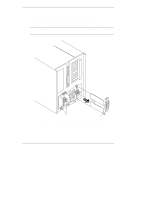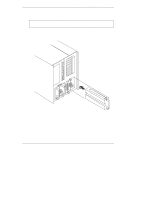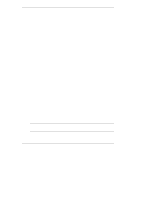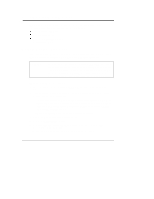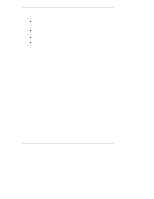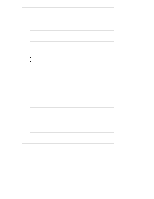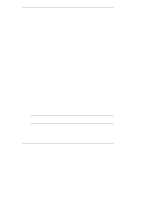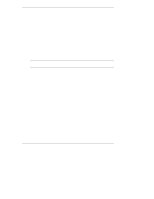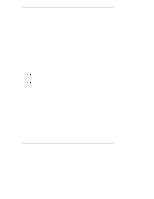HP LH4r HP Netserver LH 3000/3000r to LH 6000/6000r Upgrade Guide - Page 38
Run the Setup Utility, Run the HP DiagTools Utility
 |
View all HP LH4r manuals
Add to My Manuals
Save this manual to your list of manuals |
Page 38 highlights
Chapter 5 Updating Firmware Run the Setup Utility After you update your BIOS, you must run the Setup utility to reset your configuration in CMOS. 1. Make sure the new HP NetServer Navigator CD-ROM is still inserted and turn on power to the HP NetServer. 2. Check the LEDs on each power supply. When a power supply is operating correctly, its LED glows steady green. 3. Start the Setup utility by following the onscreen instructions that appear after the first few startup messages. After the Setup utility has started, do the following: a. Press F9 to restore Setup Defaults. b. Check the setting that enables either HP NetRAID or LVD SCSI as follows: 1. From the Configuration menu, highlight Embedded LAN and SCSI Settings and press Enter. 2. Select HP NetRAID / LVD SCSI and press Enter. 3. Select one of the following using the + and - keys: ∗ Enable LVD SCSI indicates that all hot-swap drives will be controlled by the embedded SCSI controllers on the I/O baseboard. HP NetRAID is disabled. ∗ Enable HP NetRAID indicates that all hot-swap drives will be controlled by the integrated HP NetRAID controllers on the I/O baseboard. This is the default value. c. If you need to change the boot device priority, select Boot Settings from the Configuration menu, then select Boot Device Priority. d. Make other configuration changes as necessary. e. Press F10 to exit Setup, and save your changes. The NetServer will restart. Run the HP DiagTools Utility HP DiagTools is an offline diagnostic program that validates hardware and helps distinguish hardware problems from software or configuration issues. 34