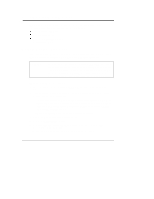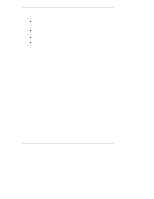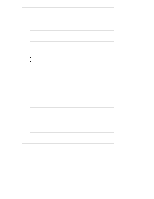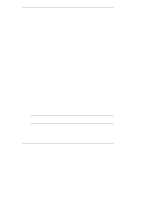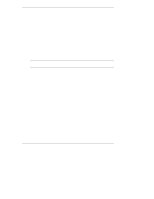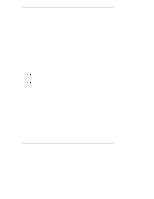HP LH4r HP Netserver LH 3000/3000r to LH 6000/6000r Upgrade Guide - Page 42
Use the Error Code Viewer to Review Corrective Actions, Use HP DiagTools to Burn in the NetServer
 |
View all HP LH4r manuals
Add to My Manuals
Save this manual to your list of manuals |
Page 42 highlights
Chapter 5 Updating Firmware Use the Error Code Viewer to Review Corrective Actions If any of the Basic System Tests have failed, you should view or print the Support Ticket file, locate the failed test, and record the four-digit error code. You can look up the error code as follows: 1. Return to the Basic System Test Result screen. You may need to press F2 (Back) one or more times. 2. From the Basic System Test Result screen, press F2 (Advanced) and follow the instructions on the screen. 3. Insert HP DiagTools Diskette #2, when prompted, and press F2. The Advanced System Tests menu appears. After various tests are initialized, the System Test submenu appears. NOTE Use the keyboard with the Advanced System Tests menus. The mouse is supported only in the Help index. 4. Use the right arrow key to select Misc. from the Main menu. 5. Use the down arrow key to select Error Code Viewer and press Enter. You are prompted for the error code. 6. Type the error code identified in the Support Ticket and press Enter. The name of the error is displayed along with possible corrective actions. 7. Press Esc to return to the Advanced System Tests menu. Use HP DiagTools to Burn in the NetServer You can burn in the NetServer using DiagTools' repetitive tests. For complete information, see the instructions on batch testing in the readme file on HP DiagTools Diskette #1. 38