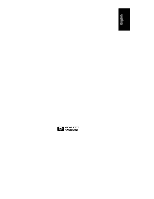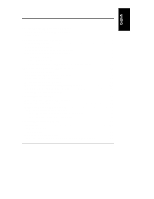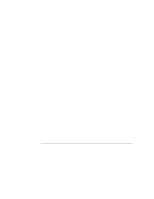HP LH4r HP Netserver LXr Pro8 User Guide
HP LH4r - NetServer - 256 MB RAM Manual
 |
View all HP LH4r manuals
Add to My Manuals
Save this manual to your list of manuals |
HP LH4r manual content summary:
- HP LH4r | HP Netserver LXr Pro8 User Guide - Page 1
HP NetServer LXr Pro8 User Guide - HP LH4r | HP Netserver LXr Pro8 User Guide - Page 2
Hewlett-Packard shall not be liable for errors contained herein or for incidental or consequential for the use or reliability of its software on equipment that is not furnished by trademark of CompuServe Inc. Hewlett-Packard Company Network Server Division Technical Marketing / MS 49EU-FQ 10450 - HP LH4r | HP Netserver LXr Pro8 User Guide - Page 3
Procedure 11 Connecting AC Power to Multiple-Server Configurations 12 3 Opening and Closing the HP NetServer 15 Multiple Points of Access 15 Removing 30 Installing an Internal Hard Disk Drive 30 Installing the First or Second Drive in the Server 30 Installing Hard Drives in all Three Bays - HP LH4r | HP Netserver LXr Pro8 User Guide - Page 4
45 Installation Instructions 45 Installing Processor Boards 48 Verify Contents 48 Tools Required 49 Preparation 50 Determine Where to Place the Processor Board 50 Installation Procedure 51 7 Mounting the Server in the Rack 57 Planning...57 Precautions 58 Tools Required 58 HP NetServer Rack - HP LH4r | HP Netserver LXr Pro8 User Guide - Page 5
Down While Booting 91 Error Messages 91 12 Service and Support 93 System Design, Integration, and Support 93 Information and Support When You Need It 94 HP NetServer Navigator Release History and Status Report 94 HP NetServer Navigator Subscription Service 96 HP NetServer Navigator CD-ROM 96 - HP LH4r | HP Netserver LXr Pro8 User Guide - Page 6
of Liability and Remedies 109 Customer Responsibilities 110 Obtaining Warranty Service 111 Customer Replacement Part 111 Return to HP/Reseller 112 On-site 112 HP NetServer Limited Warranty Coverage 113 Technical Support 113 U.S. and Canada 114 Europe 114 Other Countries 115 Self - HP LH4r | HP Netserver LXr Pro8 User Guide - Page 7
116 Póliza de Garantía 117 Condiciones 117 Notas ...118 Software Product Limited Warranty 119 HP Software Product License Agreement 121 HP NetServer Warranty Frequently-Asked Questions 123 C Regulatory Information 129 HP NetServer LXr Pro8 Pro Regulatory Information 129 Notice for USA: FCC - HP LH4r | HP Netserver LXr Pro8 User Guide - Page 8
- HP LH4r | HP Netserver LXr Pro8 User Guide - Page 9
. • Read this chapter. This chapter tells how to set up and configure the HP NetServer LXr Pro8. It tells you what to do, and in what order. For a trouble-free installation, read this chapter before even taking the HP NetServer out of its box. Setup Steps It is important that you follow the setup - HP LH4r | HP Netserver LXr Pro8 User Guide - Page 10
7.) Then reattach the satellite chassis to the base chassis (Chapter 3). Cable the monitor, keyboard, and mouse the HP NetServer (Chapter 8), and also connect mass storage, tape drives, and other components. ◊ Do you plan to complete configuration at another location? If so, put the base chassis - HP LH4r | HP Netserver LXr Pro8 User Guide - Page 11
Express Configuration option. (Refer to Chapter 9.) NOTE To fully configure the HP NetServer, all the rack components should be cabled and online (though not necessarily reshipment. Electronic components (especially hard disk drives) can sustain damage when shipped in rack enclosures. 3 - HP LH4r | HP Netserver LXr Pro8 User Guide - Page 12
- HP LH4r | HP Netserver LXr Pro8 User Guide - Page 13
2 Controls, Indicators, and Ports Front Panel Controls Run DC Output AC Input Indicator Indicator Indicator Attention Indicator Message Display DC Power Switch Reset Switch Figure 2-1. Front Bezel and Control Panel 5 - HP LH4r | HP Netserver LXr Pro8 User Guide - Page 14
boot of the system. During system startup: lights green to indicated that the system passed the server in a multi-server rack installation, the Attention Indicator on the server you are seeking will flash yellow. Displays information about system status and error conditions, including POST error - HP LH4r | HP Netserver LXr Pro8 User Guide - Page 15
, and Ports Power Supply Indicators Each of the HP NetServer LXr Pro8's power supplies has these indicators: DC green whenever the server is connected to AC power. Amber indicates that one or more DC output voltages are out of specification. It does not always indicate a problem: the LED is - HP LH4r | HP Netserver LXr Pro8 User Guide - Page 16
Chapter 2 Controls, Indicators, and Ports Rear Panel Controls, Ports, and Indicators Serial Serial Mouse Keyboard Port A Port B Port Port Fan Pack Temperature Indicator I2C Connector Power Interlock Switch Ejector Handle Parallel Port Boot Status LEDs Ejector Handle Fan Pack Temperature - HP LH4r | HP Netserver LXr Pro8 User Guide - Page 17
the ejector handles and pull them down and towards you. The satellite should then move toward you on its slides. Each of the HP NetServer's two fan packs has an indicator which lights up when one or more fans in the fan pack have failed. Displays Power-On Self-Test codes during startup. 9 - HP LH4r | HP Netserver LXr Pro8 User Guide - Page 18
, proceed to step 2. NOTE The interlock switch locks the satellite chassis in place. As a safety precaution, the server cannot power up unless this switch is locked. The HP NetServer cannot start unless the Power Interlock Switch is in this position Figure 2-4. Power Interlock Switch in Locked - HP LH4r | HP Netserver LXr Pro8 User Guide - Page 19
1. Log off all users. Shut down all networking software and applications. 2. Press the DC power switch on the HP NetServer's control panel (Figure 2-5). Normally, this is the complete procedure. 3. If you're powering down the HP NetServer to service it, unlock the power interlock switch at the - HP LH4r | HP Netserver LXr Pro8 User Guide - Page 20
Indicators, and Ports If powering down the system for service, turn the power interlock switch to this position. power cord. Connecting AC Power to Multiple-Server Configurations When you connect the HP NetServer LXr Pro8 to an AC power source, the server temporarily draws a great deal of current. - HP LH4r | HP Netserver LXr Pro8 User Guide - Page 21
, allow for the additional inrush current. Since maximum inrush current for the HP NetServer LXr Pro8 is 80 amps for more than 10ms, the following circuit breaker recommendations need to be followed before installing the server in your environment: • In North American, a 20-amp-minimum circuit is to - HP LH4r | HP Netserver LXr Pro8 User Guide - Page 22
- HP LH4r | HP Netserver LXr Pro8 User Guide - Page 23
for easy access to all components. It features a satellite chassis which you can extend or detach from the main chassis for servicing. The satellite chassis contains the HP NetServer's logic and memory boards. These boards are installed in two card cages, each with its own access route. The main - HP LH4r | HP Netserver LXr Pro8 User Guide - Page 24
bezel hooks under the two metal tabs mounted on the front of the server. 2. Firmly press the top of the bezel onto the front of the HP NetServer until you hear a click. Make sure that the mounting pins on the server align with the connectors on the back of the bezel itself. Undocking the - HP LH4r | HP Netserver LXr Pro8 User Guide - Page 25
chassis. To extend the satellite chassis for service: 1. Log off all users. Shut down all networking software and applications, if running. 2. Turn the power interlock switch on the HP NetServer's rear panel clockwise. This powers off the NetServer and unlatches the satellite chassis. See Chapter - HP LH4r | HP Netserver LXr Pro8 User Guide - Page 26
the HP NetServer and grasp the two ejector handles on the HP NetServer's rear panel. Pull both handles down firmly, and then pull the satellite toward you. Pull it out until its slides are fully extended. The slides lock in the extended position, so that the satellite cannot move while you service - HP LH4r | HP Netserver LXr Pro8 User Guide - Page 27
Figure 3-3. Sliding Out the Satellite Chassis Redocking the Satellite Chassis 1. When you finish servicing the HP NetServer, move to the front of the server and unlatch all four power supplies. (If the front bezel is in place, remove it. See "Removing and Replacing the Front Bezel." 2. At the - HP LH4r | HP Netserver LXr Pro8 User Guide - Page 28
Chapter 3 Opening and Closing the HP NetServer Push down the release latches on each slide. Then Procedure" in Chapter 2. 7. At the front, relatch the power supplies. Ensure the indicator lights on the power supplies come up correctly during the power-up procedure before reattaching the front bezel - HP LH4r | HP Netserver LXr Pro8 User Guide - Page 29
HP NetServer. To detach and reattach the satellite chassis: 1. Shut down all applications and networking software and power down the HP NetServer. 2. If the HP NetServer either side of the satellite chassis. 6. With both people supporting the satellite chassis from below, press the release latch on - HP LH4r | HP Netserver LXr Pro8 User Guide - Page 30
Closing the HP NetServer 7. Both people must carefully pull the satellite chassis off the slides (Figure 3-5). Place the satellite carefully on a nearby work surface. Figure 3-5. Pulling the Satellite Chassis Off Its Slides 8. To replace the satellite chassis, move to the front of the server and - HP LH4r | HP Netserver LXr Pro8 User Guide - Page 31
Chapter 3 Opening and Closing the HP NetServer 9. Two people can now lift the satellite chassis and mount it on the slides. A rail is mounted on each side of the satellite, near the - HP LH4r | HP Netserver LXr Pro8 User Guide - Page 32
NetServer's rear panel. To do this, turn the switch counter-clockwise as far as it will go. 14. At the front, relatch the power supplies. Ensure the indicator lights To open or remove the cover: 1. Extend the HP NetServer's satellite chassis for service, or detach it entirely from the base chassis. ( - HP LH4r | HP Netserver LXr Pro8 User Guide - Page 33
toward each other. Opening and Closing the HP NetServer 2. Push cover forward until it stops, then lift cover by fingerholds. Figure 3-7. Unlatching HP NetServer's Top Cover 4. Maintain the pressure with shown in Figure 3-7. The cover will rest in that position while you service the satellite. 25 - HP LH4r | HP Netserver LXr Pro8 User Guide - Page 34
holes in the satellite chassis. (See Figure 3-8.) Release the pin so that it snaps into the hole. NOTE As a safety measure, and to avoid cooling problems, you must always replace the cover before turning on the HP NetServer. 26 - HP LH4r | HP Netserver LXr Pro8 User Guide - Page 35
rear of the chassis, to lock the cover closed. d. Release the fingerholds. Accessing the Lower Board Cage The lower board cage holds the HP NetServer's memory boards, the system control board, and the optional SCSI extender. To reach these boards: 1. Extend or detach the satellite chassis from the - HP LH4r | HP Netserver LXr Pro8 User Guide - Page 36
Chapter 3 Opening and Closing the HP NetServer 3. Remove the HP NetServer's rear access panel: a. Loosen the three captive screws that fix the panel in place. See Figure 3-10. b. Lift off the panel. Mounting Tab Captive Screws - HP LH4r | HP Netserver LXr Pro8 User Guide - Page 37
HP NetServer's front panel. The common tray area can hold up to three 4-gigabyte or 9-gigabyte hard disk drives, or one hard disk drive and an internal tape device. The HP NetServer supports 0 controls the HP NetServer's internal hard disk drives. On each controller, the server scans for a - HP LH4r | HP Netserver LXr Pro8 User Guide - Page 38
with multiple connectors serves all the internal hard drives. Make sure that this cable is not caught or pinched between two drives. Installing the First or Second Drive in the Server The procedure below shows how to install one or two hard disk drives in the HP NetServer, if you plan to leave the - HP LH4r | HP Netserver LXr Pro8 User Guide - Page 39
drive's termination jumper. (The SCSI cable to the internal drives is terminated.) For instructions, refer to the disk drive's installation guide. 3. Choose the drive power cable that are nearest to the drive bay you selected. 5. Hold the drive in front of the drive bay (Figure 4-1). Connect the SCSI - HP LH4r | HP Netserver LXr Pro8 User Guide - Page 40
reduces the amount of slack in the cable, so that it cannot reach the third drive. To avoid this problem, follow this procedure when installing three hard drives in the HP NetServer: 1. Configure the drives and install them in their trays, as described earlier in this chapter. 2. Install the first - HP LH4r | HP Netserver LXr Pro8 User Guide - Page 41
, but push it only partway into server. 3. Connect cables to third drive, and push it part-way into server. Then, push both the second and third drives the rest of the way in. Figure 4-2. Installing Three Hard Disk Drives Since you did not fully insert the second drive, it does not push the SCSI - HP LH4r | HP Netserver LXr Pro8 User Guide - Page 42
, together, all the way back into the server. Fasten the drives in place with screws. NOTE If you already have two drives in the server and are adding a third, unfasten the retaining screws on the drive that is adjacent to the empty drive bay. Pull the drive half-way out. Then begin at Step 4. 34 - HP LH4r | HP Netserver LXr Pro8 User Guide - Page 43
Memory Introduction This chapter includes guidelines and instructions for: • Removing and reinstalling the HP NetServer's 4 GB memory board for a memory board, refer to the HP NetServer LXr Pro8 4 GB Memory Board Installation Guide. Installation Basics The HP NetServer LXr Pro8 accepts up to two - HP LH4r | HP Netserver LXr Pro8 User Guide - Page 44
Chapter 5 Installing Additional Memory • The recommended memory configurations and the slot numbers where SDRAM DIMMs are installed are listed in Figure 5-2 and Figure 5-3. Add SDRAM DIMMs only in these quantities and in the specified slot numbers. Figure 5-1 shows the DIMM slot numbers on the 4 - HP LH4r | HP Netserver LXr Pro8 User Guide - Page 45
XXXX XXXX XXXX XXXX XXXX XXXX XXXX Figure 5-3. Memory Configurations for Two 4 GB Memory Boards The memory boards are installed in the bottom of the NetServer satellite chassis. You can reach them by removing the lower fan unit and extending the satellite chassis from the base chassis. 37 - HP LH4r | HP Netserver LXr Pro8 User Guide - Page 46
screwdriver • An anti-static service kit (3M™ 8501/8502/8503 or equivalent). This kit includes a static-dissipating work surface, a chassis clip lead, and a wrist strap. Removing the Memory Board To remove the memory board, follow this procedure: 1. Power down the HP NetServer. See Chapter 2 for - HP LH4r | HP Netserver LXr Pro8 User Guide - Page 47
Chapter 5 Satellite Chassis Base Chassis Installing Additional Memory Retaining Clips 4 GB Memory Board Figure 5-4. Removing the Memory Board 5. Hold the memory board by the corners, and carefully pull the board from its slot until the edge connectors are free of the system board connectors. - HP LH4r | HP Netserver LXr Pro8 User Guide - Page 48
a slot on the 4 GB memory board. CAUTION Use only 128 MB SDRAM DIMMs acquired from HP. Contact HP Customer Support for a list of qualified 128 MB SDRAM DIMMs. HP will not support configurations that use non-HP SDRAM DIMMs. 1. If you are installing a new memory board, remove the 4 GB memory board - HP LH4r | HP Netserver LXr Pro8 User Guide - Page 49
Chapter 5 Installing Additional Memory Retaining Clip Retaining Clip Figure 5-6. Installing a DIMM Module 5. Align the notches on the SDRAM DIMM with the notches on the socket. 6. Hold the SDRAM DIMM so that the front edge faces straight down into the connector (at a 90° angle to the memory board - HP LH4r | HP Netserver LXr Pro8 User Guide - Page 50
modules are installed in specific DIMM slots for each memory configuration. You must remove SDRAM DIMMs so that the remaining memory is installed in the correct DIMM slots. Follow these steps to remove 128 MB SDRAM DIMMs from the 4 GB memory board: 1. Power down the HP NetServer. See Chapter 2 for - HP LH4r | HP Netserver LXr Pro8 User Guide - Page 51
Chapter 5 Installing Additional Memory Installing the 4 GB Memory Board Once you have installed the SDRAM DIMMs required for your desired configuration, do the following. 1. On the satellite chassis, locate the memory board slots. 2. Hold the 4 GB memory board by its corners, with the DIMM slots - HP LH4r | HP Netserver LXr Pro8 User Guide - Page 52
rails. b. Push the fan module onto the mounting rails until it clicks into place. 7. Slide the satellite chassis into the base chassis. 8. Power up the NetServer. See Chapter 2 for details. 44 - HP LH4r | HP Netserver LXr Pro8 User Guide - Page 53
PCI bridge card to the HP NetServer may alter the server's boot order. If you add this type of PCI card to the server, use the SCSI configuration utility on this utility, see the HP NetServer LXr Pro8 documentation in Information Assistant. Installation Instructions NOTE Some full-length PCI cards - HP LH4r | HP Netserver LXr Pro8 User Guide - Page 54
Consider the HP NetServer's boot order when selecting a slot on the system board (Figure 6-1). If you are installing a SCSI controller board, the priority of the controllers (where the BIOS will search for the boot drive) is set by the board's slot location. By default the server searches for boot - HP LH4r | HP Netserver LXr Pro8 User Guide - Page 55
Chapter 6 Installing Additional Boards d. Embedded SCSI controllers 1 through 7. (These controllers are only accessible in servers equipped with the optional SCSI Extender Board accessory.) e. PCI slots 1 through 8. 4. When you have selected a slot, remove its slot cover on the I/O panel. 5. Push - HP LH4r | HP Netserver LXr Pro8 User Guide - Page 56
installed. You can install up to three additional processor boards For more information about the processor board, see the HP NetServer LXr Pro8 200 MHz/1 MB Processor Board Upgrade Guide. Verify Contents CAUTION Do not remove the processor board from its bag until you are ready to install it - HP LH4r | HP Netserver LXr Pro8 User Guide - Page 57
to use the HP Navigator CD-ROM to reconfigure your system after installing the new processor board. However, we recommend that you use it to ensure that you have the latest drivers and information. Figure 6-3. 200 MHz/1MB Processor Board Tools Required • An antistatic service kit (3MTM 8501 - HP LH4r | HP Netserver LXr Pro8 User Guide - Page 58
The system comes standard with one processor board and three terminator boards. Before you can add a processor board, you must remove a terminator board. The HP NetServer LXr Pro8 has two CPU buses: A and B. Bus A, containing slots A1 and A2, is the primary bus. Bus B, containing slots B1 and B2, is - HP LH4r | HP Netserver LXr Pro8 User Guide - Page 59
board from the antistatic container, touch a grounded, unpainted metal surface on the HP NetServer to discharge static electricity. 1. Log off all users and shut down all networking software and applications. 2. Turn off the HP NetServer. Unlock the power interlock switch on the rear of the - HP LH4r | HP Netserver LXr Pro8 User Guide - Page 60
out the satellite chassis, disconnect the cables as necessary. 5. Pull out the satellite chassis. See Chapter 3 for details. 6. Open and remove the HP NetServer's top cover. See Chapter 3 for details. Looking down into the satellite chassis, you can see the processor and terminator boards on the - HP LH4r | HP Netserver LXr Pro8 User Guide - Page 61
Chapter 6 Installing Additional Boards Terminator in Slot A2 Processor Board in Slot A1 Terminator in Slot B2 Terminator in Slot B1 Figure 6-4. Processor and Terminator Boards on the System Board 8. Using a Phillips head screwdriver, unscrew the two mounting screws that secure the terminator board - HP LH4r | HP Netserver LXr Pro8 User Guide - Page 62
Chapter 6 Installing Additional Boards Figure 6-5. Remove the Terminator Board 54 - HP LH4r | HP Netserver LXr Pro8 User Guide - Page 63
NOTE If you ever choose to remove one of the processor boards and run the HP NetServer with fewer processors, note that you must have a terminator board on hand to , we recommend that you use the HP Navigator CD-ROM to ensure that you have the latest drivers and information. 15. Replace the cover - HP LH4r | HP Netserver LXr Pro8 User Guide - Page 64
- HP LH4r | HP Netserver LXr Pro8 User Guide - Page 65
HP NetServer Rack Installation Road Map and the HP NetServer Rack Assembly and Cabling Reference Guide. The HP NetServer LXr Pro8 rack mount kit fits into HP the HP NetServer at the customer's site, installation of the network operating system and other software may occur after the HP NetServer is - HP LH4r | HP Netserver LXr Pro8 User Guide - Page 66
Server in the Rack Precautions Always keep the following safety and environmental issues in mind, especially if you install the HP NetServer in a non-HP sure that this problem does not occur. HP NetServer on it, you need these tools. • T-25 Torx Driver • Number 2 Phillips screwdriver The HP NetServer - HP LH4r | HP Netserver LXr Pro8 User Guide - Page 67
Step 1: Attaching the Rails 1. Use the HP Rack Assistant software to determine where in the rack to mount the HP NetServer. In the rack's right-hand rear column, fasten two Tinnerman nuts in the center holes of the bottom two EIA units reserved for the server. Fasten the nuts to the side of the - HP LH4r | HP Netserver LXr Pro8 User Guide - Page 68
Chapter 7 Mounting the Server in the Rack 2. The front end of the rail has a flange of the bottom two EIA units reserved in the rack for the server. Insert screws in these holes Bottom two EIA units to be occupied by the server Figure 7-1. Location of Screws in the Rack's Front Column 3. Fasten - HP LH4r | HP Netserver LXr Pro8 User Guide - Page 69
Chapter 7 Mounting the Server in the Rack Figure 7-2. Fastening the Rail to the Front Column 4. Line up the horizontal slots at the rear of the rail with the Tinnerman nuts in the rear column. Drive two 10x32 flat-head Phillips screws through the slots into the Tinnerman nuts. See Figure 7-3. - HP LH4r | HP Netserver LXr Pro8 User Guide - Page 70
Chapter 7 Mounting the Server in the Rack 5. Repeat steps 1 through 6 to attach the second rail to the rails, these nuts must line up with the slots in the flanges on the front of the HP NetServer. You will insert screws through the flanges' holes and into the Tinnerman nuts. Twenty-Sixth Hole - HP LH4r | HP Netserver LXr Pro8 User Guide - Page 71
Mounting the Server in the Rack NOTE The HP NetServer comes with a cardboard reference template (HP Part Number 5183-3730) that guides you in for now. See Chapter 3 for instructions. WARNING To prevent the rack from rolling while you mount the HP NetServer, make sure that the leveler screws - HP LH4r | HP Netserver LXr Pro8 User Guide - Page 72
Mounting the Server in the Rack 5. Now push the HP NetServer all the way back on the rails, until the flanges on either side of the front of the base chassis are flush with the rack's front columns. See Figure 7-5. Fasten screws through server's front flanges Fasten screws through server's front - HP LH4r | HP Netserver LXr Pro8 User Guide - Page 73
See Chapter 3 for instructions. 9. Reinstall the power supplies in the front of the base chassis. For cable management information, refer to HP NetServer Assembly and Cabling Reference Guide. Step 4: Attaching the Front Bezel The HP NetServer's front bezel ships separately from the server itself. Do - HP LH4r | HP Netserver LXr Pro8 User Guide - Page 74
Chapter 7 Mounting the Server in the Rack Figure 7-7. Installing the Front Bezel 2. To remove the bezel at any time, pull firmly. Step 6: Continuing with the Rack Installation Process After you install the HP NetServer in the rack, refer to the HP NetServer Rack Installation Road Map to continue - HP LH4r | HP Netserver LXr Pro8 User Guide - Page 75
, mouse and Uninterruptible Power Supply (UPS) to the communications ports at the rear of the HP NetServer. Procedure Follow this procedure: 1. Connect the monitor, keyboard and mouse to the HP NetServer LXr Pro8. Figure 8-1 shows which port to use for each device. Serial Port B Mouse Port - HP LH4r | HP Netserver LXr Pro8 User Guide - Page 76
guide for instructions on connecting the keyboard, mouse, and monitor. 2. If you have a UPS (Uninterruptible Power Supply) installed in the rack, turn it on. Use the supplied serial cable to connect the UPS to the HP NetServer. Refer to the user guide included with the UPS, and to the HP NetServer - HP LH4r | HP Netserver LXr Pro8 User Guide - Page 77
9 Configuring the System Running the Configuration Software To configure the HP NetServer LXr Pro8: 1. Insert the HP NetServer Navigator CD-ROM into the CD-ROM drive and press the Reset button on the front of the server. The system reboots. 2. If a message requiring a user action appears, press the - HP LH4r | HP Netserver LXr Pro8 User Guide - Page 78
specific HP NetServer Navigator CD-ROM describes in detail any software HP's fax system at 1-800-333-1917 (or 1-208-344-4809 from your fax machine) and request document number 6005 • Internet WWW-- http://www.hp.com:80/netserver/support/news_main.html • Internet FTP--ftp://ftp.hp.com/pub/servers - HP LH4r | HP Netserver LXr Pro8 User Guide - Page 79
and service information available in online format; these can be viewed on screen and printed. Also included are system and accessory installation documentation, NOS Guides, troubleshooting, error messages, part numbers, replacement instructions, and additional important information. HP NetServer - HP LH4r | HP Netserver LXr Pro8 User Guide - Page 80
: This step creates a utility partition on the server hard disk where HP NetServer Navigator will copy the Diagnostic Assistant, BIOS Update Utility, Error Message Utility (EMU) and other utilities. • Execute Card Utilities: When HP NetServer Navigator finds installed boards for which additional CD - HP LH4r | HP Netserver LXr Pro8 User Guide - Page 81
• PC LAN adapter card performance statistics, configuration, and problem information • Error alerting and identification for the server's Power-On Self Tests • HP ECC memory, HP Disk Array, HP UPS management software, and management agents with event notification integrated into the HP NetServer - HP LH4r | HP Netserver LXr Pro8 User Guide - Page 82
remote PC HP TopTools for Servers is new browser-based management software that provides remote administration and monitoring of critical server components. TopTools provides vital information for the fastest troubleshooting and proactive management of HP NetServers. Processors, memory - HP LH4r | HP Netserver LXr Pro8 User Guide - Page 83
, burn-in, and rapid troubleshooting • Event Log Report Utility: Displays all logged server management events, Power-On Self Test (POST) errors and other system events • Diskette Library: Allows you to conveniently generate any flexible disk available on the HP NetServer Navigator CD-ROM. For - HP LH4r | HP Netserver LXr Pro8 User Guide - Page 84
system time and date, language, keyboard characteristics, change flexible disk drive type and memory cache. • Advanced. Advanced configuration settings. Do , the server reboots. Using the Setup Screens Online help explains the settings displayed on the Setup. You also get instructions for navigating - HP LH4r | HP Netserver LXr Pro8 User Guide - Page 85
. A dialog appears and asks you to confirm your decision. Choose Yes and press Enter. The server then reboots. Configuring the HP NetServer for a Remote Console You may plan to access the HP NetServer remotely with a terminal emulation program. If so, set one of the communications ports for remote - HP LH4r | HP Netserver LXr Pro8 User Guide - Page 86
to confirm your decision. Choose Yes and press Enter. The server then reboots. The Boot Menu During startup, you can change the boot order of these three mass storage devices: the HP NetServer's diskette drive, its CD-ROM drive, and whatever hard disk you have configured to be a boot device. You do - HP LH4r | HP Netserver LXr Pro8 User Guide - Page 87
CD-ROM Drive 2. Diskette Drive 3. Hard Drive 4. Toshiba CD-ROM Drive 3. Use your keyboard's arrow keys to select the device you want to boot from. Then press the Enter key. The system continues its startup sequence and boots from the device you selected. NOTE To choose the HP NetServer's CD-ROM - HP LH4r | HP Netserver LXr Pro8 User Guide - Page 88
- HP LH4r | HP Netserver LXr Pro8 User Guide - Page 89
Assistant provides a quick and efficient means to locate information about installing, managing and servicing your HP NetServer. Information Assistant has complete documentation on the HP NetServer and accessories as well as important information on your NOS. Reference information, such as - HP LH4r | HP Netserver LXr Pro8 User Guide - Page 90
Chapter 10 Information Assistant Finding Information Information Assistant provides you with many ways of navigating through its topics and locating information. For example, you can: Select a topic from the Map. Displays a window with an outline of every module, and topic in the Information - HP LH4r | HP Netserver LXr Pro8 User Guide - Page 91
printer, the page orientation, and the type or source of paper on which to print. Installing HP Information Assistant Software HP Server on which the HP Information Assistant application files are installed The installation program gives you the option of accessing the data files from your hard - HP LH4r | HP Netserver LXr Pro8 User Guide - Page 92
At the command prompt, type the following: {drive}:\infoasst\setup /a where {drive} is the letter of the CD-ROM drive. 6. Follow the instructions that appear on your screen. In Program Manager, the Setup Program creates a new program group called HP NetServer Information Assistant, with an icon for - HP LH4r | HP Netserver LXr Pro8 User Guide - Page 93
network location where the HP NetServer Information Assistant files were installed, followed by setup. For example, if Information Assistant was installed on drive "N:\windows\iaclient," you would enter the following: N:\windows\iaclient\setup 4. Follow the instructions that appear on your screen - HP LH4r | HP Netserver LXr Pro8 User Guide - Page 94
- HP LH4r | HP Netserver LXr Pro8 User Guide - Page 95
Drivers, HP NetServer Assistant, PowerWise Assistant, Diagnostic Assistant and Remote Assistant Upgrade. ◊ Error Message Utility: Lets you view descriptions of errors that occur during the Power-On Self Test (POST) and tells you how to handle the errors. ◊ Event Log Report Utility: Describes server - HP LH4r | HP Netserver LXr Pro8 User Guide - Page 96
the Setup Utility and, if your HP NetServer is configured with a disk array, check the Disk Array Utility. • If it is a network-related error, determine if the server has enough memory and hard disk drive capacity. Consult your network operating system manual. • Verify that all cables and boards - HP LH4r | HP Netserver LXr Pro8 User Guide - Page 97
reboot the system. • If none of the above measures works, clear CMOS and see if the system boots. (Check the HP NetServer's reference label for instructions on clearing CMOS.) If this does not solve the problem, see "If the System Passes the Post but Will Not Function" later in this chapter. 89 - HP LH4r | HP Netserver LXr Pro8 User Guide - Page 98
do not solve your problem, contact your reseller. If there is no error message, follow these steps: 1. Turn off the server and remove all external peripherals, except the monitor and keyboard. Boot from an internal hard drive and see if the server now works. 2. If the server still doesn't work, turn - HP LH4r | HP Netserver LXr Pro8 User Guide - Page 99
. When the HP NetServer displays an error message: 1. Insert your HP Navigator CD-ROM into the CD-ROM drive and press the Reset button on the front of the HP NetServer. 2. The HP NetServer boots from the CD-ROM. The error message utility automatically displays the error message and a problem-solving - HP LH4r | HP Netserver LXr Pro8 User Guide - Page 100
- HP LH4r | HP Netserver LXr Pro8 User Guide - Page 101
12 Service and Support System Design, Integration, and Support The hardware, utility software, and any operating system or environment software supplied by Hewlett-Packard provide an enhanced, industry-standard base. A network operating system, utilities, and application software have been added to - HP LH4r | HP Netserver LXr Pro8 User Guide - Page 102
HP NetServer: • HP NetServer Support News • Proactive Notification for HP NetServer Products • HP NetServer Navigator CD-ROM Subscription This chapter also covers the following: • Ordering HP cables, drive trays, and manuals • Contacting HP's Regional Headquarters • Joining CompuServe HP NetServer - HP LH4r | HP Netserver LXr Pro8 User Guide - Page 103
Chapter 12 Service and Support • Part number of the HP Navigator CD-ROM • Document Number The Status Report for your specific HP NetServer Navigator CD-ROM describes in detail any software updates between this version of the CD-ROM and the previous version. To obtain a Release History or a Status - HP LH4r | HP Netserver LXr Pro8 User Guide - Page 104
Service Subscribe to the HP NetServer Navigator Subscription Service to automatically receive CD-ROM updates. The subscription service issues 8 to 12 releases per year. The updates include the following: • Updates to your system software, such as BIOS and driver upgrades • Enhancements to server - HP LH4r | HP Netserver LXr Pro8 User Guide - Page 105
). World Wide Web and Internet FTP HP has a home page on the Internet World Wide Web specifically for the HP NetServer. For information or to download drivers: http://www.hp.com/netserver/servsup To download NetServer drivers from HP via Internet FTP, enter the following: ftp.hp.com/pub/servers 97 - HP LH4r | HP Netserver LXr Pro8 User Guide - Page 106
specific support needs. This free service then searches HP NetServer information and, based on your profile, proactively provides you with the important information that you need to effectively manage your network. The types of technical information that will be emailed to you include: • Software - HP LH4r | HP Netserver LXr Pro8 User Guide - Page 107
Chapter 12 Service and Support Automated Fax HP's automated fax system contains full product data sheets, price guides, and a subset of the HP NetServer support information. In the U.S., call (800) 333-1917 from a push button tone phone to request that an index of available documents be sent to - HP LH4r | HP Netserver LXr Pro8 User Guide - Page 108
and Support Obtaining HP Repair and Telephone Support The "Warranty and Software License" chapter of this guide gives details of the hardware warranty--including which HP products are covered, travel limitations, charges for non-HP-caused service calls, etc. Please refer to the "Troubleshooting - HP LH4r | HP Netserver LXr Pro8 User Guide - Page 109
Europe For hardware repair or telephone support in Europe, contact either: • Participating Service Authorized HP Personal Computer Reseller or • HP Customer Support Center (Netherlands) for the following countries: Austria: Belgium (Dutch): Belgium (French): Denmark: Finland: France: Germany - HP LH4r | HP Netserver LXr Pro8 User Guide - Page 110
Chapter 12 Service and Support Ordering HP Cables, Drive Trays, and Technical Publications If you need more technical information, Hewlett-Packard publishes other references that you can order from HP, such as the HP NetServer Product Line Service Handbook. Service information and reference - HP LH4r | HP Netserver LXr Pro8 User Guide - Page 111
HP Sales and Service Office near you. If you cannot locate an HP office, contact one of the Worldwide HP Marketing Headquarters listed here: NOTE Please note that sales and support can purchase a CompuServe startup kit at a computer software reseller or you can contact CompuServe directly. Mention - HP LH4r | HP Netserver LXr Pro8 User Guide - Page 112
Chapter 12 Service and Support CompuServe also has offices and agents in the following countries: • Argentina--CompuServe S.A., Buenos Aires • Australia/NZ--CompuServe Pacific, Fujitsu Australia, Chatswood NSW • Chile--ChilePac, Santiago • - HP LH4r | HP Netserver LXr Pro8 User Guide - Page 113
A Specifications Power Requirements Table A-1. Power Requirements Voltage and frequency 50hz -- IEC MCB 16A, type C (single server per rack) or type D (multiple servers per rack). 200W continuous to PCI cards and internal drives NOTE The HP NetServer LXr Pro8 includes a total of four power - HP LH4r | HP Netserver LXr Pro8 User Guide - Page 114
Appendix A Specifications Air Conditioning Requirements Table A-3. Air Conditioning Requirements Maximum heat output Operating temperature Operating humidity 3300 BTU/hour 41 to 95 degrees F (3 to 35 degrees C) 20% to 80% RH 106 - HP LH4r | HP Netserver LXr Pro8 User Guide - Page 115
are new or equivalent to new. When service involves the exchange of an HP NetServer or a part, all removed parts, in their entirety, become the property of HP and must be returned to HP. The replacement part becomes Customer's property. HP or Reseller will restore the warranted hardware product - HP LH4r | HP Netserver LXr Pro8 User Guide - Page 116
, repair or replace products that prove to be defective. An HP NetServer Hardware Accessory is an HP hardware product, specifically designated for use with HP NetServers, that is added on or integrated into an HP NetServer in order to provide higher performance, capacity, or increased capability - HP LH4r | HP Netserver LXr Pro8 User Guide - Page 117
component can be replaced prior to an actual failure. HP components covered by the Pre-Failure Warranty are HP SCSIbased hard disk drives. Limitation of Warranty HP does not warrant uninterrupted or error-free operation of an HP NetServer. This warranty extends only to the original owner and - HP LH4r | HP Netserver LXr Pro8 User Guide - Page 118
the HP NetServer's system administrator available for consultation with HP or Reseller; b. Installing HP TopTools for Servers management software; c. Running HP-supplied configuration and diagnostics programs or following the problem determination, problem analysis, and service request procedures - HP LH4r | HP Netserver LXr Pro8 User Guide - Page 119
and labor charges for on-site repairs caused by third-party hardware or software; 3. Loss of, or damage to, an HP NetServer in transit when Customer is responsible for the transportation charges. For on-site service, Customer must provide the following: 1. Access to the product, 2. Adequate working - HP LH4r | HP Netserver LXr Pro8 User Guide - Page 120
day for Zone 6 (300 miles, 480 Km); and negotiated beyond Zone 6. Additional information is available in The HP Service and Support Travel and Office Directory, available from any HP Sales and Service Office. On-site service for this product is restricted or unavailable in certain locations. In - HP LH4r | HP Netserver LXr Pro8 User Guide - Page 121
or the remaining warranty of the original HP NetServer in which it is installed. 3 If ordered and purchased with the L Series or E Series, HP Surestore products are eligible for on-site service during the server warranty period. Technical Support During the warranty period, telephone technical - HP LH4r | HP Netserver LXr Pro8 User Guide - Page 122
serial number • Applicable error messages from system or diagnostics • Applicable hardware driver revision levels • Add-on boards or hardware • Third-party hardware or software • Operating system type and revision level U.S. and Canada For hardware service and telephone support, contact either - HP LH4r | HP Netserver LXr Pro8 User Guide - Page 123
Warranty and Software License Germany: Countries For hardware service, contact your local Reseller or HP sales office. For telephone support, contact your FTP Server: HP Forum on CompuServe: Fax Retrieval System: Audio Tips: http: //www.hp.com/netserver/servsup ftp: //ftp.netserver.hp.com - HP LH4r | HP Netserver LXr Pro8 User Guide - Page 124
Annual network support and server application support These services are available to provide a total hardware and software solution. These services are available from HP or Reseller at additional charge. Notice for Consumers in Australia The warranty terms contained in the enclosed manual(s) or any - HP LH4r | HP Netserver LXr Pro8 User Guide - Page 125
Appendix B Warranty and Software License Póliza de Garantía Hewlett-Packard de México, S. A. de C. V. con domicilios en: Guadalajara, Jalisco Montemorelos No. 299 Fracc. Loma Bonita, 45060 Tel. 669 95 00 - HP LH4r | HP Netserver LXr Pro8 User Guide - Page 126
Appendix B Warranty and Software License 4. Limitaciones: Esta garantía no es válida en los siguientes casos: A. Cuando el producto ha sido utilizado en condiciones distintas a las normales. B. Cuando el producto - HP LH4r | HP Netserver LXr Pro8 User Guide - Page 127
software product will execute its programming instructions when all files are properly installed. HP does not warrant that the software will be uninterrupted or error free. In the event that this software to you. This warranty gives specific legal rights, and you may also have other rights which vary - HP LH4r | HP Netserver LXr Pro8 User Guide - Page 128
Software License Limitation of Liability and Remedies. THE REMEDIES PROVIDED ABOVE ARE CUSTOMER'S SOLE AND EXCLUSIVE REMEDIES. IN NO EVENT SHALL HP Warranty Service. Warranty service may be obtained from the nearest HP sales office or other location indicated in the owner s manual or service booklet - HP LH4r | HP Netserver LXr Pro8 User Guide - Page 129
onto any public network. If your Computer was shipped with a Recovery CD, (i) the Recovery CD and/or Support Utility software may be used only for restoring the hard disk of the HP computer system with which the Recovery CD originally was provided, and (ii) if separate EULA(s) are included with - HP LH4r | HP Netserver LXr Pro8 User Guide - Page 130
. You may not disassemble or decompile the Software unless HP's prior written consent is obtained. In some jurisdictions, HP's consent may not be required for limited disassembly or decompilation. Upon request, you will provide HP with reasonably detailed information regarding any disassembly or - HP LH4r | HP Netserver LXr Pro8 User Guide - Page 131
is longer. Q: What are some examples of HP NetServer Hardware Accessories that would qualify? A: Accessories that are specifically designed to be used with HP NetServers, such as HP memory modules, HP disk drives, and HP processor upgrade kits, that are integrated into the system processor unit are - HP LH4r | HP Netserver LXr Pro8 User Guide - Page 132
will be asked to remove the third-party memory to confirm the problem still exists before a service provider is dispatched. HP does not cover on-site visits caused by third-party products, whether internal or external to the HP NetServer system processor unit. Q: What is not covered by this limited - HP LH4r | HP Netserver LXr Pro8 User Guide - Page 133
available for you to download drivers at the recommendation of HP or your reseller support representative. If you need professional services to assist you with upgrades, contact your reseller or HP. Q: If I have a hardware failure, how will my HP NetServer be restored? A: HP or your reseller will - HP LH4r | HP Netserver LXr Pro8 User Guide - Page 134
network or server application software support? A: Network or server application software support services are available to complement the HP NetServer Warranty. Examples of these services include: ◊ Per-incident bundled (5-pack or 10-pack) network support, ◊ Annual network support, and ◊ Annual - HP LH4r | HP Netserver LXr Pro8 User Guide - Page 135
driver and software revision levels to optimize your server environment. Q: Is the warranty still valid if I ship my HP NetServer troubleshooting of your hardware product. For a listing of support telephone numbers and other support services, see Appendix D, "Service and Support" in this User Guide - HP LH4r | HP Netserver LXr Pro8 User Guide - Page 136
when hardware, software, and firmware changes are made, copies of proof of purchase documents for the HP NetServer and all server? A: Self-help tools are available that enable you to obtain technical information, download product updates, or participate in interactive forums with other HP NetServer - HP LH4r | HP Netserver LXr Pro8 User Guide - Page 137
C Regulatory Information HP NetServer LXr Pro8 Pro Regulatory Information Notice for USA: FCC Radio radiate radio frequency energy and, if not installed and used in accordance with the instruction manual, may cause harmful interference to radio communications. Operation of this equipment in a - HP LH4r | HP Netserver LXr Pro8 User Guide - Page 138
Act of 1968. To ensure proper use of this product, please read this instruction manual carefully and retain for future reference. Should the unit ever require maintenance, contact an authorized service location. CAUTION Use of controls, adjustments or the performance procedures other than those - HP LH4r | HP Netserver LXr Pro8 User Guide - Page 139
is classified as a CLASS 1 LASER PRODUCT. The CLASS 1 LASER PRODUCT label is located on the top of the drive. Bei diesem CD-ROM-Laufwerk CDU56S handelt es sich um ein Laser-Produkt der Klasse 1. Ein entsprechender Aufkelber mit der Beschriftung LASER KLASSE 1 PRODUKT befindet - HP LH4r | HP Netserver LXr Pro8 User Guide - Page 140
Name: Network Server Model Number(s): Product Options: HP NetServer LXr Pro8 and LXr Pro8 CTO mod 0 All conforms to the following Product Specifications: Safety: IEC contact: European Contact: Your local Hewlett-Packard Sales and Service Office or Hewlett-Packard GmbH, Department ZQ / Standards - HP LH4r | HP Netserver LXr Pro8 User Guide - Page 141
Statement LASERTURVALLISUUS LUOKAN 1 LASERLAITE KLASS 1 LASER APPARAT HP NetServer LXr Pro8 - verkkopalvelimeen voidaan asentaa lisävarusteena laitteensisainen Modells die Bedienungsanleitung sorgfältig durchlesen und als Referenz aufbewahren. Falls Probleme mit diesem Modell aufreten, die nächste - HP LH4r | HP Netserver LXr Pro8 User Guide - Page 142
Appendix C Regulatory Information VORSICHT Die Verwendung von anderen Steuerungen oder Einstellungen oder to take appropriate corrective actions. Notice for Korea: RFI Statement (Translation) User Guide (Class A) Please note that this equipment has been approved for business purposes with - HP LH4r | HP Netserver LXr Pro8 User Guide - Page 143
Appendix C Regulatory Information Notice for Mexico: Hardware Warranty Statement This warranty statement applies only to sales in Mexico. Póliza de Garantía Hewlett-Packard de México, S. A. de C. V. con domicilios en: Guadalajara, Jalisco Montemorelos No. 299 Fracc. Loma Bonita, 45060 Tel. 669 - HP LH4r | HP Netserver LXr Pro8 User Guide - Page 144
para que se le expida otra póliza de garantía, previa presentación de la nota de compra o factura respectiva. Notice for U.K.: General Approval The HP NetServer LXr Pro8 is approved under approval number NS/G/ 1234/J/100003 for indirect connection to Public Telecommunication Systems in the U.K. 136 - HP LH4r | HP Netserver LXr Pro8 User Guide - Page 145
of HP NetServer, 106 error messages, 91 F fan module removing, 27 replacing, 28 FAX help systems, 99 front bezel mounting, 16, 65 removing, 15 H hard disk drives, internal compatible drives, 29 installing, 30 SCSI ID settings, 30 help CompuServe, 97, 103 FAX systems for, 99 for system and software - HP LH4r | HP Netserver LXr Pro8 User Guide - Page 146
sites for HP support, 97 K keyboard port, 67 L LEDs control panel, 6 Port 80 LEDs, 9 power supply, 7 lower board cage, 27 M Management Software, 96 mass storage, internal boot device priority, 29 installing internal hard disk drives, 30 memory board access to, 27 installing board in server, 43 - HP LH4r | HP Netserver LXr Pro8 User Guide - Page 147
, 93 software product limited warranty, 119 space requirements of HP NetServer, 105 system support, 93 T technical information online, 115 telephone support, 99 Index Terminator board, 50, 51, 53 time, changing, 77 TopTools, 74 troubleshooting basics, 88 error messages, 91 finding the problem, 88
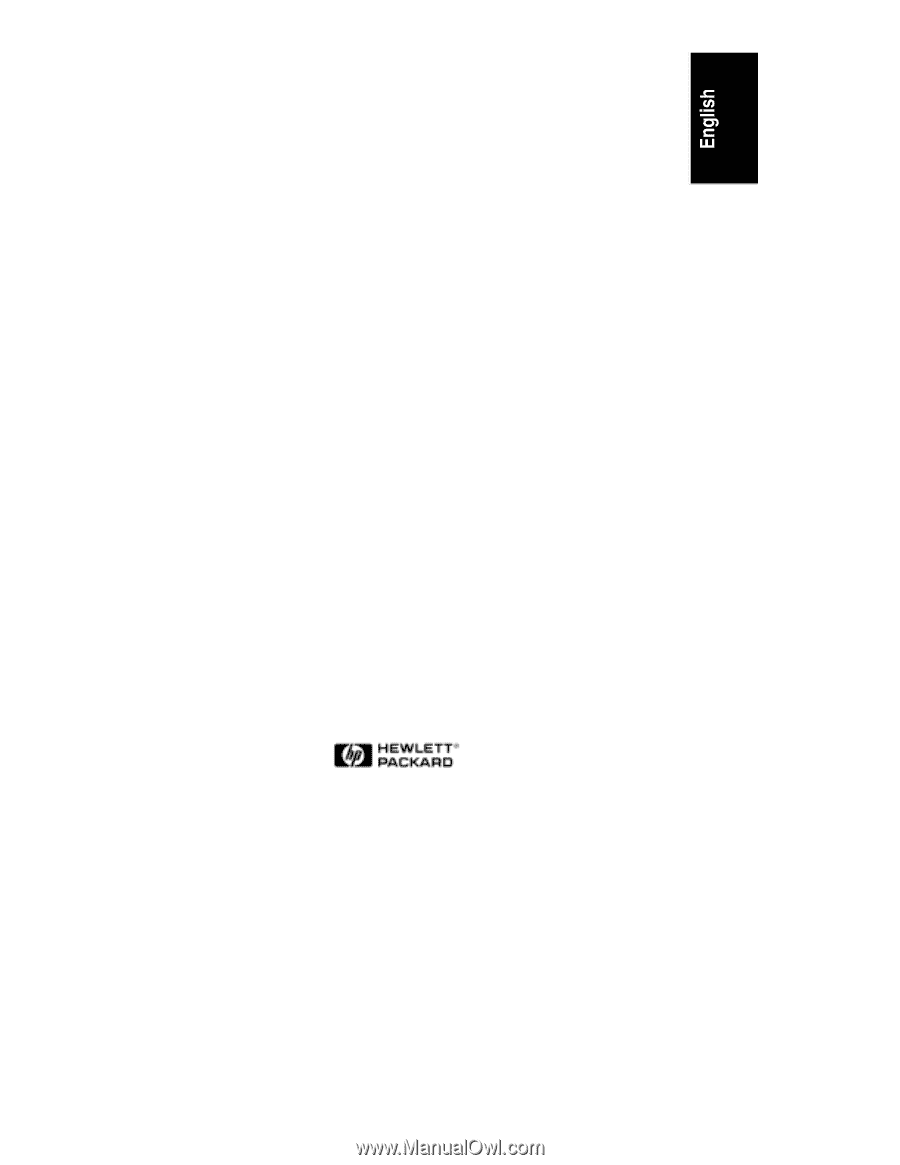
HP NetServer LXr Pro8
User Guide