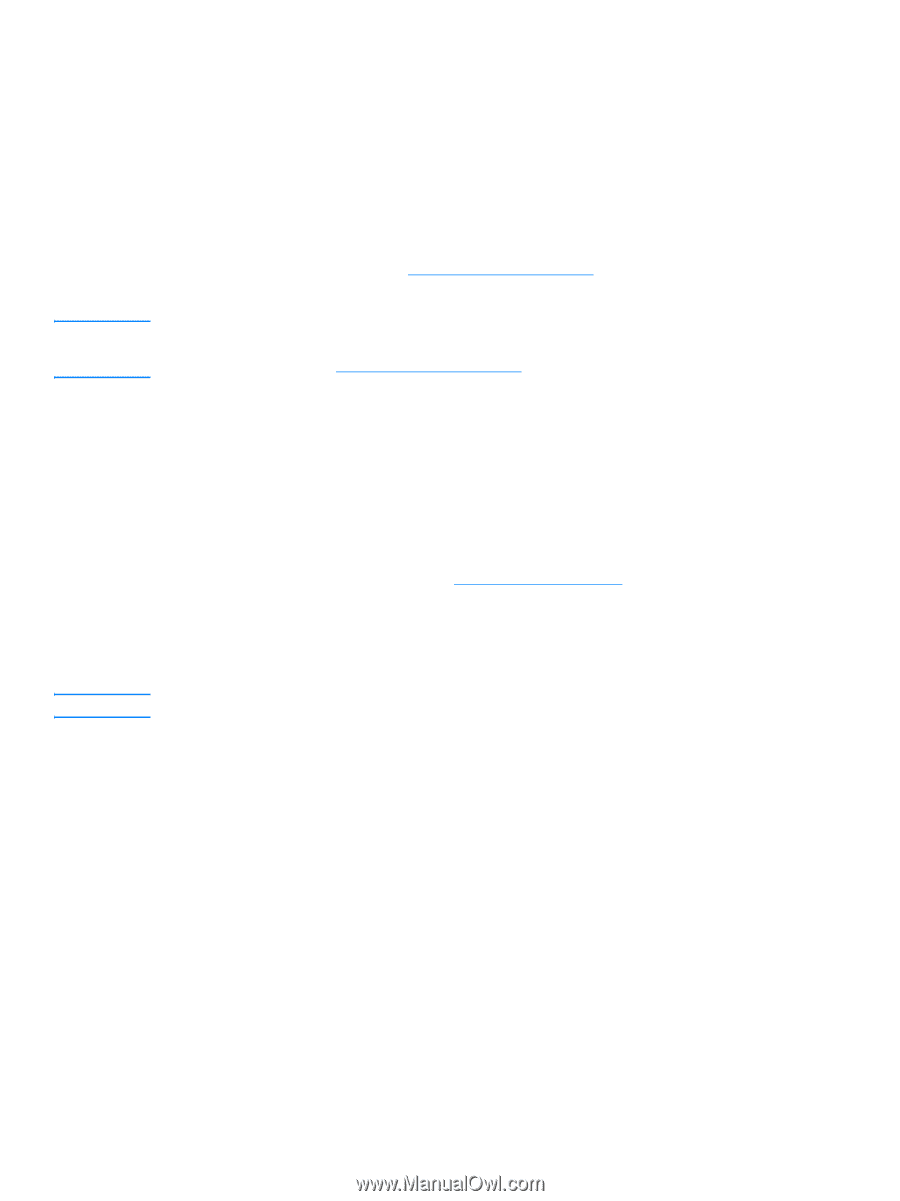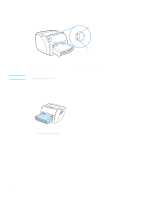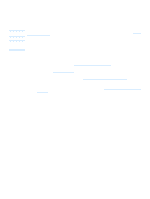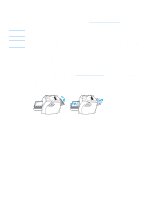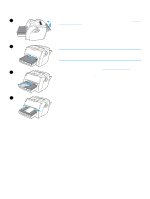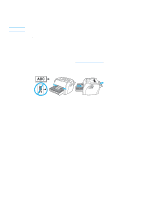HP LaserJet 1005 HP LaserJet 1005 series printer - User Guide - Page 24
Choosing paper and other media, Optimizing print quality for media types, Media - laser printer
 |
View all HP LaserJet 1005 manuals
Add to My Manuals
Save this manual to your list of manuals |
Page 24 highlights
Choosing paper and other media HP LaserJet printers produce excellent print quality documents. You can print on a variety of media, such as paper (including up to 100% recycled fiber content paper), envelopes, labels, transparencies, and custom-sized media. The following are the supported media sizes: ● Minimum: 76 by 127 mm (3 by 5 in.) ● Maximum: 216 by 356 mm (8.5 by 14 in.) Properties such as weight, grain, and moisture content are important factors that affect printer performance and quality. To achieve the best possible print quality, only use high-quality media designed for laser printers. See Printer media specifications for detailed paper and media specifications. Note Always test a sample of the media before you purchase large quantities. The media supplier should understand the requirements specified in the Guidelines for Paper and Other Print Media (HP part number 5963-7863). See Printer media specifications for more information. Optimizing print quality for media types Note The temperature of the printer's engine fuser affects the quality of your printed documents. Different types of media require different engine fuser temperatures to optimize the print quality. You can specify the type of media that you are using to print in the printer driver. This changes the engine fuser to the temperature that is appropriate for that media. To change the media type in the printer driver 1 Access the printer properties. See Printer properties (driver) for instructions. 2 Click the Paper tab. 3 Select the media type from the Optimize for drop-down list. 4 Click OK. Printing speeds are automatically reduced when printing special-sized media. 22 Chapter 3 Media ENWW