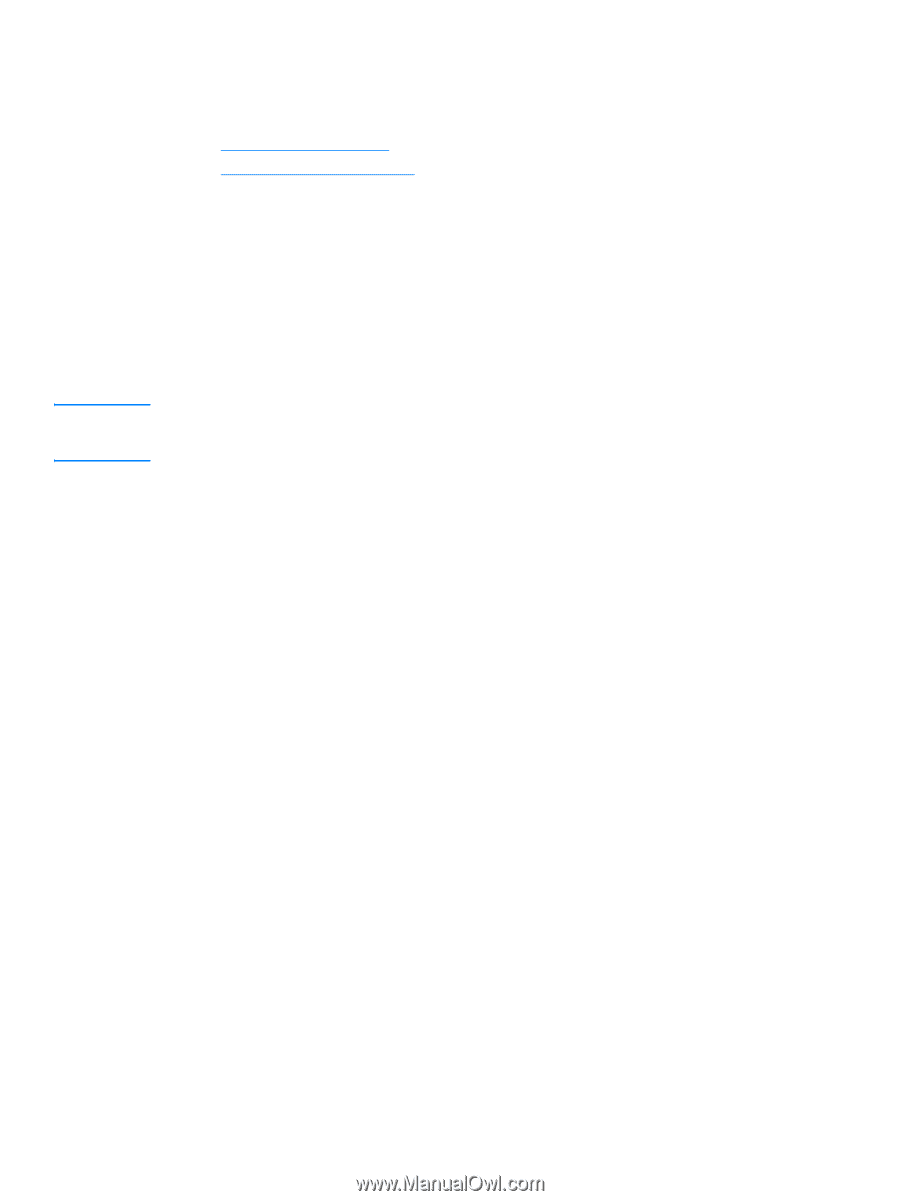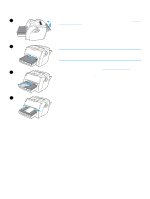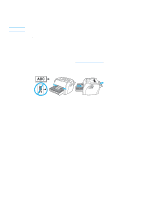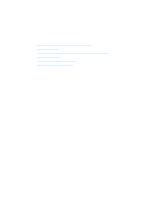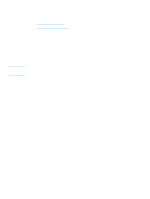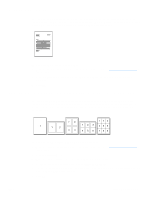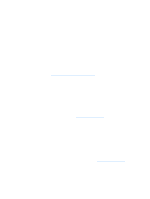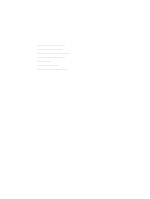HP LaserJet 1005 HP LaserJet 1005 series printer - User Guide - Page 32
Accessing the printer properties (driver) and help, Printer properties (driver) - series driver windows 7
 |
View all HP LaserJet 1005 manuals
Add to My Manuals
Save this manual to your list of manuals |
Page 32 highlights
Accessing the printer properties (driver) and help Note This section provides information on the following topics: ● Printer properties (driver) ● Printer properties online help Printer properties (driver) Printer properties control the printer. You can change the default settings, such as media size and type, printing multiple pages on a single sheet of media (N-up printing), resolution, and watermarks. You can access the printer properties in the following ways: ● Through the software application that you are using to print. This only changes the settings for the current software application. ● Through the Windows® operating system. This changes the default settings for all future print jobs. Because many software applications use a different method of accessing the printer properties, the following section describes the most common methods used in Windows 9x, 2000, Millennium, NT 4.0, and Windows XP. Windows 9x, 2000, Millennium, and NT 4.0 ● Change the settings only for the current software application: From within the software application, on the File menu, click Print, and click Properties. (Although the steps can vary between software applications, this is the most common method.) ● Change the default settings for all future print jobs: In the Windows system tray, click Start, select Settings, and click Printers. Right-click the printer icon that you want to change, and click Properties. (Many of the features in Windows NT 4.0 are also in the Document Defaults menu.) Windows XP To change the default settings for all future print jobs, perform the following steps: 1 In the Windows system tray, click Start, and click Control Panel. 2 Double-click Printers and Other Hardware. 3 Click Printers and Faxes. 4 Right-click the HP LaserJet 1005 Series Printer icon. 5 Click Properties. 6 Change the settings, and click OK. Printer properties online help The printer properties (driver) online help includes specific information about the functions in the printer properties. This online help guides you through the process of changing your printer's default settings. To access the printer properties help system, open the printer driver, click the Printer Properties tab, and click Help. 30 Chapter 4 Printing tasks ENWW