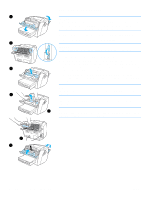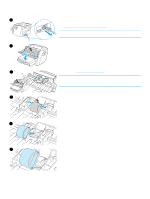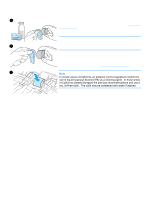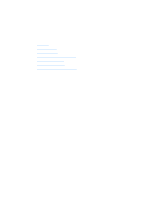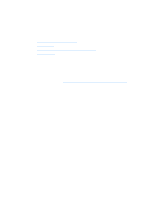HP LaserJet 1005 HP LaserJet 1005 series printer - User Guide - Page 59
pad, and snap both sides into place., Reinsert the pickup roller, print cartridge
 |
View all HP LaserJet 1005 manuals
Add to My Manuals
Save this manual to your list of manuals |
Page 59 highlights
7 7 Snap both sides of the separation pad firmly into place. CAUTION Make sure that the separation pad is straight and that there is no space between the separation pad and the spring-loaded base. If the separation pad is not straight or you see space on one side, remove the separation pad, make sure that the larger tab is on the right, reinsert the separation pad, and snap both sides into place. 8 8 Reinsert the pickup roller, print cartridge, and paper input tray. Plug the printer in to turn it back on. ENWW Changing the printer separation pad 57
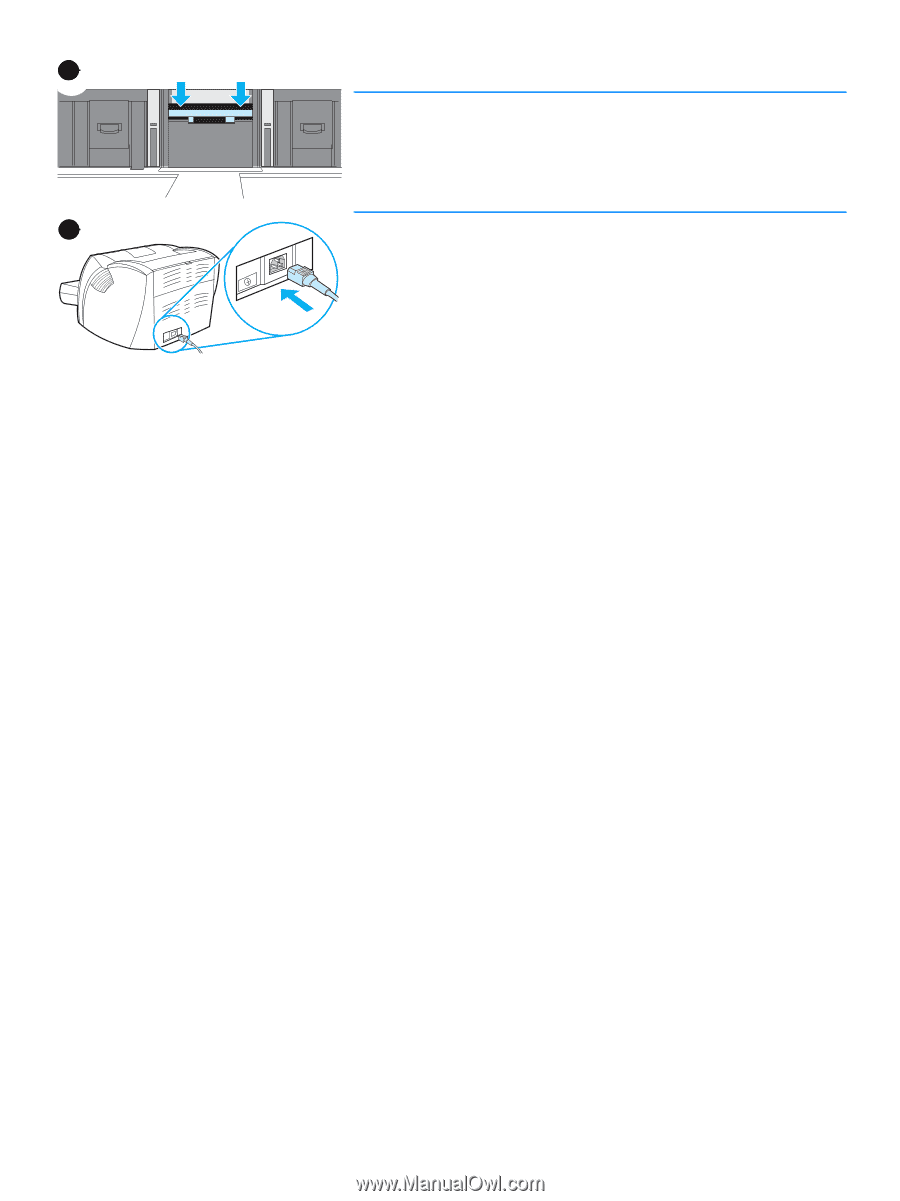
ENWW
Changing the printer separation pad 57
7
Snap both sides of the separation pad firmly into place.
CAUTION
Make sure that the separation pad is straight and that there is no space
between the separation pad and the spring-loaded base. If the separation
pad is not straight or you see space on one side, remove the separation
pad, make sure that the larger tab is on the right, reinsert the separation
pad, and snap both sides into place.
8
Reinsert the pickup roller, print cartridge, and paper input tray. Plug
the printer in to turn it back on.
7
8