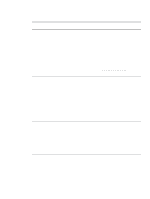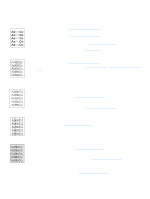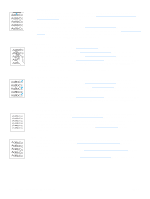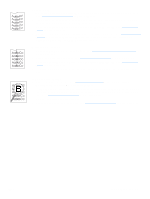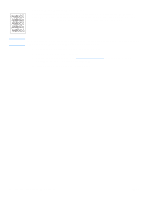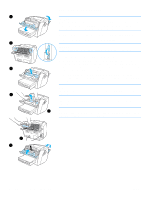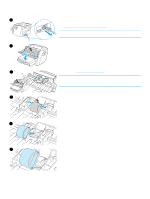HP LaserJet 1005 HP LaserJet 1005 series printer - User Guide - Page 51
Cleaning the print cartridge area, With a dry, lint-free cloth
 |
View all HP LaserJet 1005 manuals
Add to My Manuals
Save this manual to your list of manuals |
Page 51 highlights
Cleaning the print cartridge area 1 You do not need to clean the print cartridge area often. However, cleaning this area can improve the quality of your printed sheets. 1 Unplug the power cord, and wait for the printer to cool. 2 Open the print cartridge door, and remove the print cartridge. CAUTION To prevent damage, do not expose the print cartridge to light. Cover the 2 print cartridge if necessary. Also, do not touch the black sponge transfer roller inside the printer. By doing so, you can damage the printer. 3 With a dry, lint-free cloth, wipe any residue from the media path area and the print cartridge cavity. 4 Replace the print cartridge, and close the print cartridge door. 5 Plug the power cord back into the printer. 3 4 5 ENWW Cleaning the printer 49