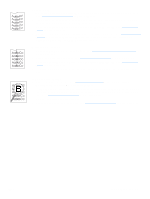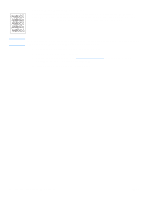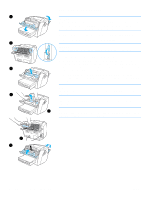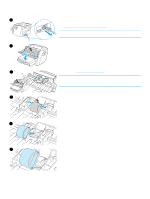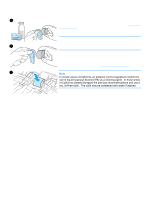HP LaserJet 1005 HP LaserJet 1005 series printer - User Guide - Page 54
Removing a jammed The media jam release levers automatically close when you close
 |
View all HP LaserJet 1005 manuals
Add to My Manuals
Save this manual to your list of manuals |
Page 54 highlights
1 2 3 4 B 5 Removing a jammed page CAUTION Media jams might result in loose toner on the page. If toner gets on your clothing, wipe the toner off with a dry cloth, and wash the clothing in cold water. Hot water will permanently set the toner into the fabric. 1 Open the print cartridge door and the straight-through output door. 2 Rotate the media jam release levers downward. CAUTION To prevent damage to the print cartridge, do not expose it to light. 3 Remove the print cartridge, and place it aside. 4 With both hands, grasp the side of the media that is most visible (this includes the middle), and carefully pull it free from the printer. Make sure that you check for jams in the print cartridge area (A) and the straight-through output path (B). 5 When you have removed the jammed media, replace the print cartridge, and close the print cartridge door and the straight-through output door. Note The media jam release levers automatically close when you close the straight-through output door. After clearing a media jam, you might need to unplug the printer, and plug it back in. A Note When you add new media, remove all of the media from the paper input tray, and straighten the stack of new media. 52 Chapter 6 Troubleshooting the printer ENWW