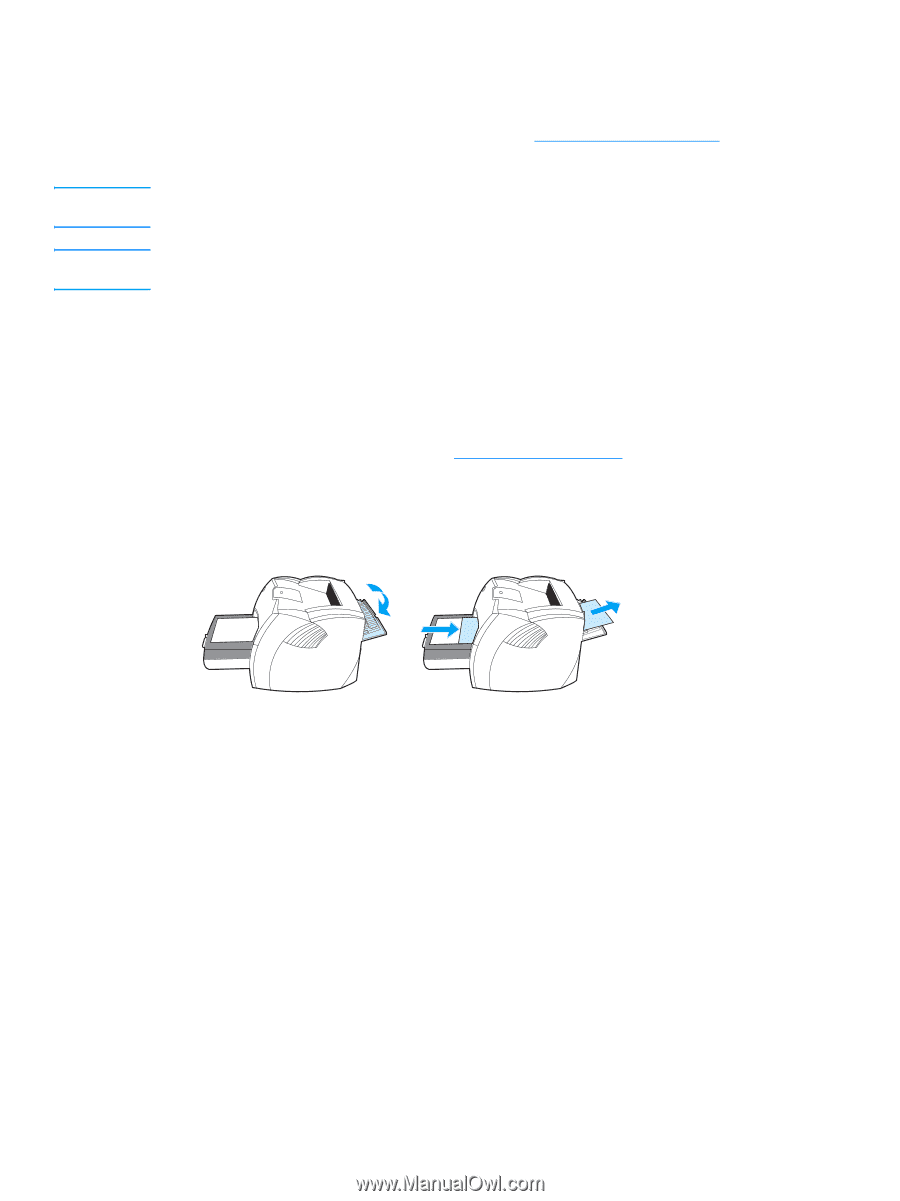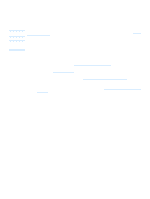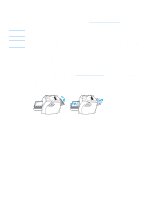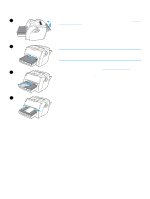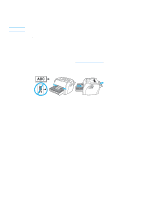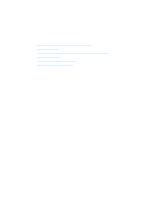HP LaserJet 1005 HP LaserJet 1005 series printer - User Guide - Page 26
Printing transparencies and labels
 |
View all HP LaserJet 1005 manuals
Add to My Manuals
Save this manual to your list of manuals |
Page 26 highlights
Printing transparencies and labels CAUTION CAUTION Only use transparencies and labels that are recommended for laser printers, such as HP transparency film and HP LaserJet labels. See Printer media specifications for more information. Inspect the media to make sure that it is not wrinkled or curled and that it does not have any torn edges or missing labels. Do not use labels that have exposed backing. Labels can peel off of sheets that have spaces between the labels, causing serious jams. To print transparencies or labels 1 Open the straight-through output door. 2 Load the media in the paper input tray. Make sure that the top of the media is forward and the side to be printed (rough side) is facing up. 3 Adjust the media guides. 4 Access the printer properties. See Printer properties (driver) for instructions. Click the Paper tab, select Transparency or Labels from the Optimize for drop-down list, and click OK. 5 Print the document. To prevent the media from sticking together, remove the media from the back of the printer as it prints, and place the printed pages on a flat surface. 24 Chapter 3 Media ENWW