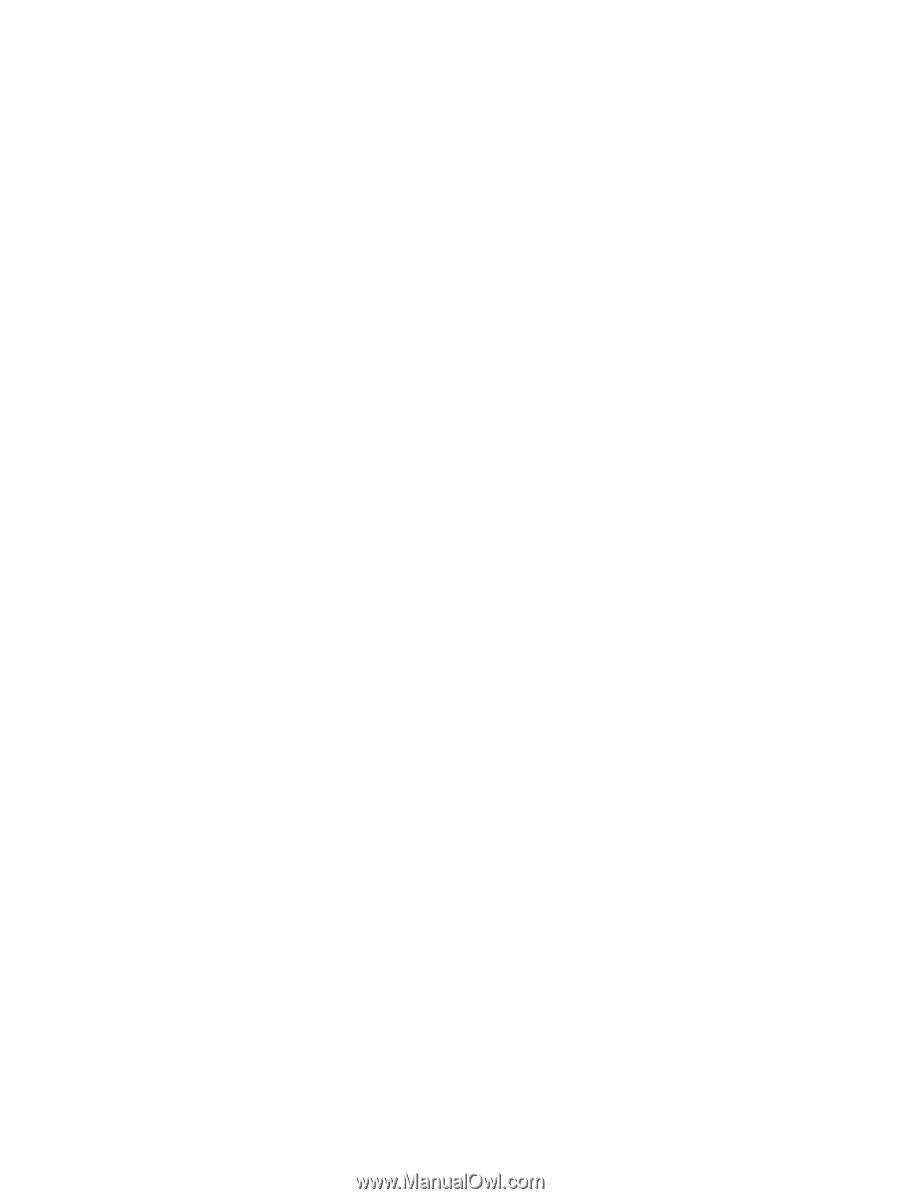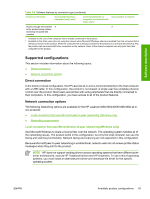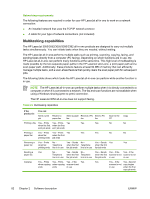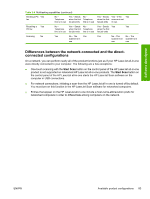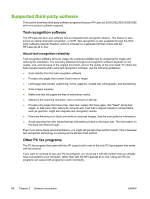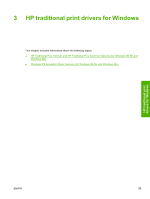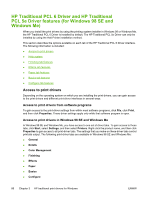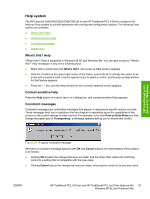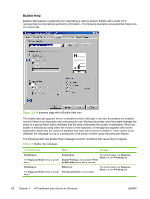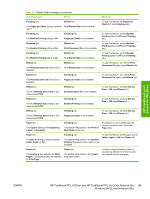HP LaserJet 3052 HP LaserJet 3050/3052/3055/3390/3392 All-in-One - Software Te - Page 106
Supported third-party software, Text-recognition software, About text-recognition reliability
 |
View all HP LaserJet 3052 manuals
Add to My Manuals
Save this manual to your list of manuals |
Page 106 highlights
Supported third-party software This section describes third-party software programs that your HP LaserJet 3050/3052/3055/3390/3392 all-in-one product software supports. Text-recognition software The HP LaserJet all-in-one software has an integrated text-recognition feature. This feature is also known as optical character recognition, or OCR. Text-recognition is also available through the thirdparty software program Readiris, which is included on a separate CD that comes with the HP LaserJet all-in-one. About text-recognition reliability Text-recognition software turns an image into computer-editable text by analyzing the image and defining the characters. The accuracy obtained through text-recognition software depends on the quality, size, and structure of the original document, and on the quality of the scan itself. To obtain the best possible results when using text-recognition software, use the following guidelines: ● Scan directly from the text-recognition software. ● Process only pages that contain 9-point text or larger. ● Limit pages that contain underlining, forms, graphics, rotated text, photographs, and handwriting. ● Scan images squarely. ● Make sure that the pages are free of extraneous marks. ● Maximize the scanning resolution. Use a minimum of 300 dpi. ● Process only pages that have crisp, clear text. Letters that have gaps, that "bleed" along their edges, or that touch other letters do not work well. Text that is aligned closely to nontext items, such as graphics, might also degrade text-recognition results. ● Fine-tune the amount of black and white on scanned images. See the user guide for information. ● Avoid scanning from thin media that has information printed on the back side. The information on the back can bleed through. Even if you follow these recommendations, you might still get less-than-perfect results. This is because text-recognition technology is evolving and is still less than perfect. Other PC fax programs The PC fax program that came with the HP LaserJet all-in-one is the only PC fax program that works with the product. If you want to continue to use your PC fax program, you must use it with the modem that you already have connected to your computer, rather than with the HP LaserJet all-in-one. Using two PC fax programs can cause both programs to work incorrectly. 84 Chapter 2 Software description ENWW