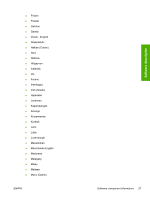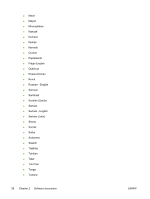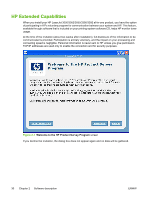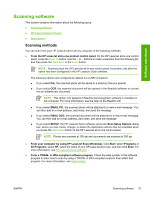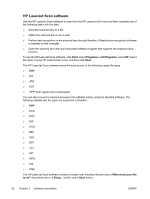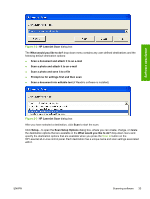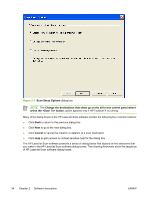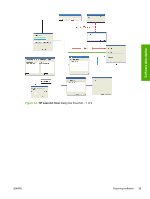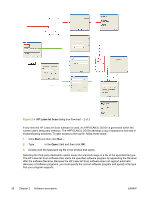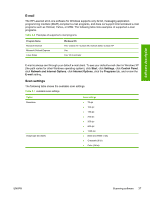HP LaserJet 3052 HP LaserJet 3050/3052/3055/3390/3392 All-in-One - Software Te - Page 54
HP LaserJet Scan software, Start, Programs, All Programs, What would you like, to do?
 |
View all HP LaserJet 3052 manuals
Add to My Manuals
Save this manual to your list of manuals |
Page 54 highlights
HP LaserJet Scan software Use the HP LaserJet Scan software to scan from the HP LaserJet all-in-one and then complete any of the following tasks with the data: ● Save the scanned item to a file. ● Attach the scanned item to an e-mail. ● Perform text recognition on the scanned item through Readiris, if Readiris text-recognition software is installed on the computer. ● Open the scanned item with any third-party software program that supports the drag-and-drop function. To use the HP LaserJet Scan software, click Start, select Programs or All Programs, select HP, select the name of your HP LaserJet all-in-one, and then click Scan. The HP LaserJet Scan software saves the scan as any of the following image file types: ● .BMP ● .GIF ● .JPG ● .PDF ● .TIFF (both regular and compressed) You can also convert a scanned document into editable text by using the Readiris software. The following editable text file types are supported in Readiris: ● .BMP ● .DCA ● .DOC ● .DW ● .HTM ● .MM ● .PDF ● .RTF ● .TXT ● .WP ● .WPS ● .WS ● .WS2 The HP LaserJet Scan software contains a simple user interface that provides a What would you like to do? drop-down menu, a Setup... button, and a Scan button. 32 Chapter 2 Software description ENWW