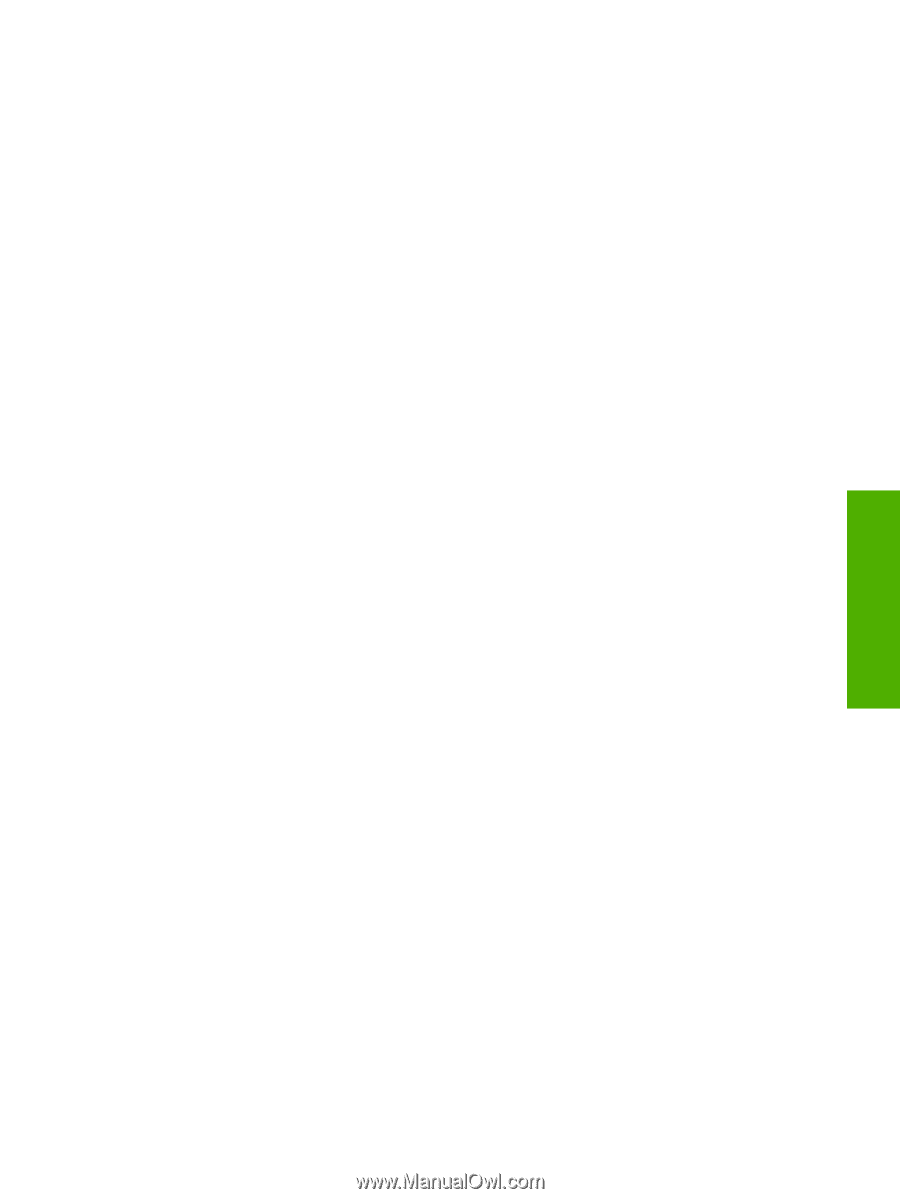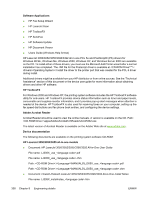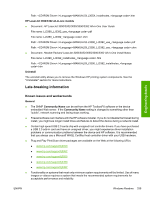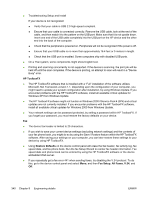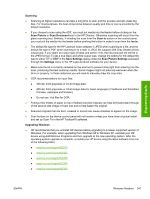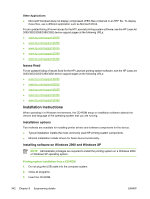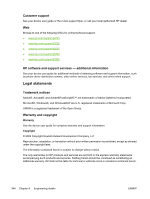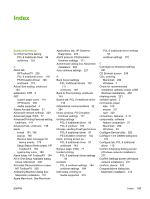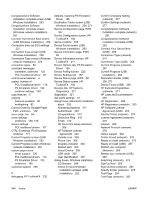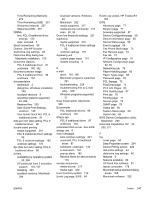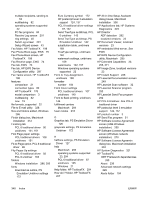HP LaserJet 3052 HP LaserJet 3050/3052/3055/3390/3392 All-in-One - Software Te - Page 365
Installing software on Windows 98 SE and Windows Me, Uninstaller, Technical assistance
 |
View all HP LaserJet 3052 manuals
Add to My Manuals
Save this manual to your list of manuals |
Page 365 highlights
Engineering details 4. If the HP printing system installer program has not started after 30 seconds, complete steps 5 through 7. 5. Select Run from the Start menu on your taskbar. 6. Browse to the root directory on the CD-ROM drive. 7. Select the HPSETUP.EXE file, click Open, and then click OK. When the Animated Installation guide appears, click "Begin Setup" for help setting up the device. 8. After watching the Installation guide, you will be given the option to click on "Launch CD Browser" to view additional documentation, or to click "Install Software" to start the software installation. 9. Follow the prompts. Installing software on Windows 98 SE and Windows Me 1. Power on the printer and computer. 2. Verify the printer displays "Ready." 3. Make sure the HP LaserJet 3050/3052/3055/3390/3392 CD is in the CD_ROM drive. Click Exit if the Install HP LaserJet Software screen appears. 4. Attach the USB cable to the printer and computer. 5. When the New Hardware Wizard appears, click Next. If the New Hardware Wizard does not find your driver, browse to your CD ROM drive and select your driver. 6. Once the files are copied, click Finish. Software will notify you when it is complete. Uninstaller After a printing system installation, use the uninstall icon in the HP LaserJet 3050/3052/3055/3390/3392 all-in-one program group to remove all of the HP printing system components. Starting the Uninstaller 1. From the Start menu, in the HP LaserJet 3050/3052/3055/3390/3392 all-in-one program group, click the HP LaserJet 3050/3052/3055/3390/3392 all-in-one uninstall icon. 2. The printing system guides you through removing all of the printing system components. 3. If you have performed a Typical install and you do not have any other HP devices installed, you will also need to follow steps 4 and 5. Following these steps might break certain functionality of other HP devices you have previously installed because they share the software. 4. Open your Microsoft Windows Control Panel. Double-click Add/Remove Programs. 5. You will see entries for HP Extended Capabilities, and HP Software Update. For each item, click Change/Remove and follow the prompts. Technical assistance Some of the following services are provided for the United States only. Services similar to those listed below are available in other countries/regions. See the device user guide or the in-box support flyer, or call your local authorized HP dealer. ENWW Windows Readme 343