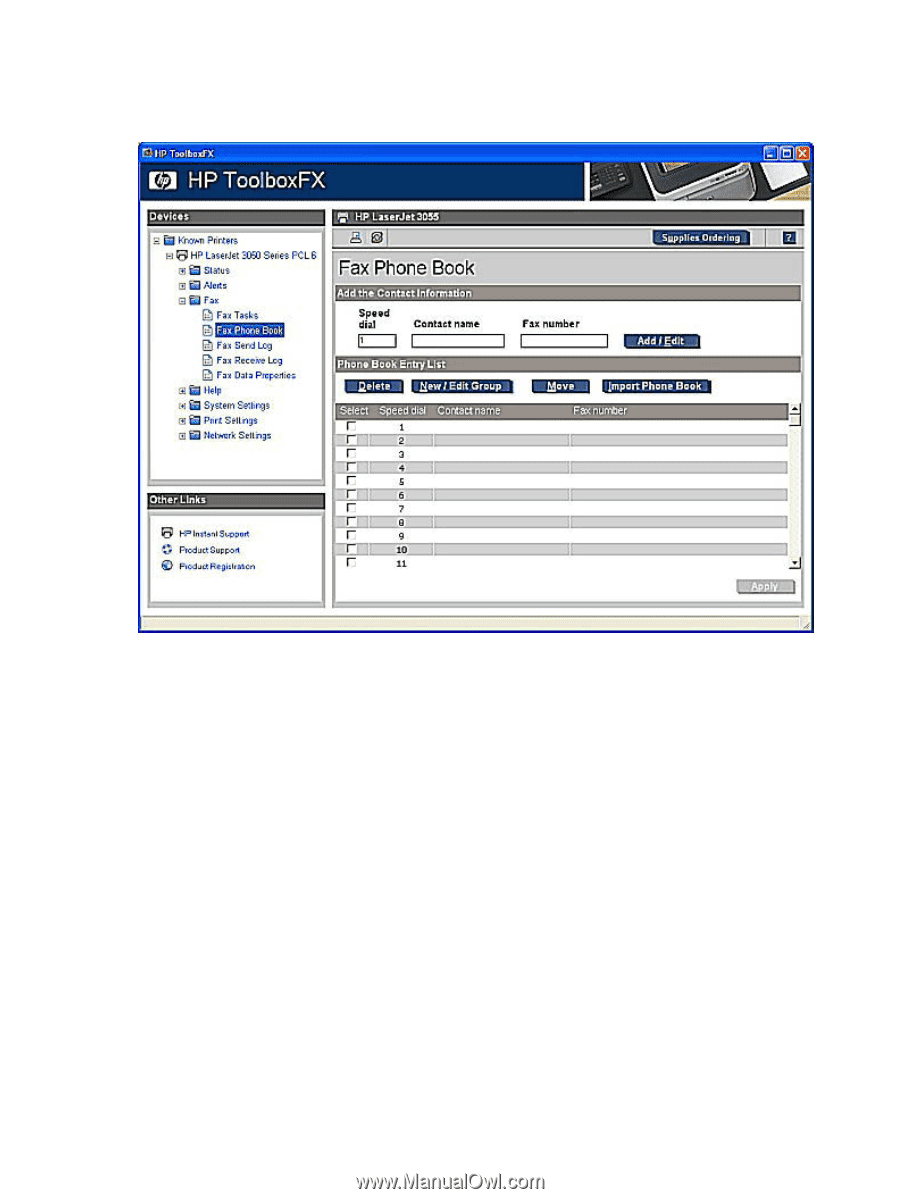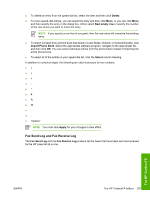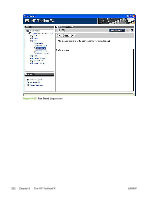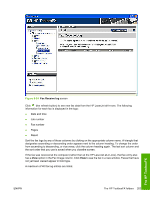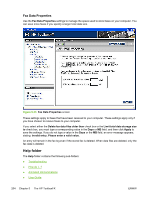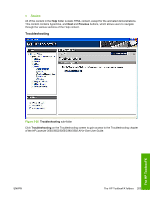HP LaserJet 3052 HP LaserJet 3050/3052/3055/3390/3392 All-in-One - Software Te - Page 222
Fax Phone Book, Contact name, Fax number, Add/Edit, New/Edit Group, Group name, Select,
 |
View all HP LaserJet 3052 manuals
Add to My Manuals
Save this manual to your list of manuals |
Page 222 highlights
The maximum number of characters that a telephone number can have is 50. This includes special characters that are used to insert pauses in the dial sequence. Figure 5-22 Fax Phone Book screen Use the Fax Phone Book screen to add and remove individuals or groups on your speed-dial list, import phone books from a variety of sources, and update and maintain your contact list. ● To add an individual contact to your speed-dial list, select the check box next to the speed-dial number that you want to specify, type the contact name in the Contact name window, type the fax number in the Fax number window, and then click Add/Edit. ● To add a group of contacts to your speed-dial list, select the check box next to the speed-dial number that you want to specify, and then click New/Edit Group. Double-click a contact name from the list on the left to move it to the group list on the right, or select a name on the left and then click the appropriate arrow to move it to the group list on the right. You can also use those two methods to move names from right to left. When you have created a group, type a name in the Group name window and then click OK. ● To edit an existing individual speed-dial entry, click anywhere on the row containing the contact name to select it, type changes in the appropriate windows, and then click Add/Edit. You can also make changes directly in the phone book directory list by clicking the entry and typing your changes. Make sure that you do not have a check mark in the Select column. ● To edit an existing group speed-dial entry, click anywhere on the row containing the group name to select it, and then click New/Edit Group. Make any required changes and then click OK. You can make changes to the name of the group directly in the phone book directory list by clicking the entry and typing your changes. Make sure that you do not have a check mark in the Select column. 200 Chapter 5 The HP ToolboxFX ENWW