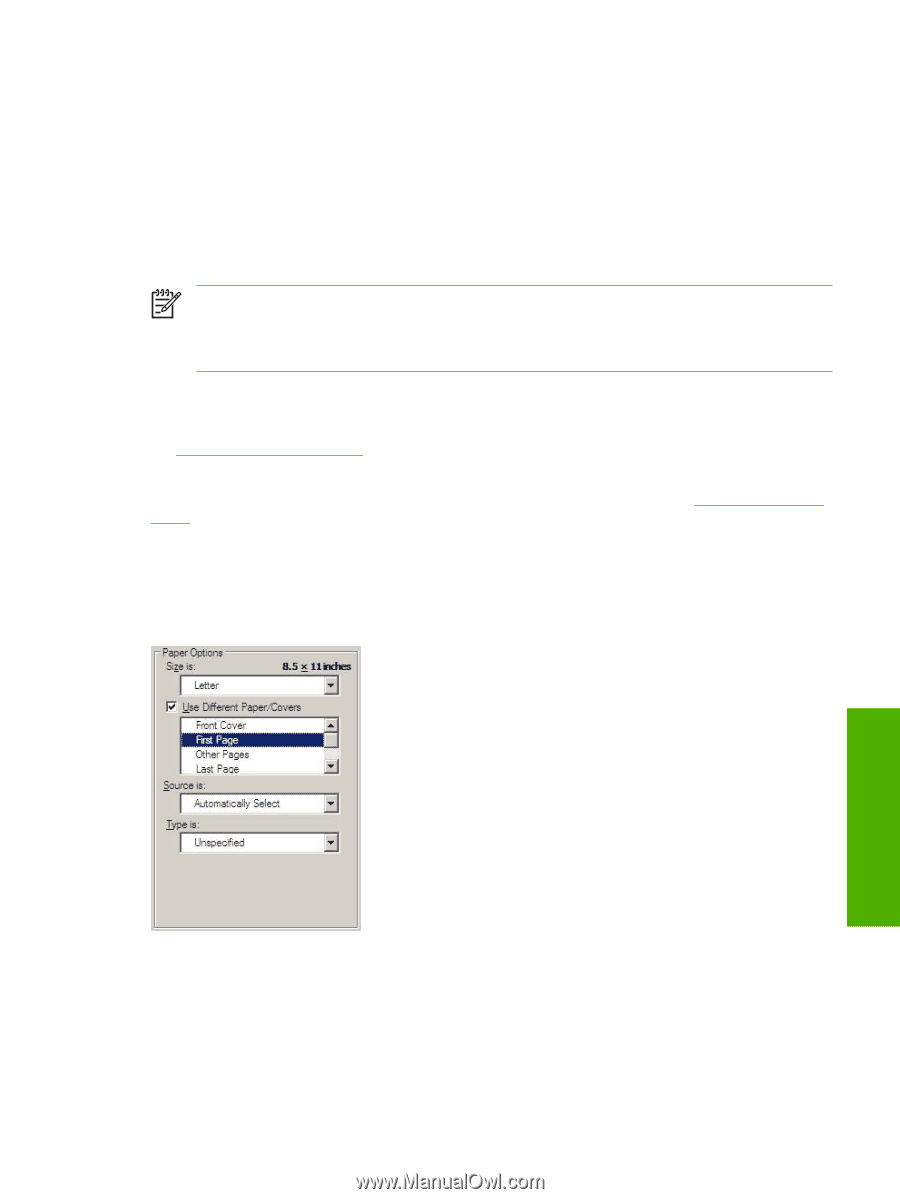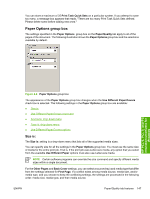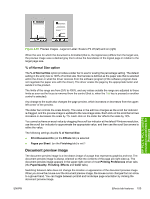HP LaserJet 3052 HP LaserJet 3050/3052/3055/3390/3392 All-in-One - Software Te - Page 173
First Other s, and Last options, Add a Blank or Preprinted
 |
View all HP LaserJet 3052 manuals
Add to My Manuals
Save this manual to your list of manuals |
Page 173 highlights
The Front Cover and Back Cover options are as follows: ● Add a Blank or Preprinted Cover check box ● Source is: drop-down menu ● Type is: drop-down menu When you select Front Cover or Back Cover, you must also select the Add a Blank or Preprinted Cover check box to enable the setting. When you select this check box, the Source is: and Type is: drop-down menus become available and a check mark appears next to the Back Cover option. NOTE The Back Cover options are not available when the Booklet Layout setting is enabled on the Finishing tab. For two-page-per-sheet (2-up) booklet printing, you can obtain a cover by selecting different media for the first page only. The back cover setting is unavailable, because this page would otherwise be printed in the middle of a booklet. The Source is: setting specifies the source tray to use for adding a back cover to the document. The list of source trays depends on the printer accessories. Any optional media trays that are installed through the Configure tab also appear here. For more information about the Source is: setting, see the Source Is: drop-down menu section of this chapter. The Type is: drop-down menu shows all of the media types that the printer supports. For more information about the Type is: drop-down menu settings, see the Type is: in the Type is: drop-down menu section of this chapter. First Page, Other Pages, and Last Page options Use these options to select an alternative media size, type, or source for the first page, other pages, or last page of a document. The following illustration shows the appearance of the Paper Options group box when you select the Use Different Paper/Covers check box. HP PCL 6, PCL 5, and PS emulation unidrivers for Windows Figure 4-8 First Page, Other Pages, and Last Page options The First Page, Other Pages, and Last Page options are as follows: ● Size is: drop-down menu ● Source is: drop-down menu ● Type is: drop-down menu ENWW Paper/Quality tab features 151