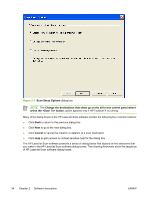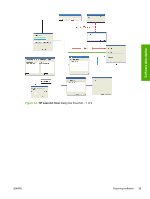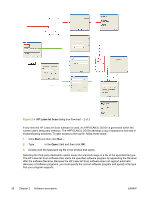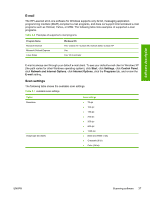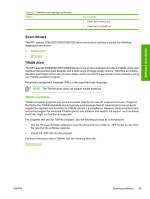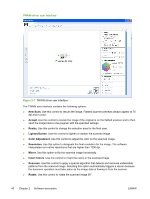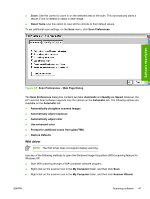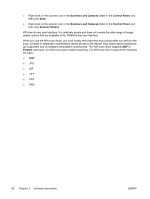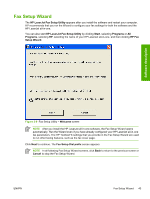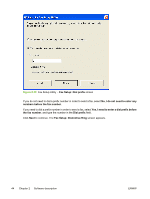HP LaserJet 3052 HP LaserJet 3050/3052/3055/3390/3392 All-in-One - Software Te - Page 61
Scan drivers, TWAIN driver, TWAIN compatibility
 |
View all HP LaserJet 3052 manuals
Add to My Manuals
Save this manual to your list of manuals |
Page 61 highlights
Software description Table 2-7 Available scan settings (continued) Option Scan settings ● Photo: 8x6 in (24x15 cm) ● Photo: 8x10 in (20x25 cm) Scan drivers The HP LaserJet 3050/3052/3055/3390/3392 all-in-one product software includes the following integrated scan drivers: ● TWAIN driver ● WIA driver TWAIN driver The HP LaserJet 3050/3052/3055/3390/3392 all-in-one product software includes a TWAIN-driver user interface that provides great flexibility and a wide range of image-quality options. TWAIN is an industrystandard scanning protocol, and you can initiate scans from the HP LaserJet all-in-one product by using any TWAIN-compliant program. Peripheral management language (PML) is the supported scan language. NOTE The TWAIN driver does not support duplex scanning. TWAIN compatibility TWAIN-compliant programs can scan documents directly from the HP LaserJet all-in-one. Programs that follow the TWAIN standards should typically work because the HP LaserJet all-in-one products support the required core functions for TWAIN version 1.9 compliance. However, these programs have only limited support for extended TWAIN options, and software that expects full support, such as Adobe and Core, might not function as expected. For programs that are not TWAIN-compliant, use the following process as a workaround: 1. Use the HP LaserJet Scan software to scan the document into a folder in .TIFF format (or any other file type that the software supports). 2. Import the .TIFF file into the program. For more information about TWAIN, visit the following Web site: www.twain.org ENWW Scanning software 39