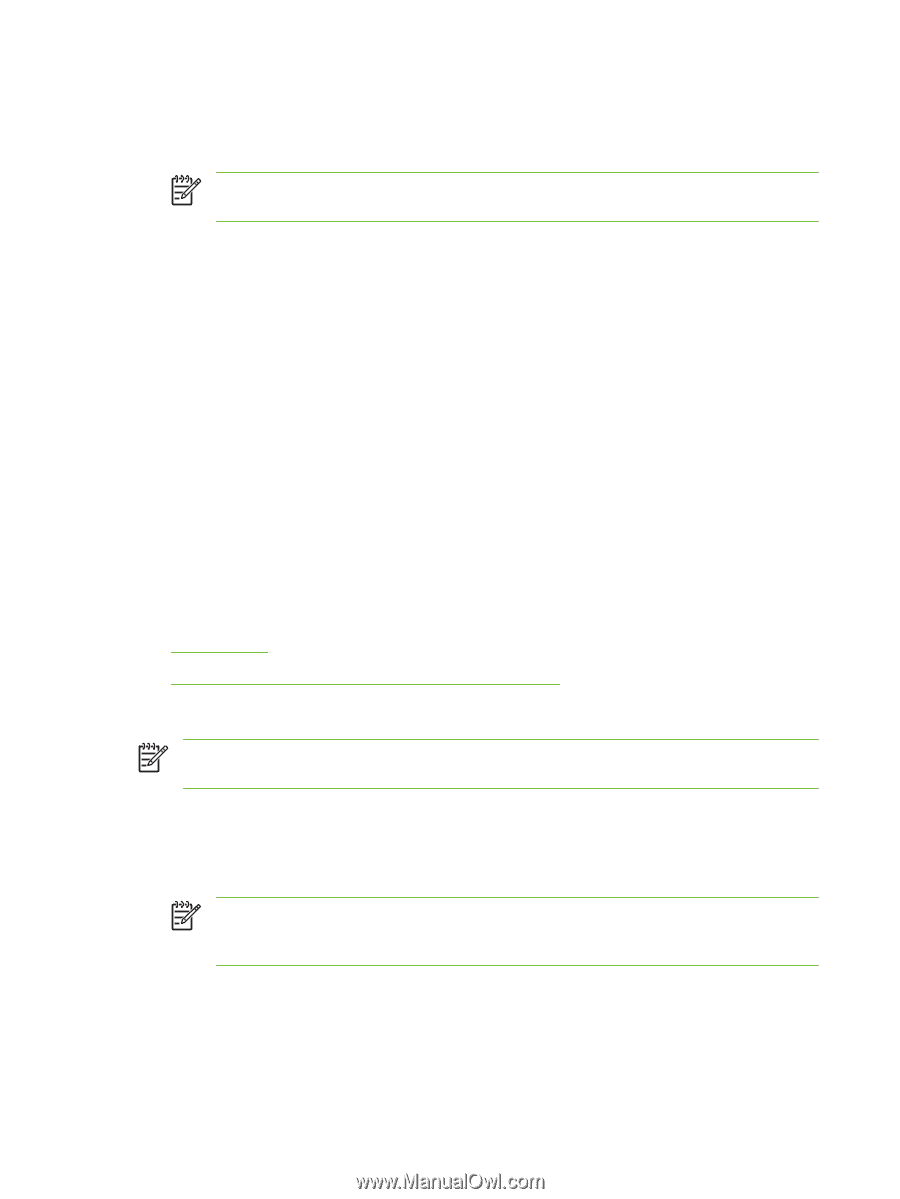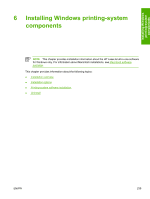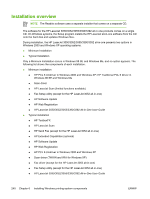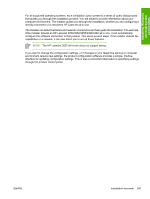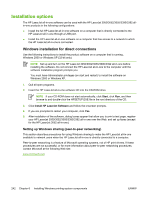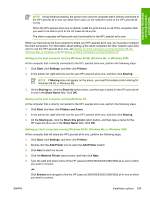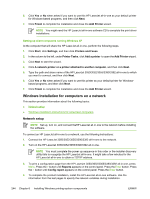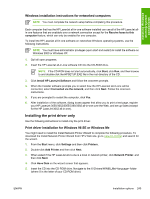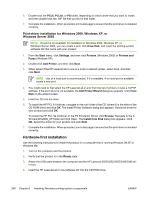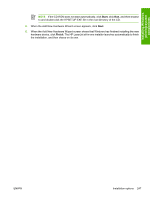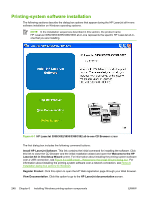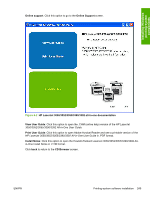HP LaserJet 3052 HP LaserJet 3050/3052/3055/3390/3392 All-in-One - Software Te - Page 266
Setting up client computers running Windows XP, Windows Installation for computers on a network - printer driver windows 7
 |
View all HP LaserJet 3052 manuals
Add to My Manuals
Save this manual to your list of manuals |
Page 266 highlights
6. Click Yes or No when asked if you want to use this HP LaserJet all-in-one as your default printer for Windows-based programs, and then click Next. 7. Click Finish to complete the installation and close the Add Printer wizard. NOTE You might need the HP LaserJet all-in-one software CD to complete the print driver installations. Setting up client computers running Windows XP At the computer that will share the HP LaserJet all-in-one, perform the following steps. 1. Click Start, click Settings, and then click Printers and Faxes. 2. In the column to the left, under Printer Tasks, click Add a printer to open the Add Printer wizard. 3. Click Next to start the wizard. 4. Click A network printer or a printer attached to another computer, and then click Next. 5. Type the path and share name of the HP LaserJet 3050/3052/3055/3390/3392 all-in-one to which you want to connect, and then click Next. 6. Click Yes or No when asked if you want to use this printer as your default printer for Windows- based programs, and then click Next. 7. Click Finish to complete the installation and close the Add Printer wizard. Windows Installation for computers on a network This section provides information about the following topics: ● Network setup ● Windows installation instructions for networked computers Network setup NOTE Set up, turn on, and connect theHP LaserJet all-in-one to the network before installing the software. To connect an HP LaserJet all-in-one to a network, use the following instructions: 1. Connect the HP LaserJet 3050/3052/3055/3390/3392 all-in-one to the network. 2. Turn on the HP LaserJet 3050/3052/3055/3390/3392 all-in-one. NOTE You must complete the power-up sequence in this order or the installer discovery utility fails to recognize the HP LaserJet all-in-one. It might take a few minutes for the HP LaserJet all-in-one to obtain a TCP/IP address. 3. To print a configuration page from the HP LaserJet 3050/3052/3055/3390/3392 all-in-one, press Menu. Press the > button until Reports appears on the control panel. Press the Enter button. Press the > button until Config report appears on the control panel. Press the Enter button. 4. To complete the product installation, install the HP LaserJet all-in-one software. Use the information from the test pages to specify the network variables during installation. 244 Chapter 6 Installing Windows printing-system components ENWW