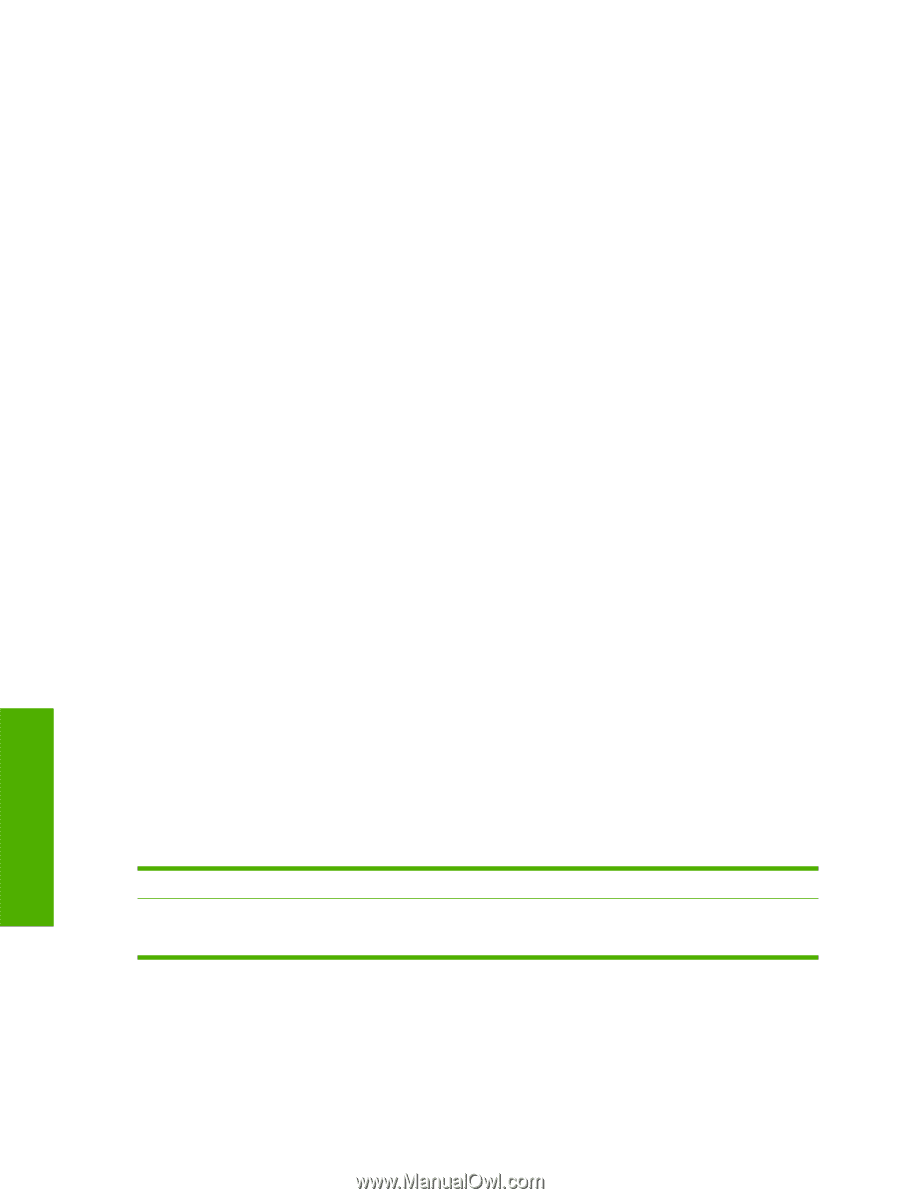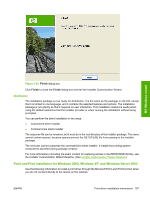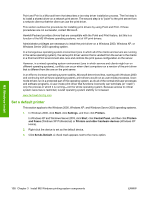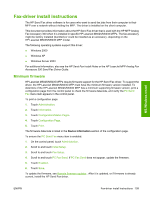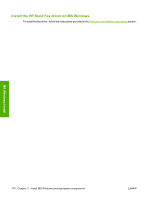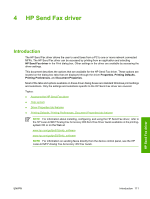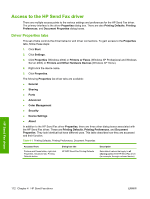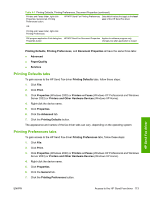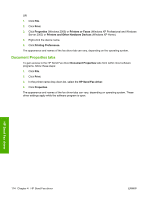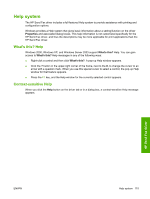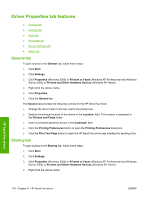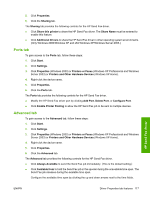HP LaserJet M5000 HP LaserJet M5025/M5035 MFP - Software Technical Reference ( - Page 132
Access to the HP Send Fax driver, Driver Properties tabs
 |
View all HP LaserJet M5000 manuals
Add to My Manuals
Save this manual to your list of manuals |
Page 132 highlights
Access to the HP Send Fax driver There are multiple access points to the various settings and preferences for the HP Send Fax driver. The primary interface is the driver Properties dialog box. There are also Printing Defaults, Printing Preferences, and Document Properties dialog boxes. Driver Properties tabs This set of tabs controls the driver behavior and driver connections. To gain access to the Properties tabs, follow these steps: 1. Click Start. 2. Click Settings. 3. Click Properties (Windows 2000) or Printers or Faxes (Windows XP Professional and Windows Server 2003) or Printers and Other Hardware Devices (Windows XP Home). 4. Right-click the device name. 5. Click Properties. The following Properties fax-driver tabs are available: ● General ● Sharing ● Ports ● Advanced ● Color Management ● Security ● Device Settings ● About In addition to the HP Send Fax driver Properties, there are three other dialog boxes associated with the HP Send Fax driver. These are Printing Defaults, Printing Preferences, and Document Properties. They look identical but have different uses. This table describes how they are accessed and their function. Table 4-1 Printing Defaults, Printing Preferences, Document Properties Accessed from: Printers and Faxes folder, right-click Properties, Advanced tab, Printing Defaults button. Dialog box title HP MFP Send Fax Printing Defaults Description Sets default values that apply to all sharing users of the HP Send Fax driver (for example, through a shared device) HP Send Fax driver 112 Chapter 4 HP Send Fax driver ENWW