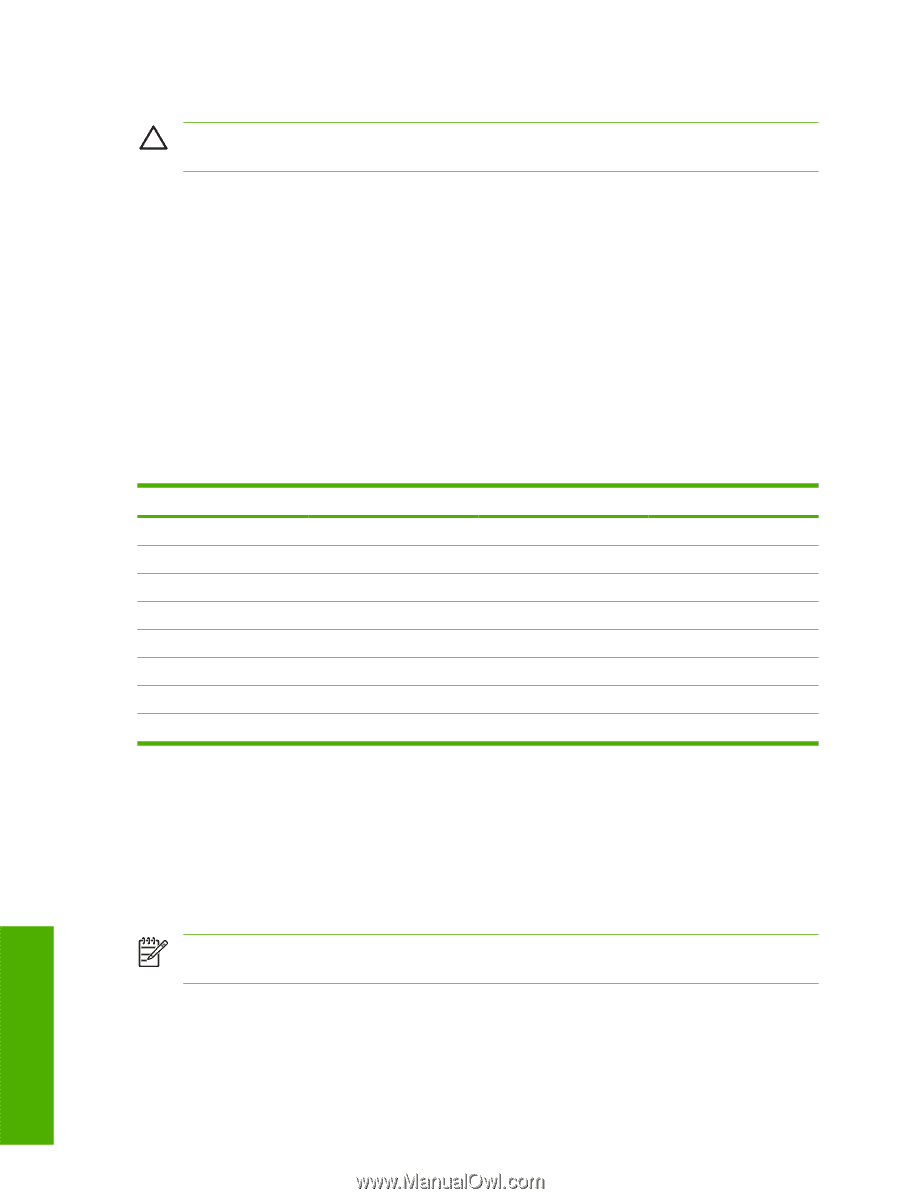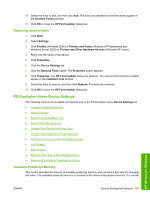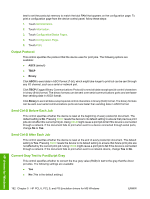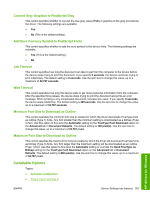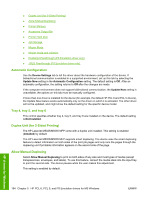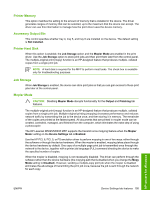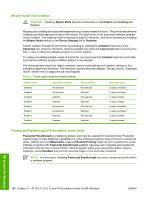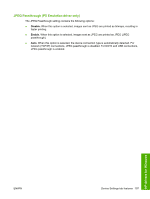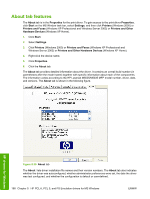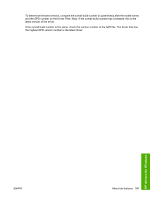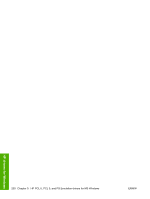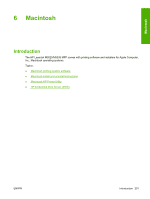HP LaserJet M5000 HP LaserJet M5025/M5035 MFP - Software Technical Reference ( - Page 216
Mopier mode and collation, Postscript Passthrough (PS Emulation driver only), Mopier Mode, Output
 |
View all HP LaserJet M5000 manuals
Add to My Manuals
Save this manual to your list of manuals |
Page 216 highlights
Mopier mode and collation CAUTION Disabling Mopier Mode disrupts functionality for the Output and Finishing tab features. Mopying and collating print jobs are independent but closely related functions. The print driver performs mopying, sending original print jobs to the device. The print driver or the document software program control collation. The mopying mode is selected by default in the driver, and can be disabled by changing the Mopier Mode setting on the Device Settings tab to Disabled. Control collation through the print driver by selecting or clearing the Collated check box on the Advanced tab. Clear the check box, which is available only when the Copy Count option is set to more than 1 copy, to allow the software program to control collation. To receive uncollated multiple copies of a print job, you must clear the Collated check box and make sure that the software program collation feature is not selected. The following table shows the relation between mopier mode settings and collation settings in the software program and the driver. The first three columns show the settings. The last column, "Expected result", shows how a 3-page print job would appear. Table 5-5 Driver mopier mode and collation settings Mopier mode Disabled Disabled Disabled Disabled Enabled Enabled Enabled Enabled Application collation Not selected Not selected Selected Selected Not selected Not selected Selected Selected Driver collation Not selected Selected Not selected Selected Not selected Selected Not selected Selected Expected result 3 copies uncollated 3 copies uncollated 3 copies collated 3 copies collated 3 copies uncollated 3 copies uncollated 3 copies collated 3 copies collated Postscript Passthrough (PS Emulation driver only) Postscript Passthrough is enabled by default, and must be enabled for most print jobs. Postscript passthrough provides additional capabilities for some software programs when printing to a postscript driver. Options such as Watermarks, n-up and Booklet Printing might not print correctly from some software programs with Postscript Passthrough enabled, because such programs send postscript information that the driver cannot control. Other programs might print using these options without problems. Select Disabled and print the document again if you encounter problems. NOTE In some cases, disabling Postscript Passthrough can cause unexpected results within a software program. HP drivers for Windows 196 Chapter 5 HP PCL 6, PCL 5, and PS Emulation drivers for MS Windows ENWW