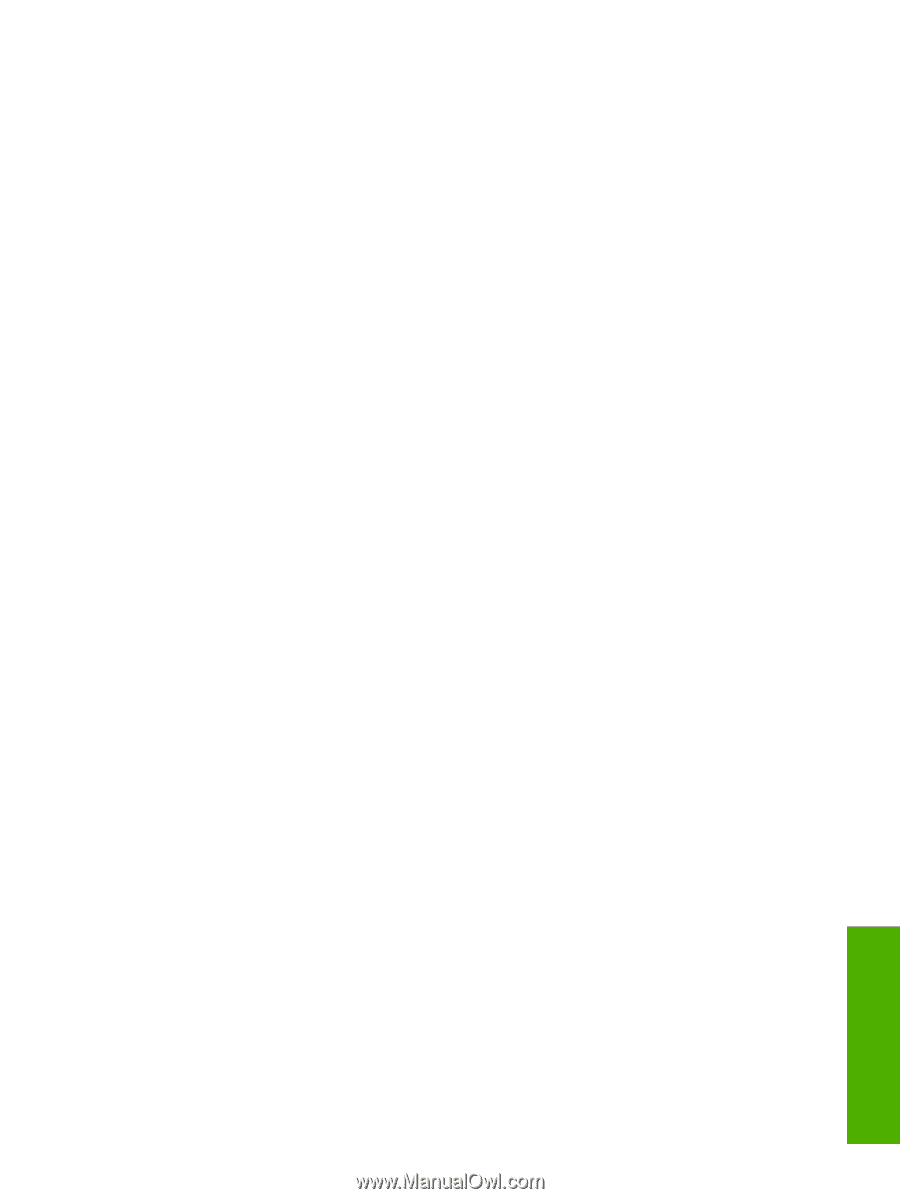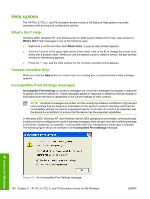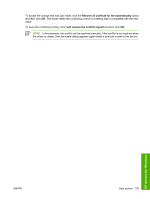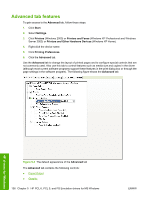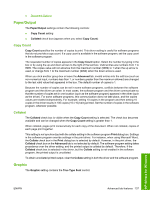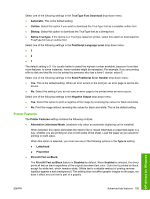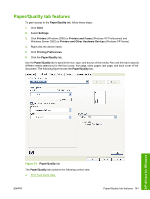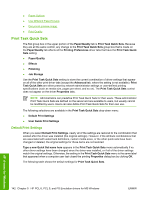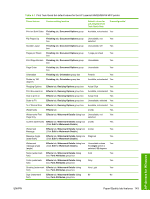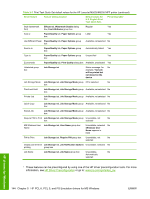HP LaserJet M5000 HP LaserJet M5025/M5035 MFP - Software Technical Reference ( - Page 159
Printer Features, Print All Text as Black.
 |
View all HP LaserJet M5000 manuals
Add to My Manuals
Save this manual to your list of manuals |
Page 159 highlights
Select one of the following settings in the TrueType Font Download drop-down menu: ● Automatic. This is the default setting. ● Outline. Select this option if you want to download the TrueType font as a scalable outline font. ● Bitmap. Select this option to download the TrueType font as a bitmap font. ● Native TrueType. If the device is a TrueType rasterizer printer; select this option to download the TrueType font as an outline font. Select one of the following settings in the PostScript Language Level drop-down menu: ●3 ●2 ●1 The default setting is 3. It is usually better to select the highest number available, because it provides more features. In some instances, lower numbers might be necessary. For example, if you are printing a file to disk and that file is to be printed by someone who has a level-1 device, select 1. Select one of the following settings in the Send PostScript Error Handler drop-down menu: ● Yes. This is the default setting. When an error occurs in the print job, an error page is sent to the device. ● No. Select this setting if you do not want an error page to be printed when an error occurs. Select one of the following settings in the Negative Output drop-down menu: ● Yes. Select this option to print a negative of the image by reversing the values for black and white. ● No. Print the image without reversing the values for black and white. This is the default setting. Printer Features The Printer Features setting contains the following controls: ● Alternative Letterhead Mode. (available only when an automatic duplexing unit is installed) When selected, this option eliminates the need to flip or reload letterhead or preprinted paper in a tray, whether you are printing on one or both sides of the sheet. Load the paper as you would for printing on both sides. When this option is selected, you must use one of the following options in the Type is setting: ● Letterhead ● Preprinted ● Print All Text as Black. The Print All Text as Black feature is Disabled by default. When Enabled is selected, the driver prints all text as black regardless of the original document text color. Color text is printed as black, except for white text, which remains white. (White text is a reliable method of printing reverse typeface against a dark background.) This setting does not affect graphic images on the page, nor does it affect any text that is part of a graphic. HP drivers for Windows ENWW Advanced tab features 139