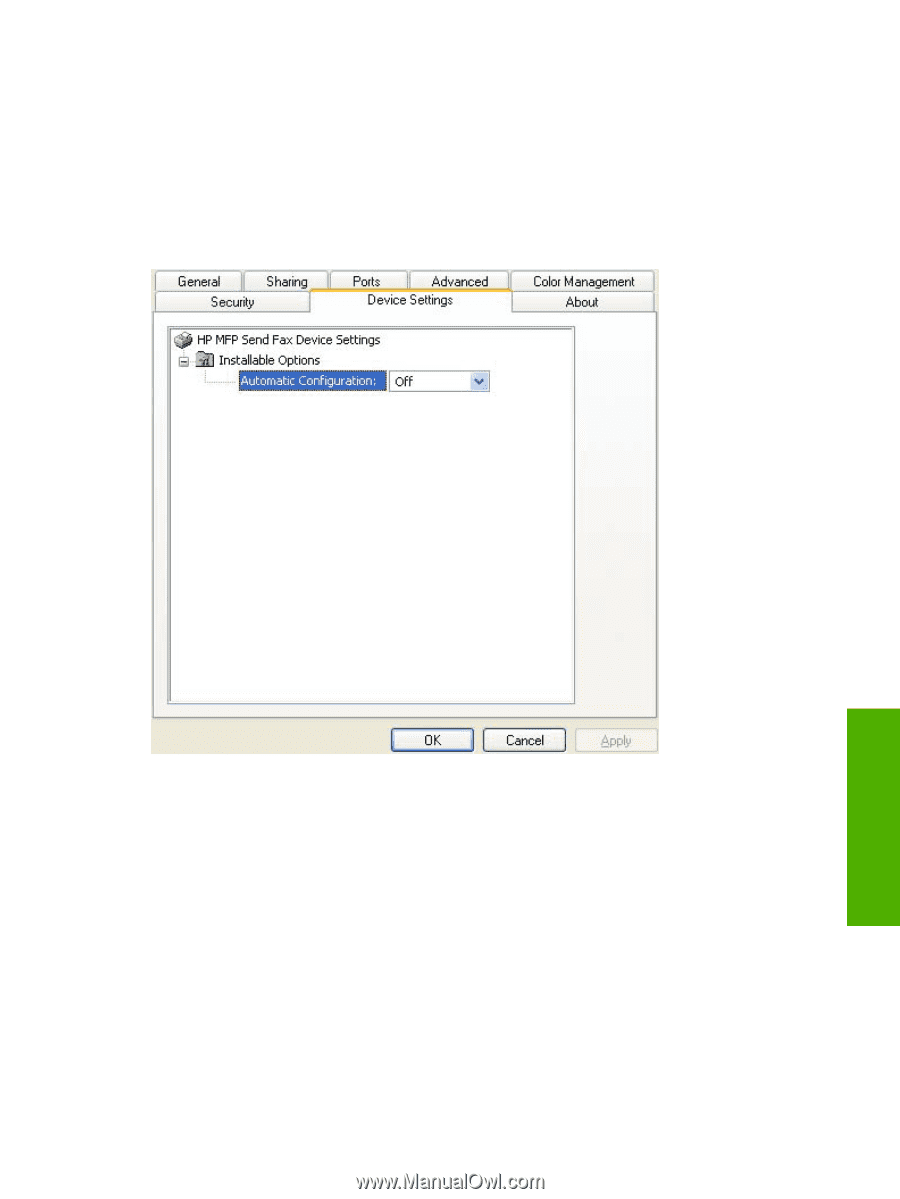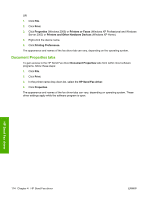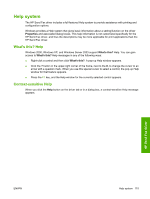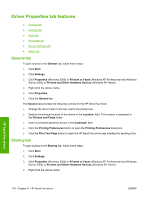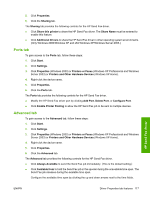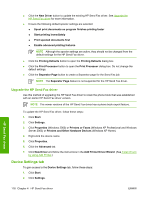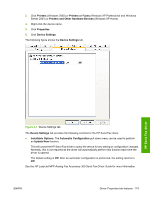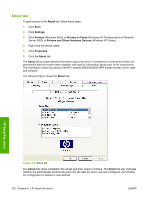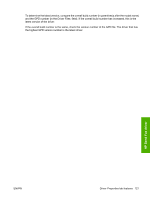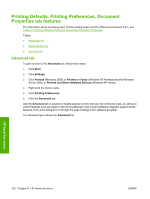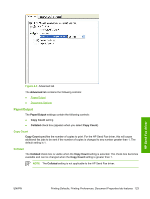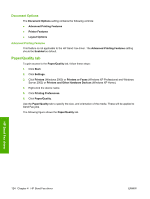HP LaserJet M5000 HP LaserJet M5025/M5035 MFP - Software Technical Reference ( - Page 139
Printers, Printers or Faxes, Printers and Other Hardware Devices, Properties, Device Settings
 |
View all HP LaserJet M5000 manuals
Add to My Manuals
Save this manual to your list of manuals |
Page 139 highlights
3. Click Printers (Windows 2000) or Printers or Faxes (Windows XP Professional and Windows Server 2003) or Printers and Other Hardware Devices (Windows XP Home). 4. Right-click the device name. 5. Click Properties. 6. Click Device Settings. The following figure shows the Device Settings tab. HP Send Fax driver Figure 4-1 Device Settings tab The Device Settings tab provides the following controls for the HP Send Fax driver. ● Installable Options. The Automatic Configuration pull-down menu can be used to perform an Update Now function. This will cause the HP Send Fax driver to query the device for any setting or configuration changes. Normally, this is not required as the driver will automatically perform this function each time the driver is opened. The default setting is Off. After an automatic configuration is performed, the setting returns to Off. See the HP LaserJet MFP Analog Fax Accessory 300 Send Fax Driver Guide for more information. ENWW Driver Properties tab features 119