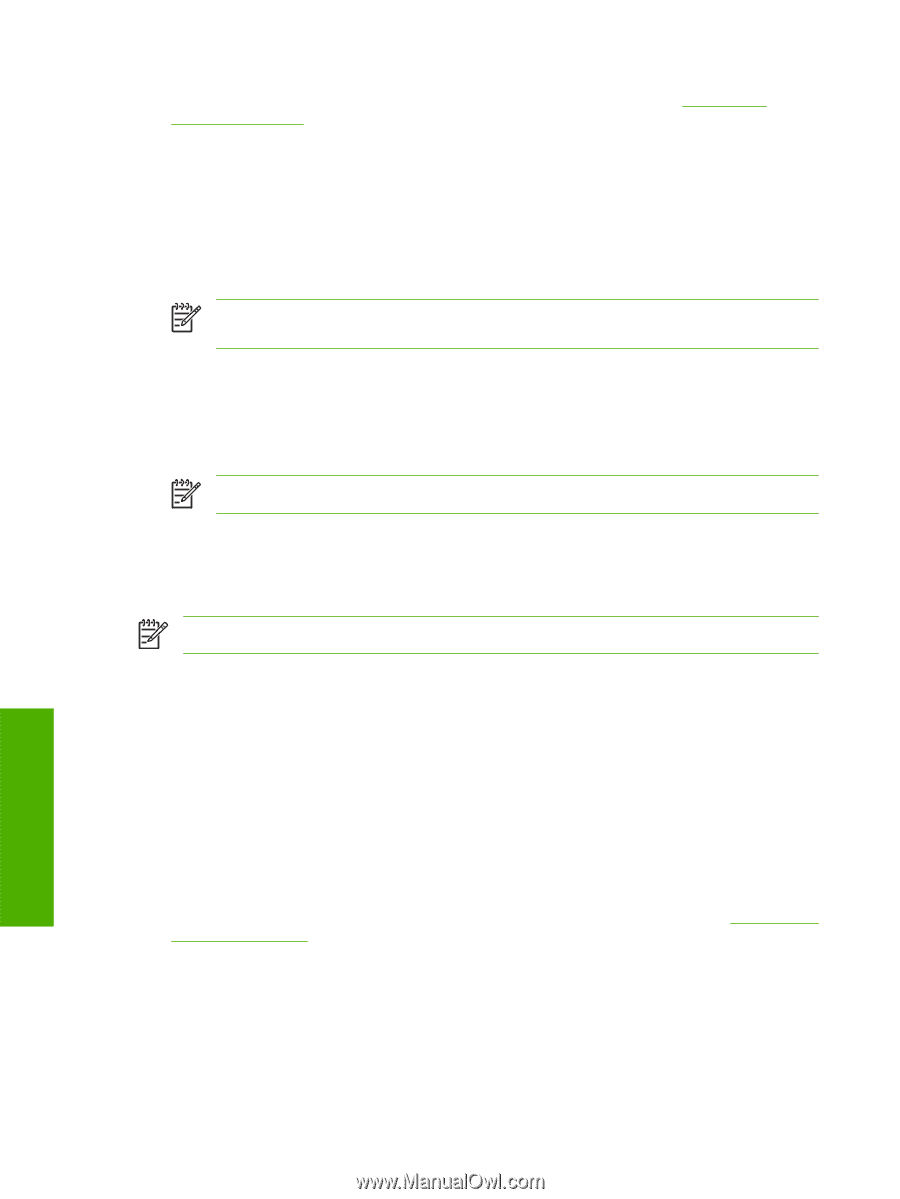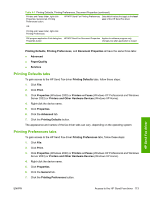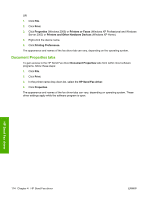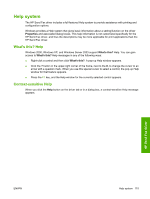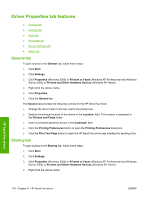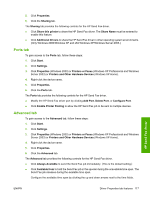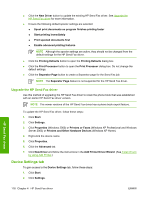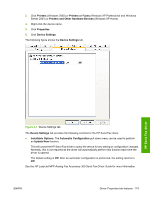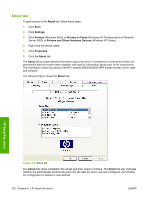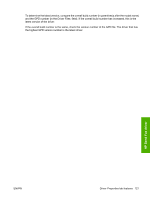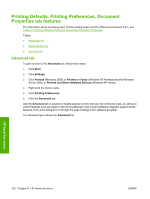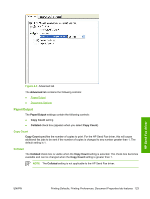HP LaserJet M5000 HP LaserJet M5025/M5035 MFP - Software Technical Reference ( - Page 138
Upgrade the HP Send Fax driver, Device Settings tab
 |
View all HP LaserJet M5000 manuals
Add to My Manuals
Save this manual to your list of manuals |
Page 138 highlights
● Click the New Driver button to update the existing HP Send Fax driver. See Upgrade the HP Send Fax driver for more information. ● Ensure the following default spooler settings are selected: ● Spool print documents so program finishes printing faster ● Start printing immediately ● Print spooled documents first ● Enable advanced printing features NOTE Although the spooler settings are active, they should not be changed from the default settings for the HP Send Fax driver. ● Click the Printing Defaults button to open the Printing Defaults dialog box. ● Click the Print Processor button to open the Print Processor dialog box. Do not change the default settings. ● Click the Separator Page button to create a Separator page for the Send Fax job. NOTE The Separator Page feature is not supported for the HP Send Fax driver. Upgrade the HP Send Fax driver Use this method of upgrading the HP Send Fax driver to retain the phone book that was established with an earlier HP Send Fax driver version. NOTE The newer versions of the HP Send Fax driver has a phone book export feature. To update the HP Send Fax driver, follow these steps: 1. Click Start. 2. Click Settings. 3. Click Properties (Windows 2000) or Printers or Faxes (Windows XP Professional and Windows Server 2003) or Printers and Other Hardware Devices (Windows XP Home). 4. Right-click the device name. 5. Click Properties. 6. Click the Advanced tab. 7. Click New Driver and follow the instructions in the Add Printer Driver Wizard. (See Install drivers by using Add Printer.) Device Settings tab To gain access to the Device Settings tab, follow these steps: 1. Click Start. 2. Click Settings. HP Send Fax driver 118 Chapter 4 HP Send Fax driver ENWW