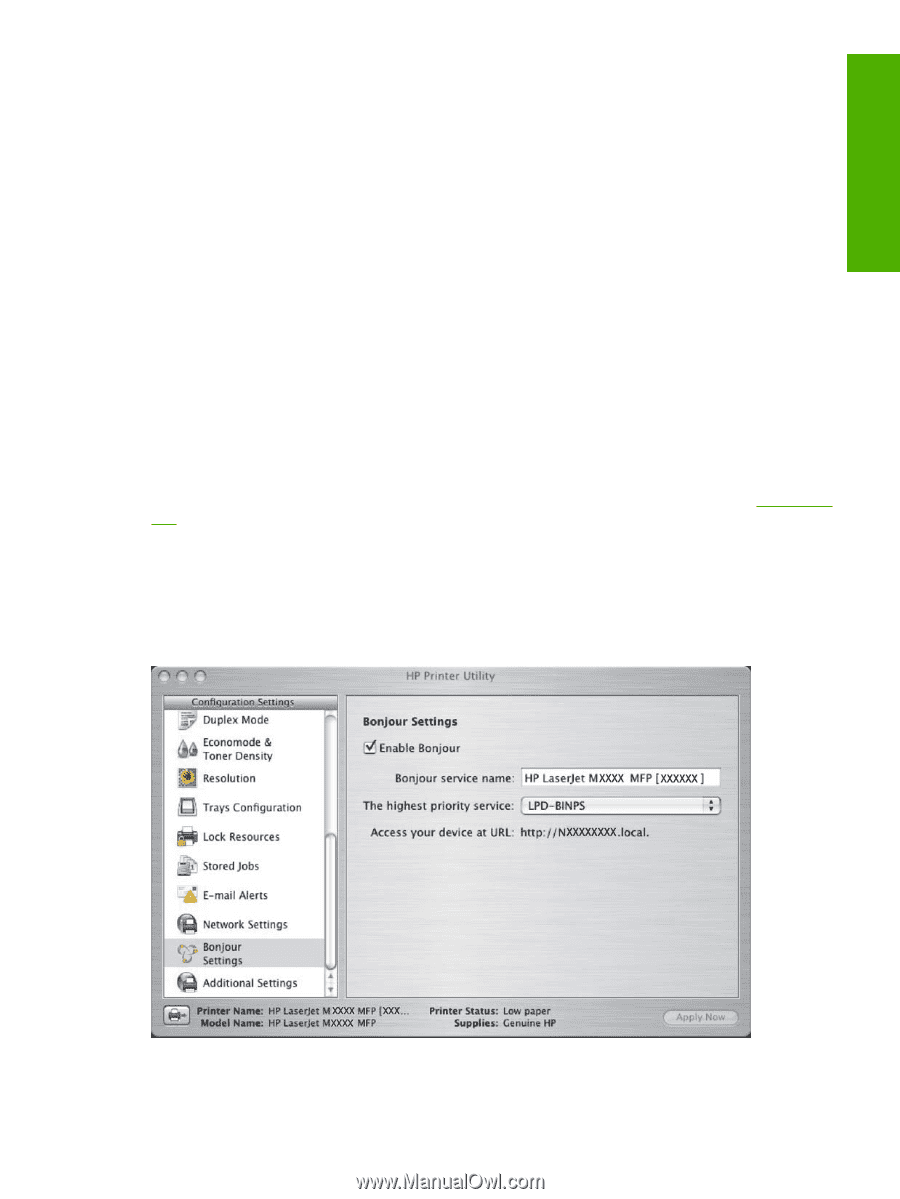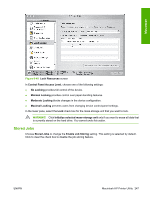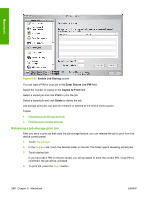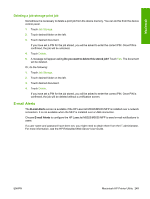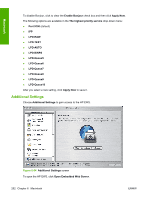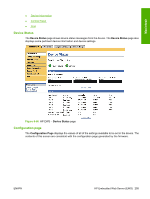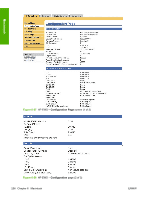HP LaserJet M5000 HP LaserJet M5025/M5035 MFP - Software Technical Reference ( - Page 271
Bonjour Settings, Configuration, BootP, Manual, Host Name, IP Address, Subnet Mask, Default Gateway
 |
View all HP LaserJet M5000 manuals
Add to My Manuals
Save this manual to your list of manuals |
Page 271 highlights
Macintosh Choose one of the following options in the Configuration drop-down menu: ● DHCP ● BootP ● Manual You can also use this screen to modify the following settings: ● Host Name ● IP Address ● Subnet Mask ● Default Gateway To save new settings, click Apply Now. To view and change other network settings, click Additional Network Settings. If a user name and password have been set, you might need to obtain them from your IT administrator. For more information, see the HP Embedded Web Server User Guide. The HP EWS opens to the Network Settings screen. For information about this screen, see Networking tab . Bonjour Settings The Bonjour Settings screen is available if the HP LaserJet M5025/M5035 MFP is installed over a network connection. It is not available when the MFP is installed over a USB connection. Choose Bonjour Settings to open the Bonjour Settings screen. Bonjour is enabled by default. Figure 6-53 Bonjour Settings screen ENWW Macintosh HP Printer Utility 251