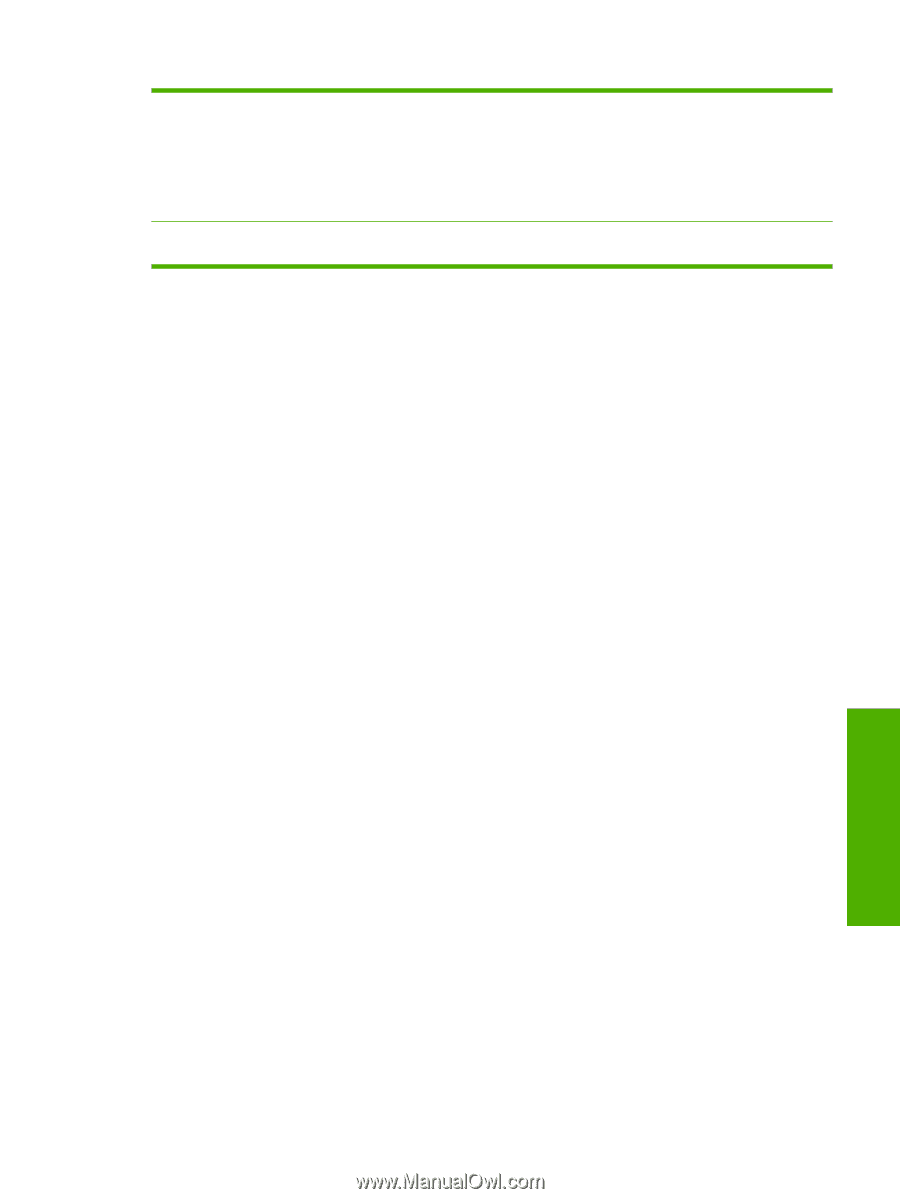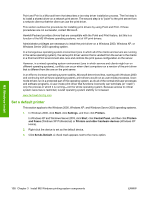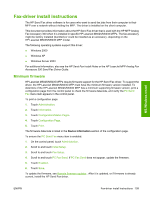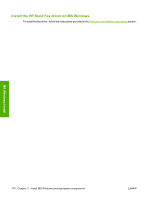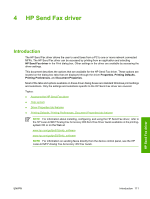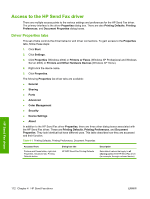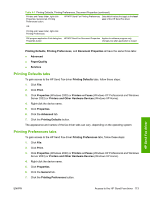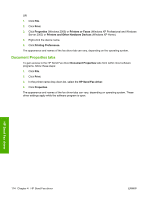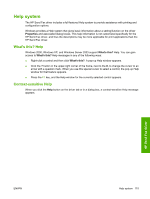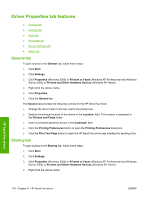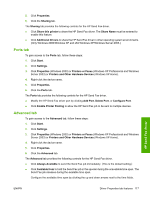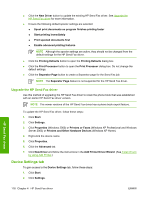HP LaserJet M5000 HP LaserJet M5025/M5035 MFP - Software Technical Reference ( - Page 133
Printing Defaults tabs, Printing Preferences tabs, Printers and Other Hardware Devices
 |
View all HP LaserJet M5000 manuals
Add to My Manuals
Save this manual to your list of manuals |
Page 133 highlights
Table 4-1 Printing Defaults, Printing Preferences, Document Properties (continued) Printers and Faxes folder, right-click Properties, General tab, Printing Preferences button. HP MFP Send Fax Printing Preferences Sets default values that apply to the local user of the HP Send Fax driver OR Printing and Faxes folder, right-click Printing Preferences. SW program application Print dialog box, HP MFP Send Fax Document Properties Applies to software program only; Properties button changes lost after application is closed Printing Defaults, Printing Preferences, and Document Properties all have the same three tabs: ● Advanced ● Paper/Quality ● Services Printing Defaults tabs To gain access to the HP Send Fax driver Printing Defaults tabs, follow these steps: 1. Click File. 2. Click Print. 3. Click Properties (Windows 2000) or Printers or Faxes (Windows XP Professional and Windows Server 2003) or Printers and Other Hardware Devices (Windows XP Home). 4. Right-click the device name. 5. Click Properties. 6. Click the Advanced tab. 7. Click the Printing Defaults button. The appearance and names of the fax driver tabs can vary, depending on the operating system. Printing Preferences tabs To gain access to the HP Send Fax driver Printing Preferences tabs, follow these steps: 1. Click File. 2. Click Print. 3. Click Properties (Windows 2000) or Printers or Faxes (Windows XP Professional and Windows Server 2003) or Printers and Other Hardware Devices (Windows XP Home). 4. Right-click the device name. 5. Click Properties. 6. Click the General tab. 7. Click the Printing Preferences button. HP Send Fax driver ENWW Access to the HP Send Fax driver 113