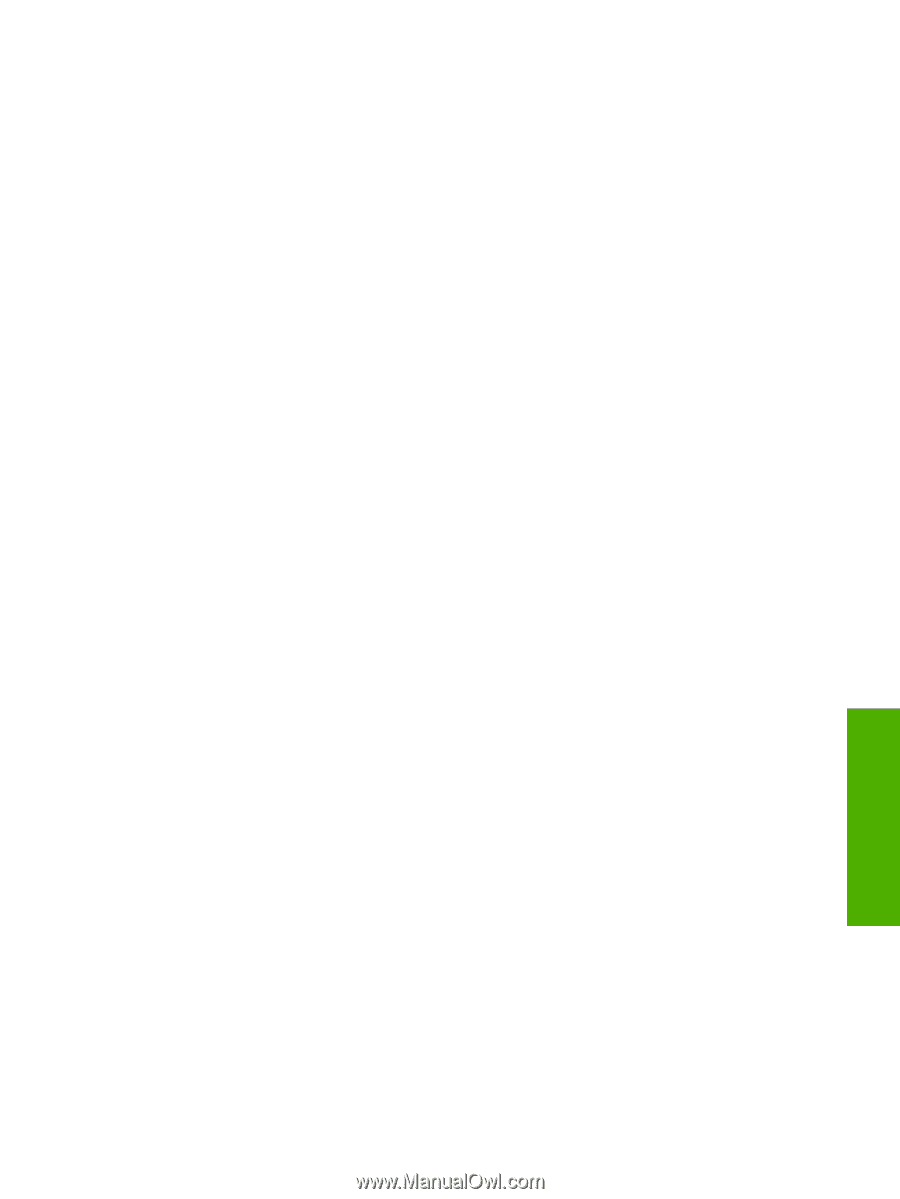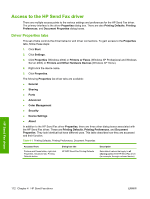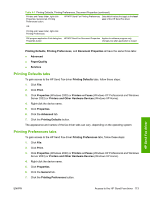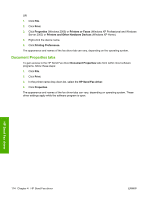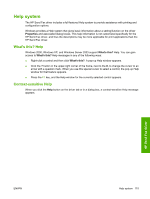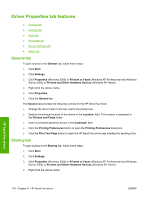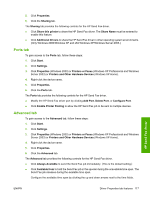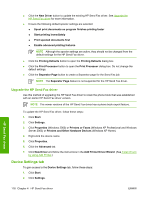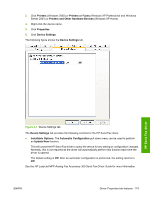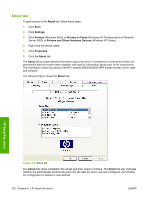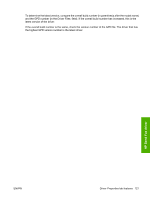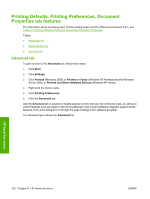HP LaserJet M5000 HP LaserJet M5025/M5035 MFP - Software Technical Reference ( - Page 137
Ports tab, Advanced tab
 |
View all HP LaserJet M5000 manuals
Add to My Manuals
Save this manual to your list of manuals |
Page 137 highlights
5. Click Properties. 6. Click the Sharing tab. The Sharing tab provides the following controls for the HP Send Fax driver. ● Click Share this printer to share the HP Send Fax driver. The Share Name must be entered to enable this feature. ● Click Additional Drivers to share the HP Send Fax driver in other operating system environments. (Only Windows 2000/Windows XP and x64 Windows XP/Windows Server 2003.) Ports tab To gain access to the Ports tab, follow these steps: 1. Click Start. 2. Click Settings. 3. Click Properties (Windows 2000) or Printers or Faxes (Windows XP Professional and Windows Server 2003) or Printers and Other Hardware Devices (Windows XP Home). 4. Right-click the device name. 5. Click Properties. 6. Click the Ports tab. The Ports tab provides the following controls for the HP Send Fax driver. ● Modify the HP Send Fax driver port by clicking Add Port, Delete Port, or Configure Port. ● Click Enable Printer Pooling to allow the HP Send Fax job to be sent to multiple devices. Advanced tab To gain access to the Advanced tab, follow these steps: 1. Click Start. 2. Click Settings. 3. Click Properties (Windows 2000) or Printers or Faxes (Windows XP Professional and Windows Server 2003) or Printers and Other Hardware Devices (Windows XP Home). 4. Right-click the device name. 5. Click Properties. 6. Click the Advanced tab. The Advanced tab provides the following controls for the HP Send Fax driver. ● Click Always Available to send the Send Fax job immediately. (This is the default setting.) ● Click Available from to hold the Send Fax job in the spooler during the unavailable time span. The Send Fax job releases during the available time span. Configure the available time span by clicking the up and down arrows next to the time fields. HP Send Fax driver ENWW Driver Properties tab features 117