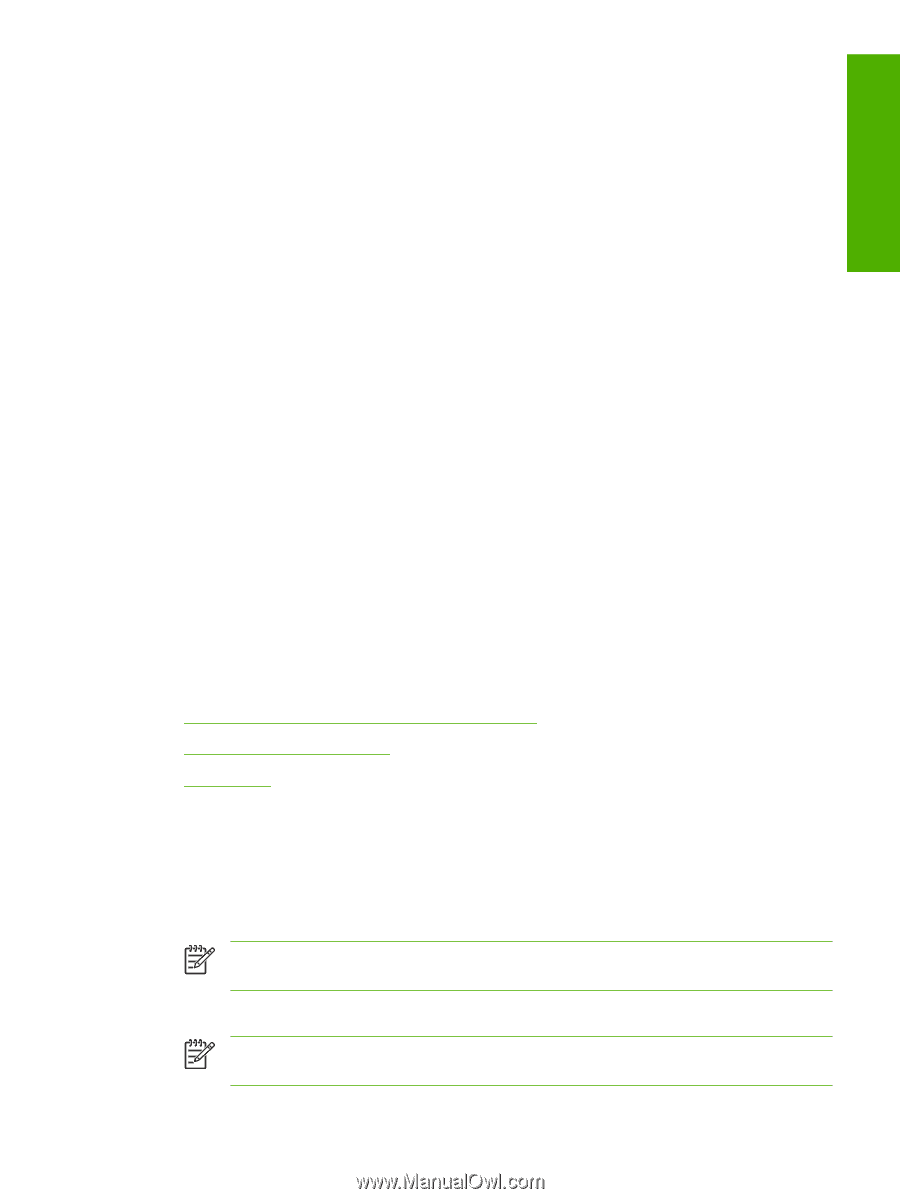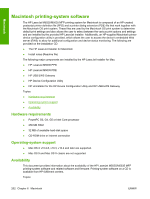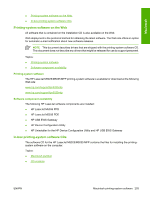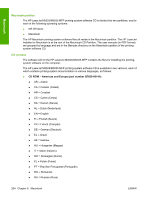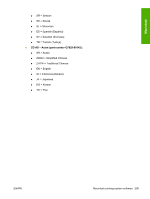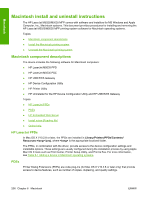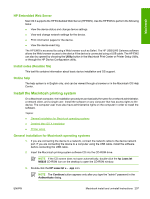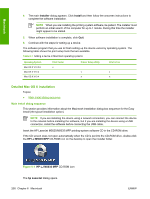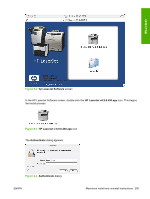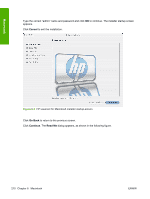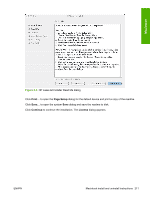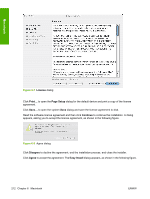HP LaserJet M5000 HP LaserJet M5025/M5035 MFP - Software Technical Reference ( - Page 227
HP Embedded Web Server, Install notes (Readme file), Online help
 |
View all HP LaserJet M5000 manuals
Add to My Manuals
Save this manual to your list of manuals |
Page 227 highlights
Macintosh HP Embedded Web Server Mac OS X supports the HP Embedded Web Server (HP EWS). Use the HP EWS to perform the following tasks: ● View the device status and change device settings. ● View and change network settings for the device. ● Print information pages for the device. ● View the device event log. The HP EWS is accessed by using a Web browser such as Safari. The HP USB EWS Gateway software allows the Web browser access to the device if the device is connected using a USB cable. The HP EWS can also by opened by choosing the Utility button in the Macintosh Print Center or Printer Setup Utility, or through the HP Device Configuration utility. Install notes (Readme file) This text file contains information about basic device installation and OS support. Online help The help system is in English only, and can be viewed through a browser or in the Macintosh OS Help Center. Install the Macintosh printing system On a Macintosh computer, the installation procedures are basically the same for a network administrator, a network client, and a single user. Install the software on any computer that has access rights to the device. The computer user must also have administrative rights on the computer in order to install the software. Topics: ● General installation for Macintosh operating systems ● Detailed Mac OS X installation ● Printer setup General installation for Macintosh operating systems 1. If you are connecting the device to a network, connect the network cable to the device network port. If you are connecting the device to a computer using the USB cable, install the software before connecting the USB cable. 2. Insert the Macintosh printing-system software CD into the CD-ROM drive. NOTE If the CD screen does not open automatically, double-click the hp LaserJet M5035 CD-ROM icon on the desktop to open the CD-ROM window. 3. Double-click the HP LaserJet v... .app icon. NOTE The Continue button appears only after you type the "admin" password in the Authenticate dialog. ENWW Macintosh install and uninstall instructions 207