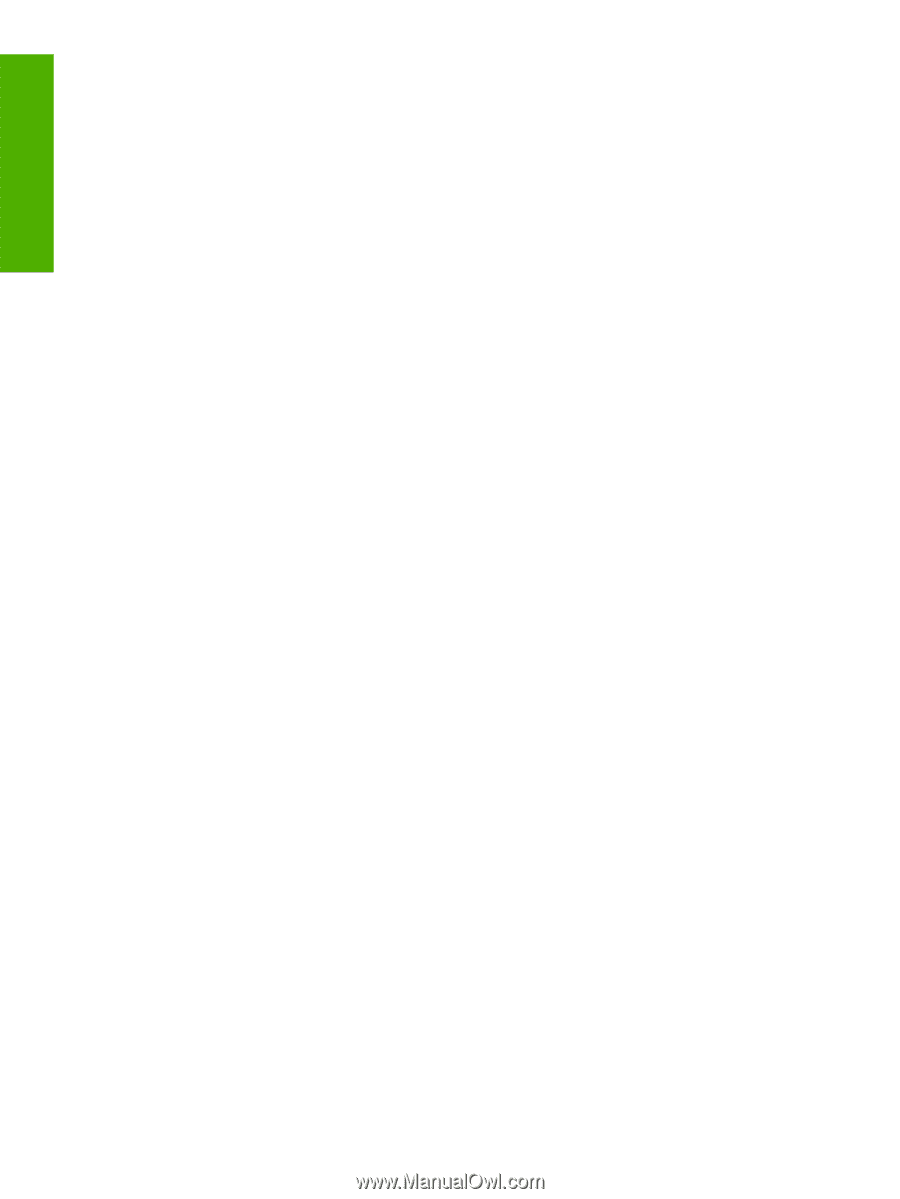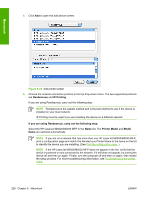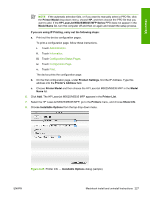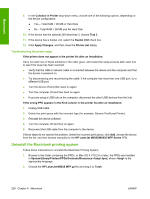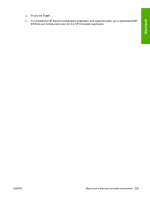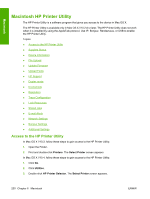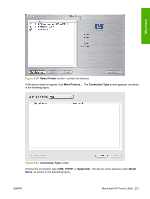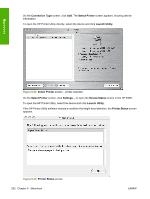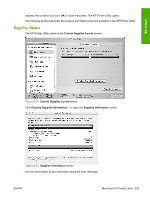HP LaserJet M5000 HP LaserJet M5025/M5035 MFP - Software Technical Reference ( - Page 248
Troubleshooting the printer setup, Uninstall the Macintosh printing system, HP LaserJet M5035 MFP.gz
 |
View all HP LaserJet M5000 manuals
Add to My Manuals
Save this manual to your list of manuals |
Page 248 highlights
Macintosh 9. In the Collation in Printer drop-down menu, choose one of the following options, depending on the device configuration: ● Yes - Total RAM > 96 MB or Hard Disk ● No - Total RAM < 96 MB and No Hard Disk 10. If the device has the optional 250-sheet tray 3, choose Tray 3. 11. If the device has a duplex unit, select the Duplex Unit check box. 12. Click Apply Changes, and then close the Printer List dialog. Troubleshooting the printer setup If the printer does not appear in the printer list after an installation: Carry out each one of these solutions in the order given, and restart the setup process after each one to see if the issue has been resolved. ● Verify that the USB or network cable is connected between the device and the computer and that the device is powered on. ● Try disconnecting and reconnecting the cable. If the computer has more than one USB port, try a different USB port. ● Turn the device off and then back on again. ● Turn the computer off and then back on again. ● If you are using a USB hub on the computer, disconnect the other USB devices from the hub. If the wrong PPD appears in the Kind column in the printer list after an installation: 1. Unplug USB cable. 2. Delete the print queue with the incorrect type (for example, Generic PostScript Printer). 3. Reinstall the device software. 4. Turn the computer off and then on again. 5. Reconnect the USB cable from the computer to the device. If these steps do not resolve the problem, delete the incorrect print queue, click Add, choose the device from the list, and then browse manually for the HP LaserJet M5025/M5035 MFP Series PPD. Uninstall the Macintosh printing system Follow these instructions to uninstall the Macintosh Printing System. 1. Browse to the folder containing the PPDs. In Mac OS X V10.2.8 or later, the PPDs are installed in System/Library/Printers/PPDs/Contents/Resources:.lproj, where is the appropriate language. 2. Choose the HP LaserJet M5035 MFP.gz file and drag it to Trash. 228 Chapter 6 Macintosh ENWW