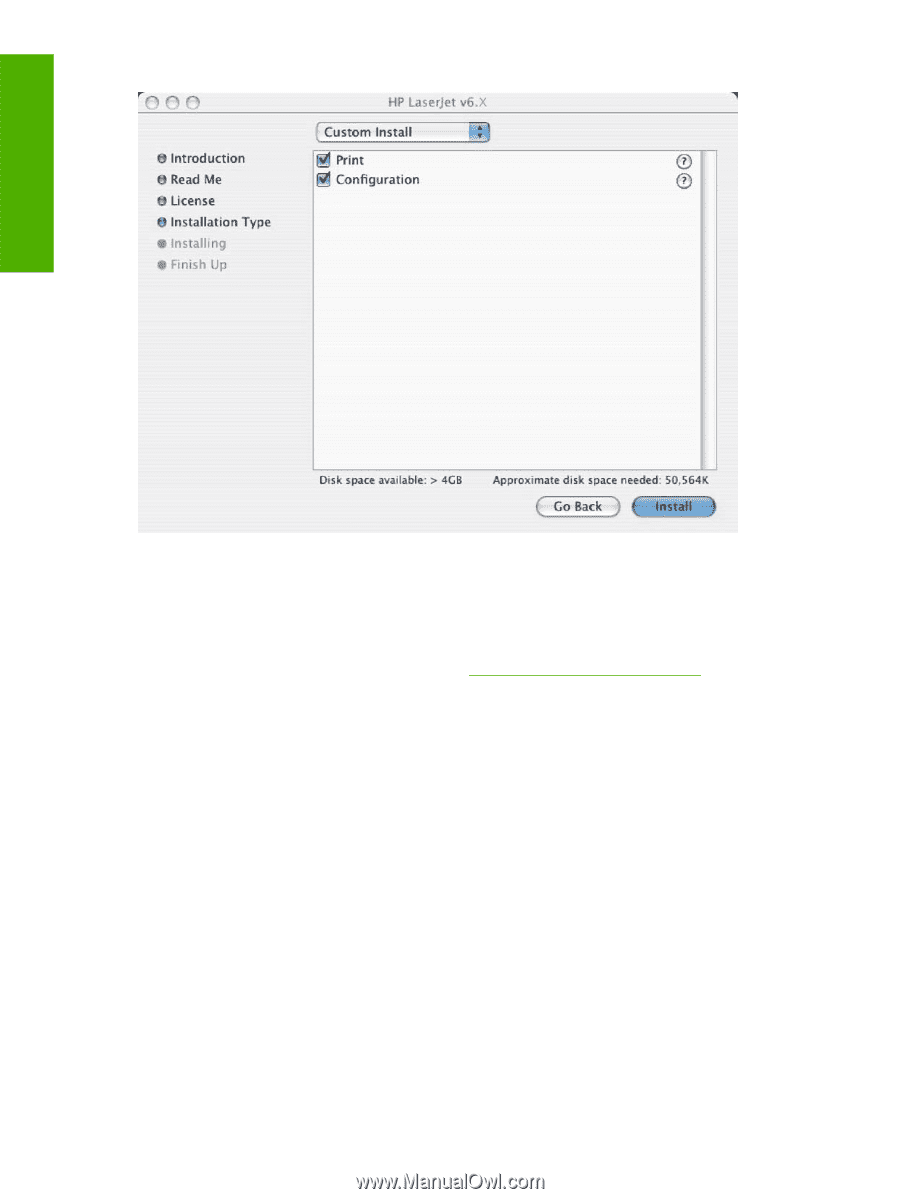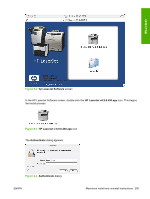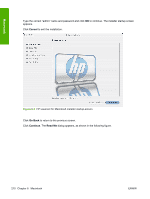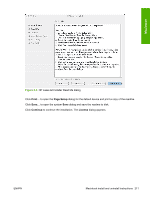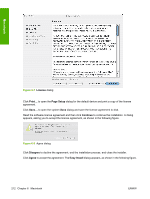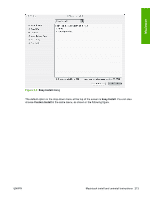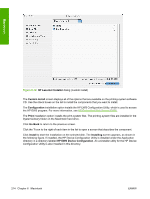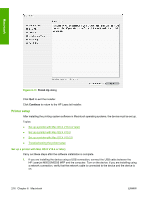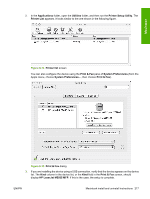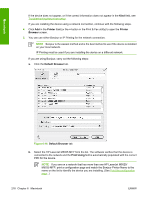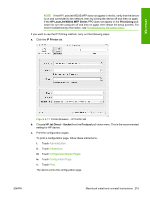HP LaserJet M5000 HP LaserJet M5025/M5035 MFP - Software Technical Reference ( - Page 234
HP LaserJet Installer, Custom Install, Configuration, Print, Go Back, Install
 |
View all HP LaserJet M5000 manuals
Add to My Manuals
Save this manual to your list of manuals |
Page 234 highlights
Macintosh Figure 6-10 HP LaserJet Installer dialog (custom install) The Custom Install screen displays all of the options that are available on the printing-system software CD. Use the check boxes on the list to install the components that you want to install. The Configuration installation option installs the HP EWS Configuration Utility, which is used to access the HP EWS program. For more information, see HP Embedded Web Server (EWS). The Print installation option installs the print-system files. The printing-system files are installed in the System\Library folder on the Macintosh hard drive. Click Go Back to return to the previous screen. Click the ? icon to the right of each item in the list to open a screen that describes the component. Click Install to start the installation on the selected disk. The Installing screen appears, as shown in the following figure. If installed, the HP Device Configuration Utility is installed under the Application directory in a directory labeled HP EWS Device Configuration. An uninstaller utility for the HP Device Configuration Utility is also installed in this directory. 214 Chapter 6 Macintosh ENWW