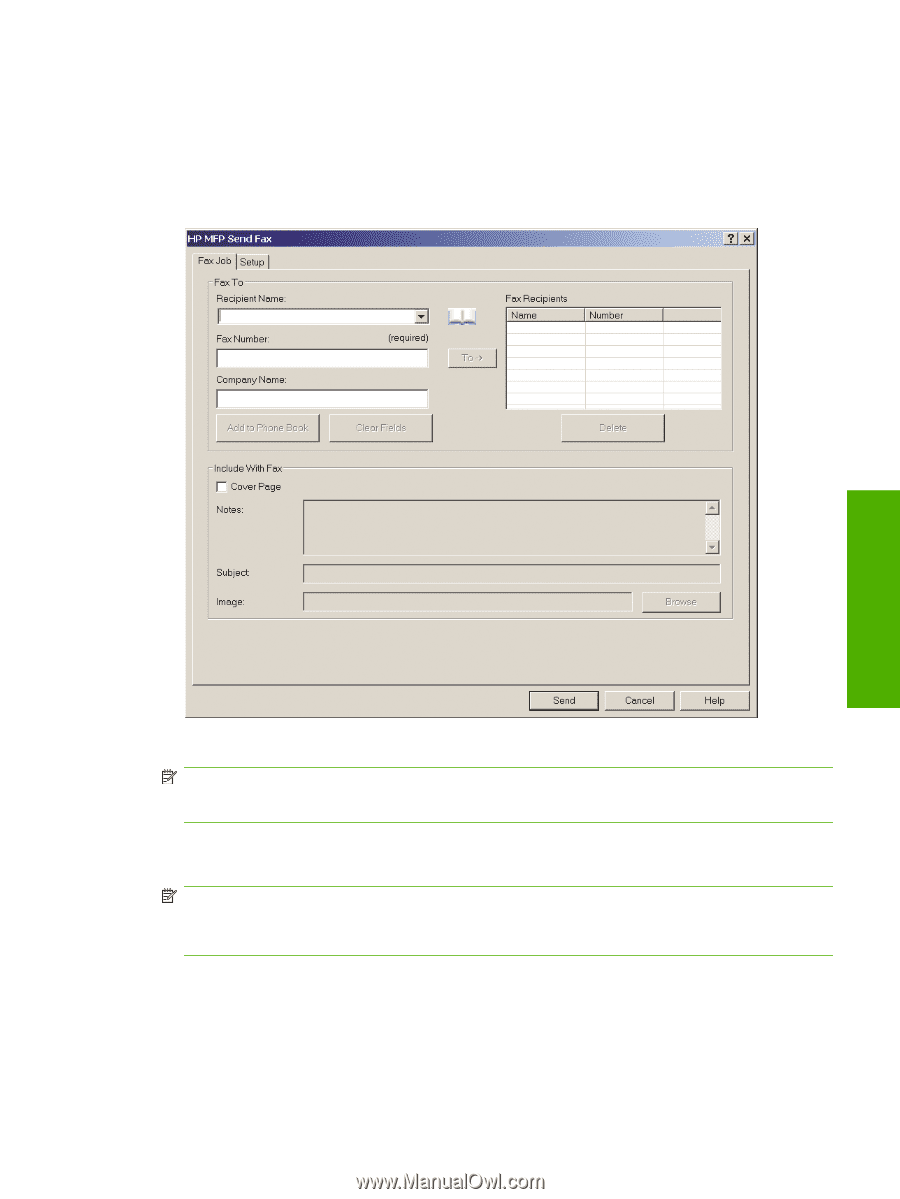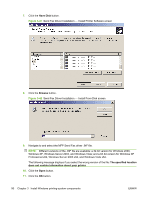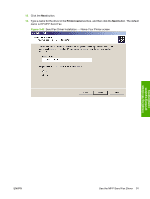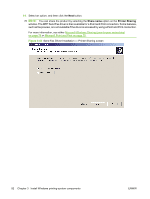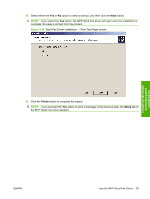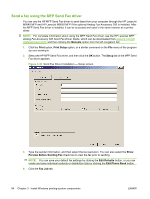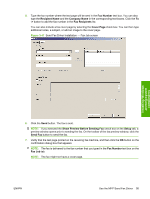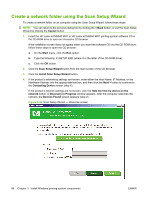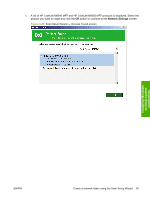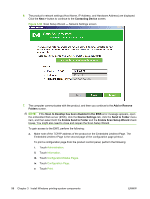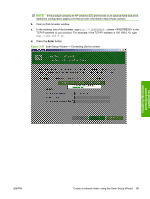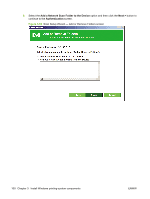HP LaserJet M9040/M9050 HP LaserJet M9040/M9050 MFP - Software Technical Refer - Page 113
Fax Number, Recipient Name, Company Name, Fax Recipients, Cover Show Preview Before Sending Fax
 |
View all HP LaserJet M9040/M9050 manuals
Add to My Manuals
Save this manual to your list of manuals |
Page 113 highlights
5. Type the fax number where the test page will be sent in the Fax Number text box. You can also type the Recipient Name and the Company Name in the corresponding text boxes. Click the To -> button to add the fax number in the Fax Recipients list. You can also include a fax cover page by selecting the Cover Page check box. You can then type additional notes, a subject, or add an image to the cover page. Figure 3-47 Send Fax Driver Installation - Fax Job screen Installing Windows printing-system components 6. Click the Send button. The fax is sent. NOTE: If you selected the Show Preview Before Sending Fax check box on the Setup tab, a preview window opens prior to sending the fax. On the toolbar of the fax preview window, click the Send Fax button to send the fax. 7. Verify that the test page printed on the receiving fax machine, and then click the OK button on the confirmation dialog box that appears. NOTE: The fax is delivered to the fax number that you typed in the Fax Number text box on the Fax Job tab. NOTE: The fax might not have a cover page. ENWW Use the MFP Send Fax Driver 95