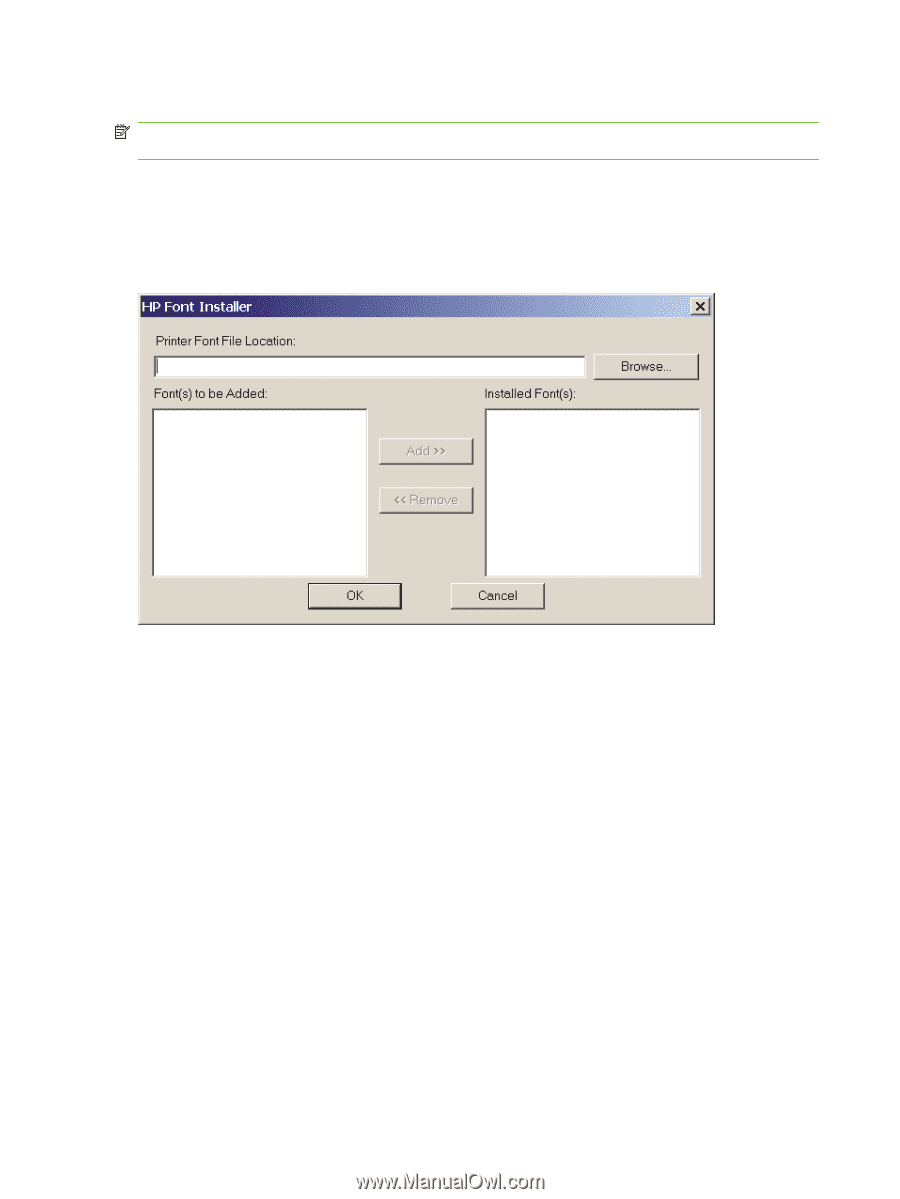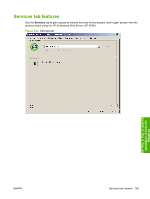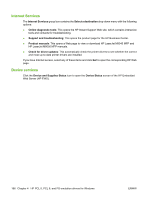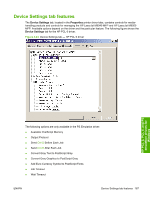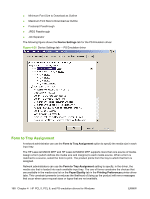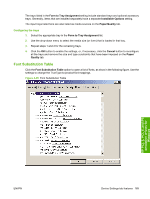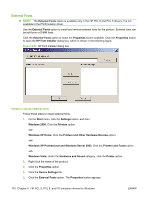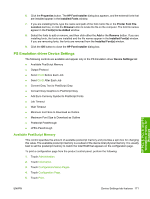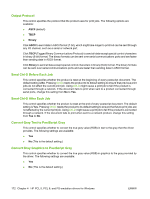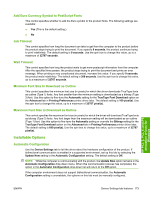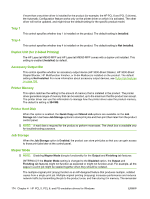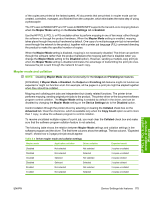HP LaserJet M9040/M9050 HP LaserJet M9040/M9050 MFP - Software Technical Refer - Page 188
External Fonts, Install or remove external fonts, Printers and Faxes
 |
View all HP LaserJet M9040/M9050 manuals
Add to My Manuals
Save this manual to your list of manuals |
Page 188 highlights
External Fonts NOTE: The External Fonts option is available only in the HP PCL 6 and PCL 5 drivers. It is not available in the PS Emulation driver. Use the External Fonts option to install and remove external fonts for the product. External fonts can be soft fonts or DIMM fonts. Click the External Fonts option to make the Properties button available. Click the Properties button to open the HP Font Installer dialog box, which is shown in the following figure. Figure 4-27 HP Font Installer dialog box Install or remove external fonts Follow these steps to install external fonts. 1. On the Start menu, click the Settings option, and then Windows 2000: Click the Printers option. -orWindows XP Home: Click the Printers and Other Hardware Devices option. -orWindows XP Professional and Windows Server 2003: Click the Printers and Faxes option. -orWindows Vista: Under the Hardware and Sound category, click the Printer option. 2. Right-click the name of the product. 3. Click the Properties option. 4. Click the Device Settings tab. 5. Click the External Fonts option. The Properties button appears. 170 Chapter 4 HP PCL 5, PCL 6, and PS emulation drivers for Windows ENWW