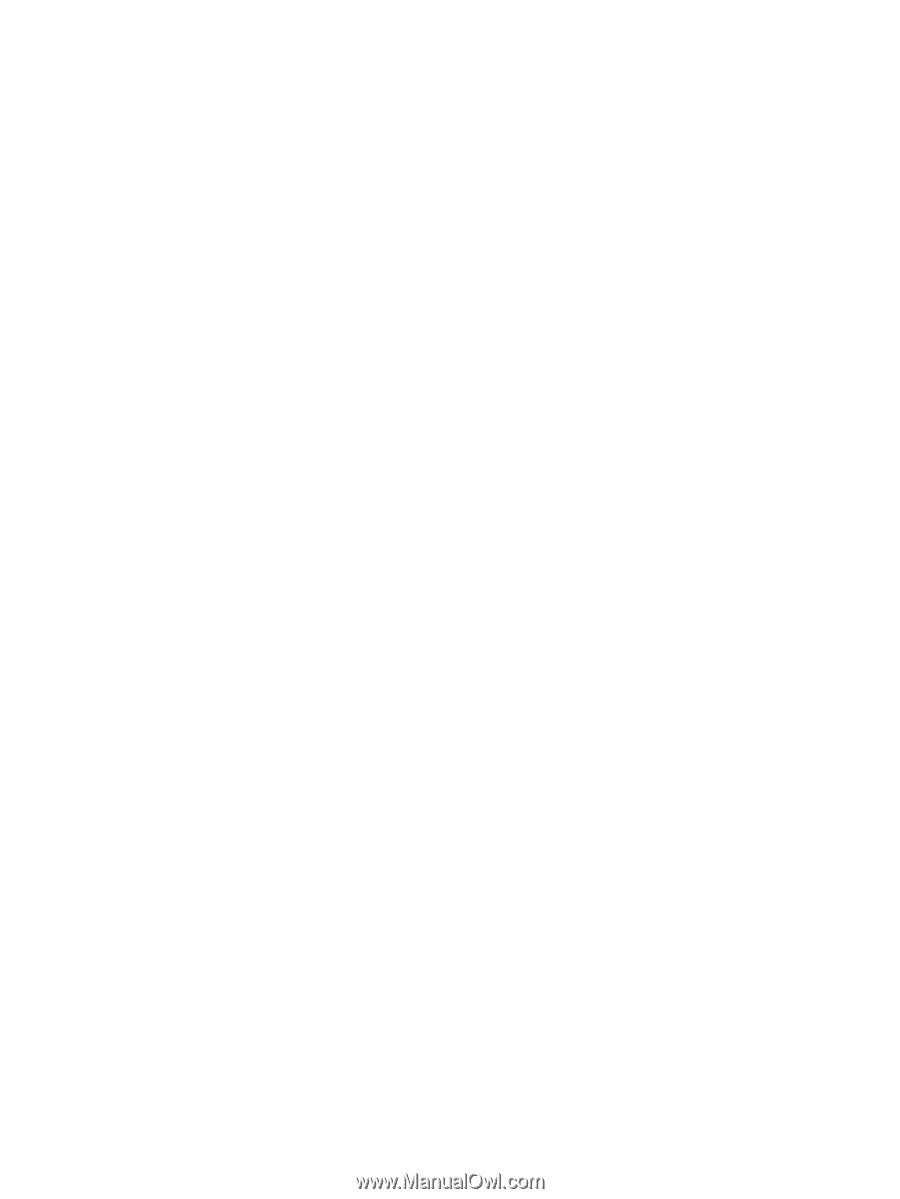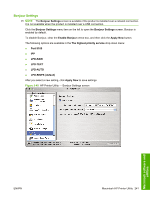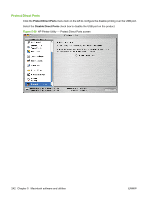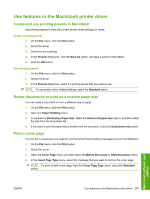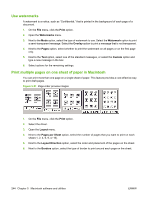HP LaserJet M9040/M9050 HP LaserJet M9040/M9050 MFP - Software Technical Refer - Page 264
Store jobs, Set the color options, Use Job Name + 1 - 99
 |
View all HP LaserJet M9040/M9050 manuals
Add to My Manuals
Save this manual to your list of manuals |
Page 264 highlights
Store jobs You can store jobs on the product so you can print them at any time. You can share stored jobs with other users, or you can make them private. 1. On the File menu, click the Print option. 2. Open the Job Storage menu. 3. In the Job Storage drop-down list, select the type of stored job. 4. For the Stored Job, Private Job, and Private Stored Job types of stored jobs, enter a name for the stored job in the Job Name text box. Select which option to use if another stored job already has that name. ● Use Job Name + (1 - 99) appends a unique number to the end of the job name. ● Replace Existing File overwrites the existing stored job with the new one. 5. If you selected the Stored Job or Private Job option in step 3, type a four-digit number in the PIN To Print (0000 - 9999) text box. When other people attempt to print this job, the product prompts them to enter this PIN number. Set the color options Use the Color Options pop-up menu to control how colors are interpreted and printed from software programs. 1. On the File menu in the software program, click the Print option. 2. Select the driver. 3. Open the Color Options pop-up menu. 4. Click the Show Advanced Options option. 5. Adjust the individual settings for text, graphics, and photographs. 246 Chapter 5 Macintosh software and utilities ENWW