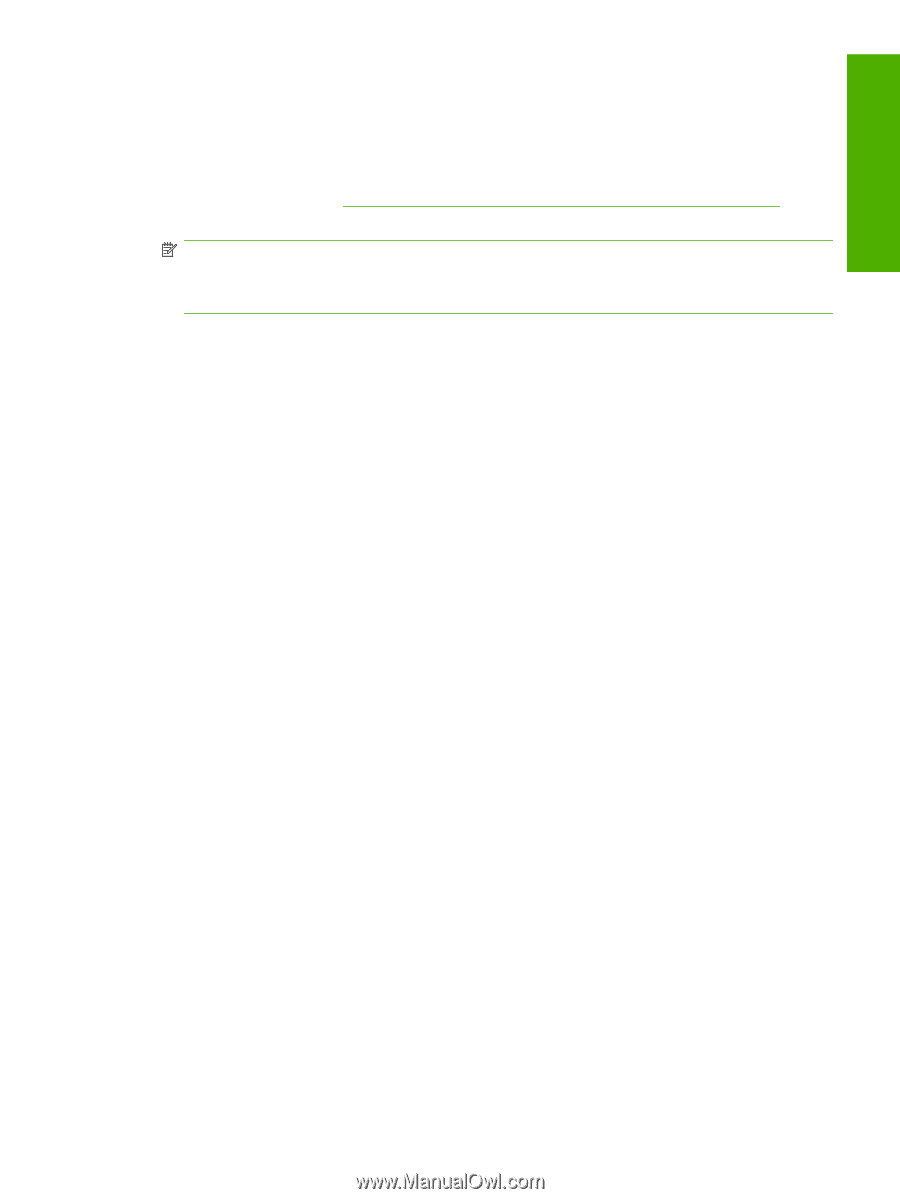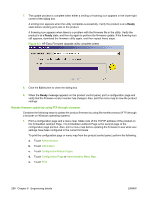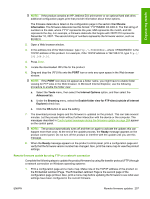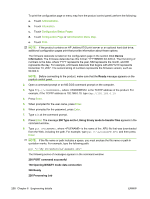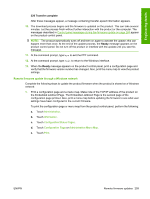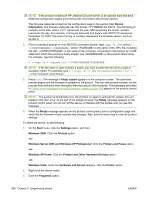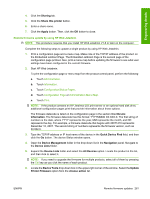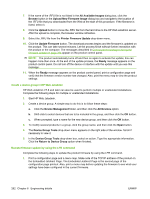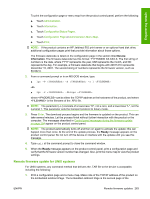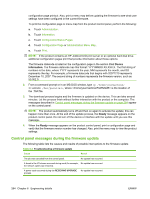HP LaserJet M9040/M9050 HP LaserJet M9040/M9050 MFP - Software Technical Refer - Page 277
Remote firmware update through a Windows network
 |
View all HP LaserJet M9040/M9050 manuals
Add to My Manuals
Save this manual to your list of manuals |
Page 277 highlights
Engineering details 226 Transfer complete After these messages appear, a message containing transfer-speed information appears. 10. The download process begins and the firmware is updated on the product. This can take several minutes. Let the process finish without further interaction with the product or the computer. The messages described in Control panel messages during the firmware update on page 264 appear on the product control panel. NOTE: The product automatically turns off and then on again to activate the update; this can happen more than once. At the end of the update process, the Ready message appears on the product control panel. Do not turn off the product or interfere with the update until you see this message. 11. At the command prompt, type bye to exit the FTP command. 12. At the command prompt, type exit to return to the Windows interface. 13. When the Ready message appears on the product control panel, print a configuration page and verify that the firmware version number has changed. Also, print the menu map to view the product settings. Remote firmware update through a Windows network Complete the following steps to update the product firmware when the product is shared on a Windows network: 1. Print a configuration page and a menu map. Make note of the TCP/IP address of the product on the Embedded Jetdirect Page. The Embedded Jetdirect Page is the second page of the configuration page printout. Also, print a menu map before updating the firmware to see what user settings have been configured in the current firmware. To print the configuration page or menu map from the product control panel, perform the following: a. Touch Administration. b. Touch Information. c. Touch Configuration/Status Pages. d. Touch Configuration Page or Administration Menu Map. e. Touch Print. ENWW Remote firmware updates 259