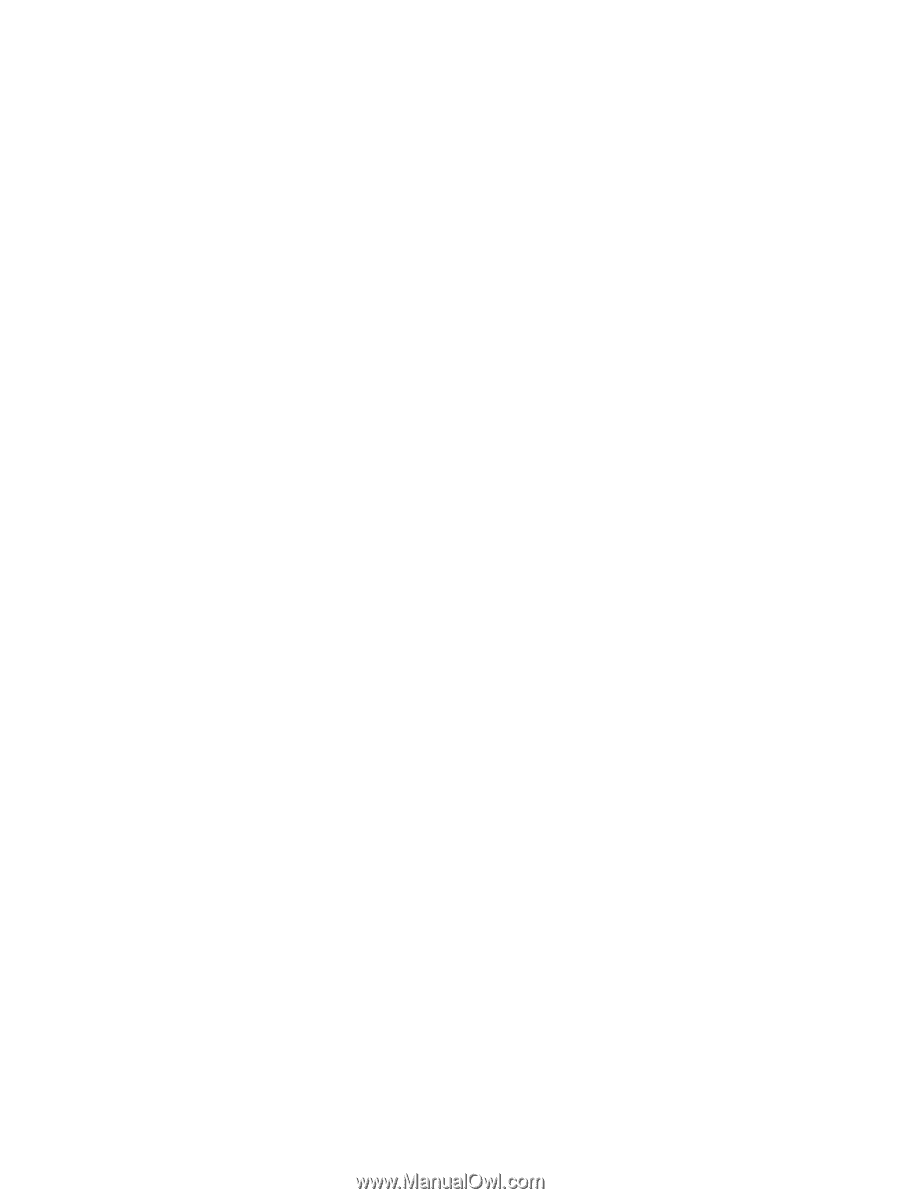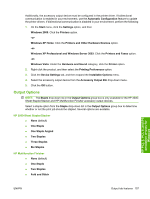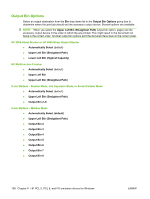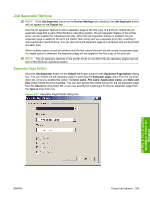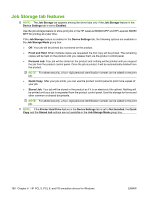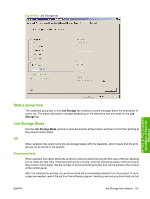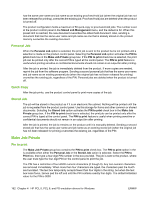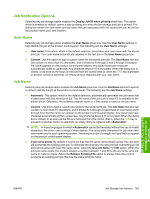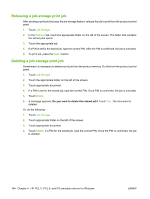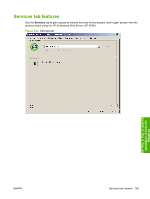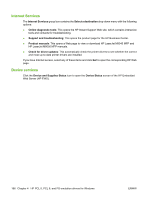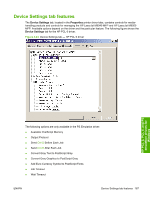HP LaserJet M9040/M9050 HP LaserJet M9040/M9050 MFP - Software Technical Refer - Page 180
Personal Job, Quick Copy, Stored Job, Make Job Private, Pin to print
 |
View all HP LaserJet M9040/M9050 manuals
Add to My Manuals
Save this manual to your list of manuals |
Page 180 highlights
has the same user name and job name as an existing proof-and-hold job (when the original job has not been released for printing), overwrites the existing job. Proof-and-hold jobs are deleted when the product is turned off. The product configuration holds a maximum of 50 quick-copy or proof-and-hold jobs. The number is set at the product control panel in the Stored Job Management menu, and the default is 32. When this preset limit is reached, the new document overwrites the oldest held document. Also, sending a document that has the same user name and job name as one that is already stored on the product memory overwrites the existing document. Personal Job When the Personal Job option is selected, the print job is sent to the product but is not printed until a selection is made on the product control panel. Selecting the Personal Job option activates the PIN to print check box in the Make Job Private group box. If the PIN to print check box is selected, the print job can be printed only after the correct PIN is typed at the control panel. The PIN to print feature is useful when printing sensitive or confidential documents should not remain in an output bin after printing. After the job is printed, the job is immediately deleted from the product. If more copies are needed, reprint the job from the software program. Sending a second personal job that has the same user name and job name as an existing personal job (when the original job has not been released for printing) overwrites the existing job, regardless of the PIN. Personal jobs are deleted when the product is turned off. Quick Copy After the job prints, use the product control panel to print more copies of the job. Stored Job The job will be stored in the product as if it is an electronic file cabinet. Nothing will be printed until the job is requested from the product control panel. Use this storage for forms and other common or shared documents. Selecting the Stored Job option activates the PIN to print check box in the Make Job Private group box. If the PIN to print check box is selected, the print job can be printed only after the correct PIN is typed at the control panel. The PIN to print feature is useful when printing sensitive or confidential documents should not remain in an output bin after printing. After the job is printed, the job is remains on the product until it is manually deleted. Sending a second stored job that has the same user name and job name as an existing stored job (when the original job has not been released for printing) overwrites the existing job, regardless of the PIN. Make Job Private Pin to print The Make Job Private group box contains the PIN to print check box. The PIN to print option in the is available when either the Personal Job or the Stored Job option is selected. Select the PIN to Print box, then type a four-digit PIN number in the box provided. The job is sent to the product, where the user must type the four-digit PIN on the control panel to print the job. The PIN has a restriction of four ASCII numeric characters (0 though 9). Any non-numeric characters are removed immediately. When more than four characters are typed, the characters past the fourth are truncated. The text box temporarily accepts fewer than four digits in the string, but when the text box loses focus, zeroes pad the left end until the PIN contains exactly four digits. The default initialized value for the PIN is 0000. 162 Chapter 4 HP PCL 5, PCL 6, and PS emulation drivers for Windows ENWW