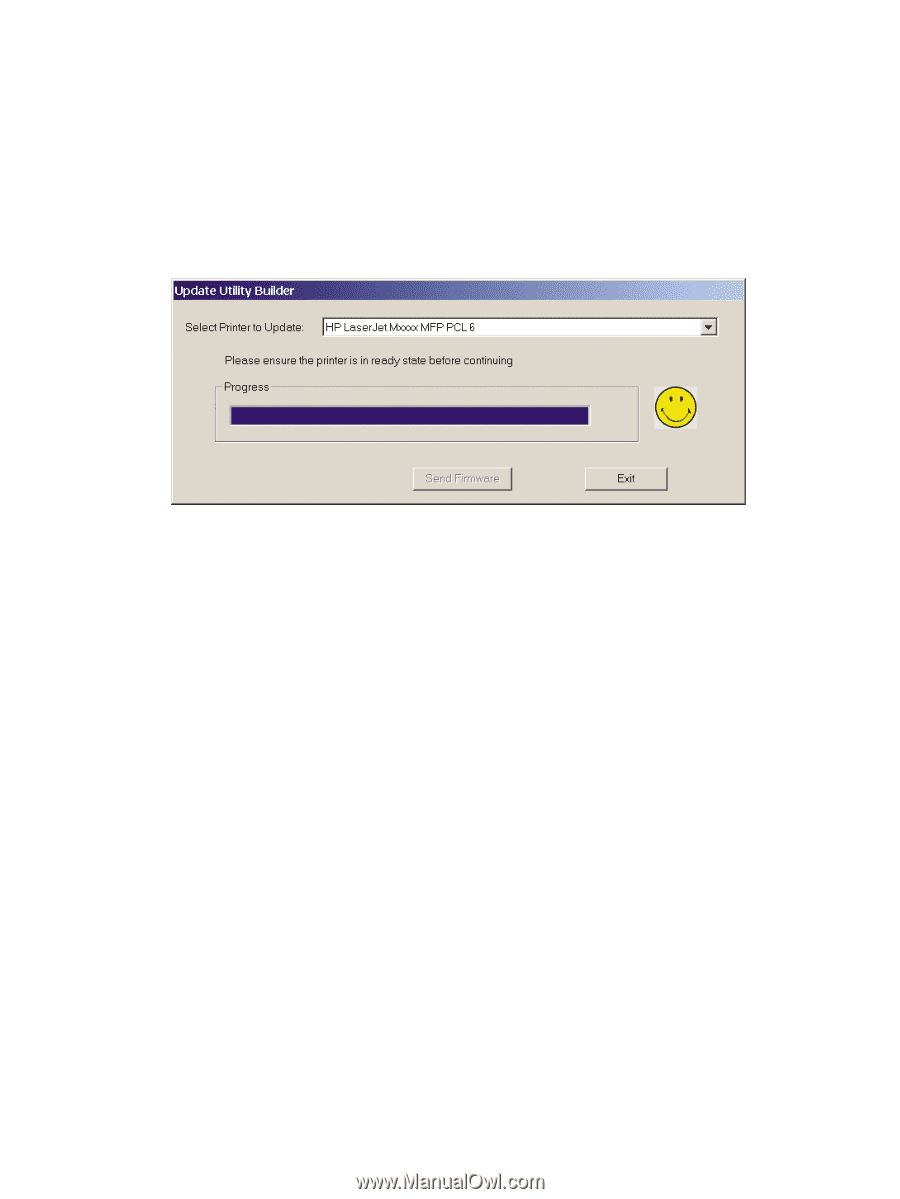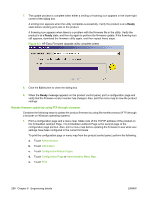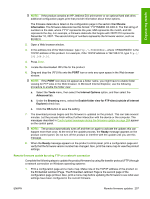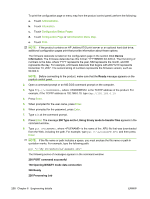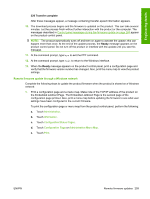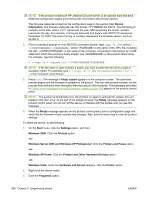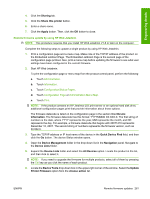HP LaserJet M9040/M9050 HP LaserJet M9040/M9050 MFP - Software Technical Refer - Page 274
Remote firmware update by using FTP through a browser, Administration, Information
 |
View all HP LaserJet M9040/M9050 manuals
Add to My Manuals
Save this manual to your list of manuals |
Page 274 highlights
7. The update process is complete when either a smiling or frowning icon appears in the lower-right corner of the dialog box. A smiling icon appears when the utility completes successfully. Verify the product is at a Ready state before sending print jobs to the product. A frowning icon appears when there is a problem with the firmware file or the utility. Verify the product is at a Ready state, and then try again to perform the firmware update. If the frowning icon still appears, download the firmware utility again, and then repeat these steps. Figure 6-3 HP Easy Firmware Upgrade utility complete screen 8. Click the Exit button to close the dialog box. 9. When the Ready message appears on the product control panel, print a configuration page and verify that the firmware version number has changed. Also, print the menu map to view the product settings. Remote firmware update by using FTP through a browser Complete the following steps to update the product firmware by using file transfer protocol (FTP) through a browser on Windows operating systems: 1. Print a configuration page and a menu map. Make note of the TCP/IP address of the product on the Embedded Jetdirect Page. The Embedded Jetdirect Page is the second page of the configuration page printout. Also, print a menu map before updating the firmware to see what user settings have been configured in the current firmware. To print the configuration page or menu map from the product control panel, perform the following: a. Touch Administration. b. Touch Information. c. Touch Configuration/Status Pages. d. Touch Configuration Page or Administration Menu Map. e. Touch Print. 256 Chapter 6 Engineering details ENWW