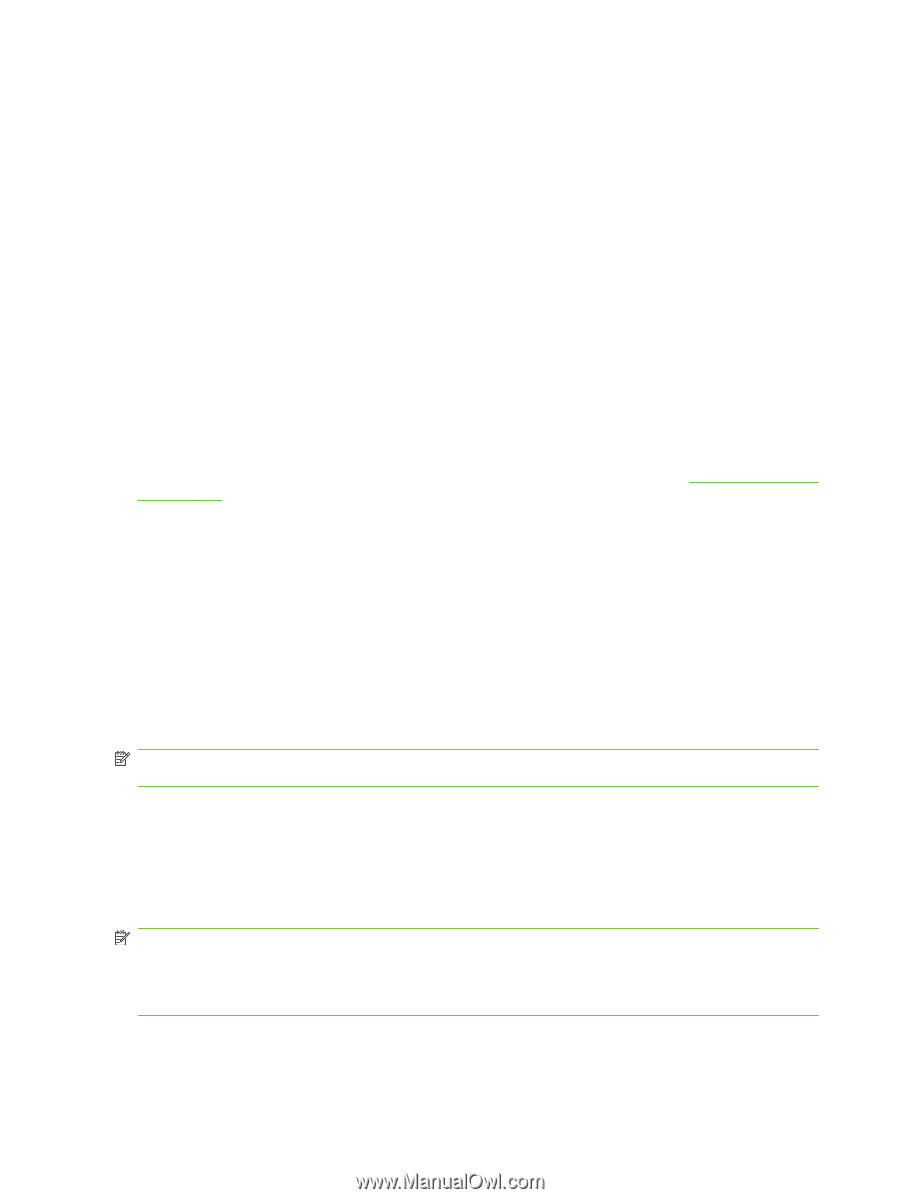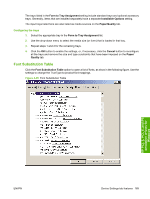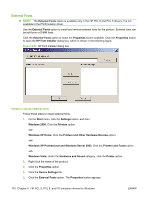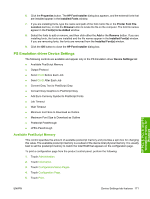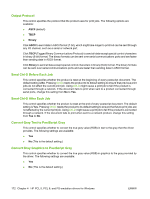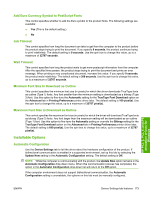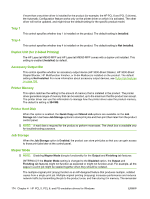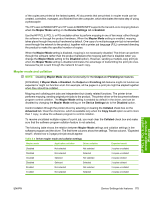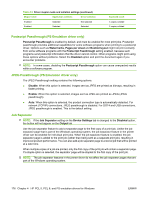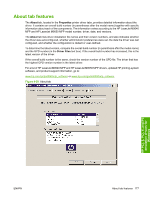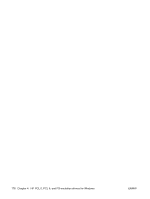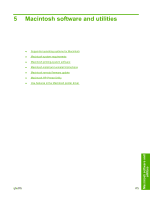HP LaserJet M9040/M9050 HP LaserJet M9040/M9050 MFP - Software Technical Refer - Page 192
Tray 1, Duplex Unit (for 2-Sided Printing), Accessory Output Bin, Printer Memory, Printer Hard Disk
 |
View all HP LaserJet M9040/M9050 manuals
Add to My Manuals
Save this manual to your list of manuals |
Page 192 highlights
If more than one printer driver is installed for the product (for example, the HP PCL 6 and PCL 5 drivers), the Automatic Configuration feature works only on the printer driver on which it is activated. The other driver will not be updated, and might show the default setting for the specific product model. Tray 1 This control specifies whether tray 1 is installed on the product. The default setting is Installed. Tray 4 This control specifies whether tray 4 is installed on the product. The default setting is Not Installed. Duplex Unit (for 2-Sided Printing) The HP LaserJet M9040 MFP and HP LaserJet M9050 MFP comes with a duplex unit installed. This setting is enabled (Installed) by default. Accessory Output Bin This control specifies whether an accessory output device (HP 3000-Sheet Stacker, HP 3000-Sheet Stapler/Stacker, HP Multifunction Finisher, or 8-bin Mailbox) is installed on the product. The default setting is Not Installed. For more information about accessory output devices, see Output tab features on page 156. Printer Memory This option matches the setting to the amount of memory that is installed in the product. The printer driver generates ranges of memory that can be selected, up to the maximum that the product can accept. The printer driver can use this information to manage how the printer driver uses the product memory. The default is setting is 384 MB. Printer Hard Disk When this option is enabled, the Quick Copy and Stored Job options are available on the Job Storage tab. Use these Job Storage options to store print jobs and then print them later from the product control panel. NOTE: A hard disk is required for the product to perform most tasks. The check box is available only for troubleshooting purposes. Job Storage When the Job Storage option is Enabled, the product can store print jobs so that you can gain access to those print jobs later at the control panel. Mopier Mode NOTE: Disabling Mopier Mode disrupts functionality for the Output and Finishing tab features. [INTERNAL] If the Mopier Mode setting is changed to the Disabled option, the Output and Finishing tab features might not function as expected or might not function at all. For example, all the pages in a print job might be stapled together when they should be collated. The multiple-original print (mopy) function is an HP-designed feature that produces multiple, collated copies from a single print job. Multiple-original printing (mopying) increases performance and reduces network traffic by transmitting the job to the product once, and then storing it in memory. The remainder 174 Chapter 4 HP PCL 5, PCL 6, and PS emulation drivers for Windows ENWW