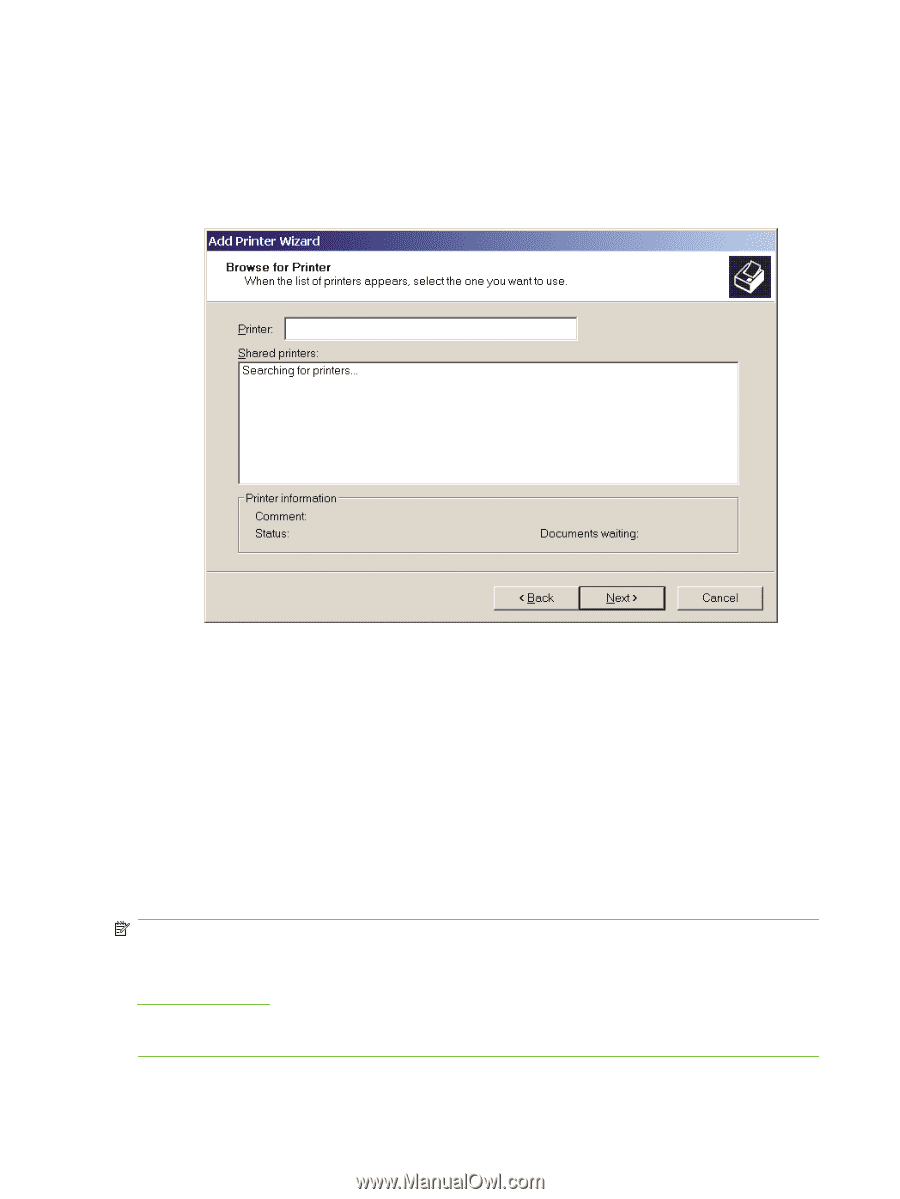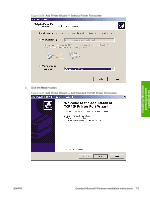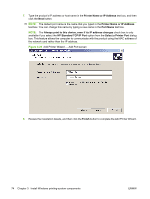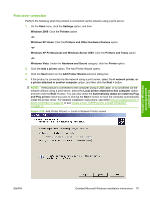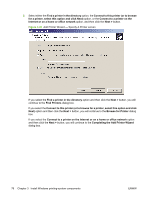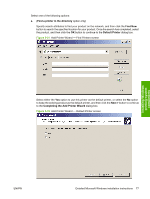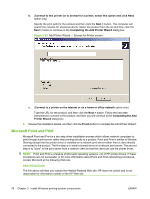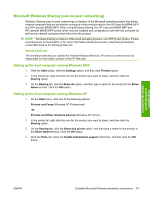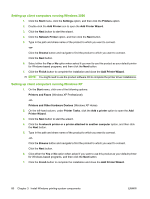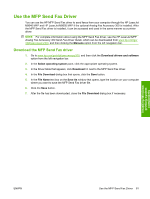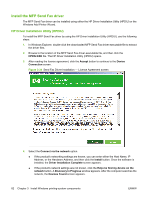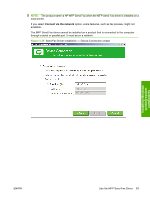HP LaserJet M9040/M9050 HP LaserJet M9040/M9050 MFP - Software Technical Refer - Page 96
Microsoft Point and Print, Completing the Add
 |
View all HP LaserJet M9040/M9050 manuals
Add to My Manuals
Save this manual to your list of manuals |
Page 96 highlights
b. (Connect to this printer (or to browse for a printer, select this option and click Next) option only) Specify the print path for the product and then click the Next > button. The computer will search the network for shared products. Select the product from the list and then click the Next > button to continue to the Completing the Add Printer Wizard dialog box. Figure 3-33 Add Printer Wizard - Browse for Printer screen c. (Connect to a printer on the Internet or on a home or office network option only) Type the URL for the product, and then click the Next > button. Follow the onscreen instructions to connect to the product, and then you will continue to the Completing the Add Printer Wizard dialog box. 6. Review the installation details, and then click the Finish button to complete the Add Printer Wizard. Microsoft Point and Print Microsoft Point and Print is a two-step driver installation process which allows network computers to print through a print server rather than printing directly to a product. Point and Print is similar to Window Sharing except that the printer driver is installed on a network print server rather than a client directly connected to the product. The first step is to install a shared driver on a network print server. The second step is to "point" to the print server from a network client so that the client can use the printer driver. NOTE: Point and Print is a feature of Microsoft operating systems, not of HP printer drivers. If these procedures are not successful, or for more information about Point and Print networking procedures, contact Microsoft at the following Web site: www.microsoft.com The link above will take you outside the Hewlett-Packard Web site. HP does not control and is not responsible for information outside of the HP Web site. 78 Chapter 3 Install Windows printing-system components ENWW