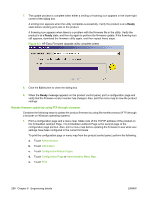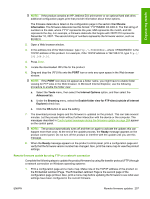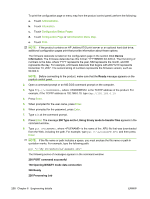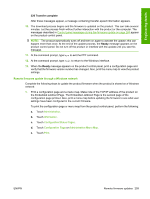HP LaserJet M9040/M9050 HP LaserJet M9040/M9050 MFP - Software Technical Refer - Page 272
Administration, Information, Configuration/Status s, Configuration Administration Menu Map
 |
View all HP LaserJet M9040/M9050 manuals
Add to My Manuals
Save this manual to your list of manuals |
Page 272 highlights
When this type of firmware update is downloaded from the HP Web site, the firmware file contains two files; the HP Easy Firmware Upgrade utility executable (which contains the firmware update integrated into the utility), and the Readme file that is applicable for the product and firmware revision you are downloading. The HP Easy Firmware Upgrade utility uses the current print path, direct connection, or network connection to communicate with the product, and does not require the use of the Windows spooler, which is on by default. This utility is only available for Windows operating systems. Follow these instructions to complete the firmware update: NOTE: In some circumstances, the firmware update might require ten minutes or more to complete. Do not power cycle the product or the computer during this process or the product may become unusable. 1. Print a configuration page and a menu map. Make note of the TCP/IP address of the product on the Embedded Jetdirect Page. The Embedded Jetdirect Page is the second page of the configuration page printout. Also, print a menu map before updating the firmware to see what user settings have been configured in the current firmware. To print the configuration page or menu map from the product control panel, perform the following: a. Touch Administration. b. Touch Information. c. Touch Configuration/Status Pages. d. Touch Configuration Page or Administration Menu Map. e. Touch Print. NOTE: If the product contains an HP Jetdirect EIO print server or an optional hard disk drive, additional configuration pages print that provide information about those options. The firmware datecode is listed on the configuration page in the section titled Device Information. The firmware datecode has this format: YYYYMMDD XX.XXX.X. The first string of numbers is the date, where YYYY represents the year, MM represents the month, and DD represents the day. For example, a firmware datecode that begins with 20071210 represents December 10, 2007. The second string of numbers represents the firmware version, such as 50.002.0. 2. Download the HP Easy Firmware Upgrade utility from the following Web site: www.hp.com/go/ljm9040mfp_firmware or www.hp.com/go/ljm9050mfp_firmware 3. Double-click and extract the downloaded file to your desktop. 254 Chapter 6 Engineering details ENWW