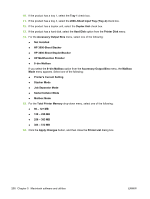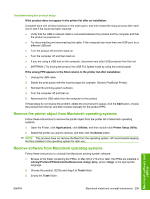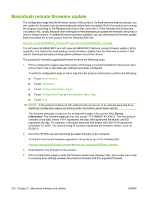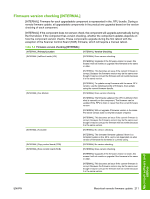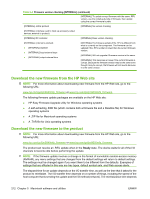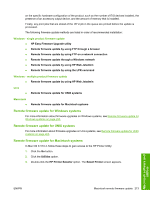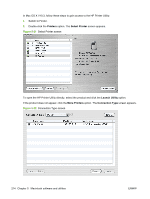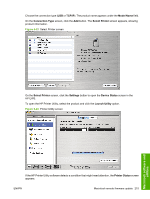HP LaserJet M9040/M9050 HP LaserJet M9040/M9050 MFP - Software Technical Refer - Page 228
Macintosh remote firmware update, go/ljm9040mfp_firmware, Administration, Information
 |
View all HP LaserJet M9040/M9050 manuals
Add to My Manuals
Save this manual to your list of manuals |
Page 228 highlights
Macintosh remote firmware update The configuration page lists the firmware version of the product. On flash-memory-based products, you can update the firmware code by downloading the latest flash executable file for the product and running the program according to the Readme instructions that come with it. If the firmware should become corrupted or fail, usually because of an interruption when attempting to update the firmware, the product may no longer function. If updated firmware becomes available, you can download the firmware update flash executable file for the product from the following Web site: www.hp.com/go/ljm9040mfp_firmware or www.hp.com/go/ljm9050mfp_firmware The HP LaserJet M9040 MFP and HP LaserJet M9050 MFP features remote firmware update (.RFU) capability. The method for downloading remote firmware updates from the Web site is similar to that used to download the latest printing-system software and printer drivers. The process for remotely upgrading firmware involves the following steps: 1. Print a configuration page to see what version of firmware is currently installed on the product. Also, print a menu map to see what user settings have been configured. To print the configuration page or menu map from the product control panel, perform the following: a. Touch Administration. b. Touch Information. c. Touch Configuration/Status Pages. d. Touch Configuration Page or Administration Menu Map. e. Touch Print. NOTE: If the product contains an HP Jetdirect EIO print server or an optional hard disk drive, additional configuration pages print that provide information about those options. The firmware datecode is listed on the configuration page in the section titled Device Information. The firmware datecode has this format: YYYYMMDD XX.XXX.X. The first string of numbers is the date, where YYYY represents the year, MM represents the month, and DD represents the day. For example, a firmware datecode that begins with 20071210 represents December 10, 2007. The second string of numbers represents the firmware version, such as 50.002.0. 2. Go to the HP Web site and download the latest firmware to the computer. To find the most recent firmware upgrade for the product, go to the following URL: www.hp.com/go/ljm9040mfp_firmware or www.hp.com/go/ljm9050mfp_firmware 3. Download the new firmware to the product. 4. Print a configuration page to verify the firmware version has changed. Also, print a new menu map to compare user settings between the previous firmware and the upgraded firmware. 210 Chapter 5 Macintosh software and utilities ENWW