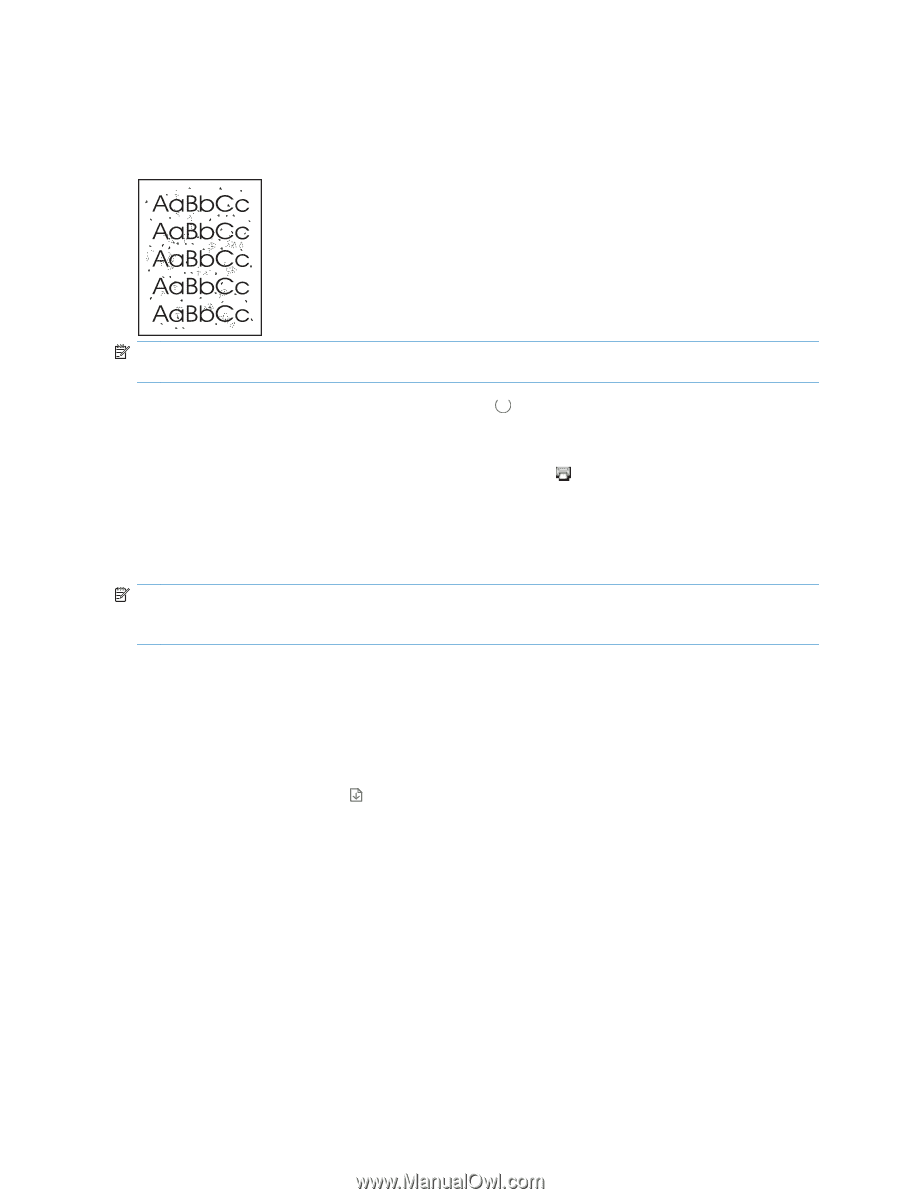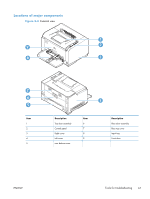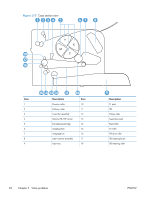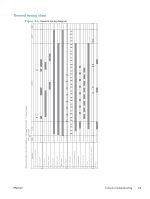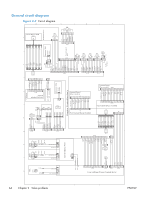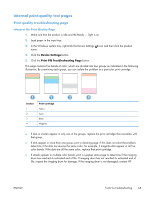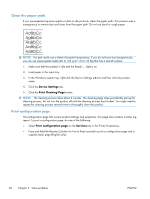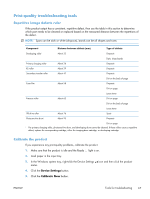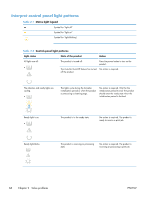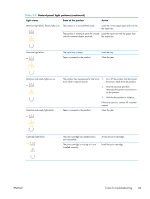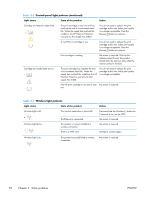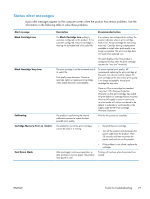HP LaserJet Pro CP1025 Service Manual - Page 82
Clean the paper path, Print configuration Device Settings, Print Cleaning Services
 |
View all HP LaserJet Pro CP1025 manuals
Add to My Manuals
Save this manual to your list of manuals |
Page 82 highlights
Clean the paper path If you are experiencing toner specks or dots on the printouts, clean the paper path. This process uses a transparency to remove dust and toner from the paper path. Do not use bond or rough paper. NOTE: For best results use a sheet of LaserJet transparency. If you do not have any transparencies, you can use copier-grade media (60 to 163 g/m2 (16 to 43 lb)) that has a smooth surface. 1. Make sure that the product is idle and the Ready light is on. 2. Load paper in the input tray. 3. In the Windows system tray, right-click the Device Settings icon and then click the product name. 4. Click the Device Settings tab. 5. Click the Print Cleaning Page button. NOTE: The cleaning process takes about 2 minutes. The cleaning page stops periodically during the cleaning process. Do not turn the product off until the cleaning process has finished. You might need to repeat the cleaning process several times to thoroughly clean the product. Print configuration page The configuration page lists current product settings and properties. This page also contains a status log report. To print a configuration page, do one of the following: ● Select Print configuration page on the Services tab in the Printer Preferences. ● Press and hold the Resume button for two to three seconds to print a configuration page and a supplies status page (English only). 66 Chapter 2 Solve problems ENWW