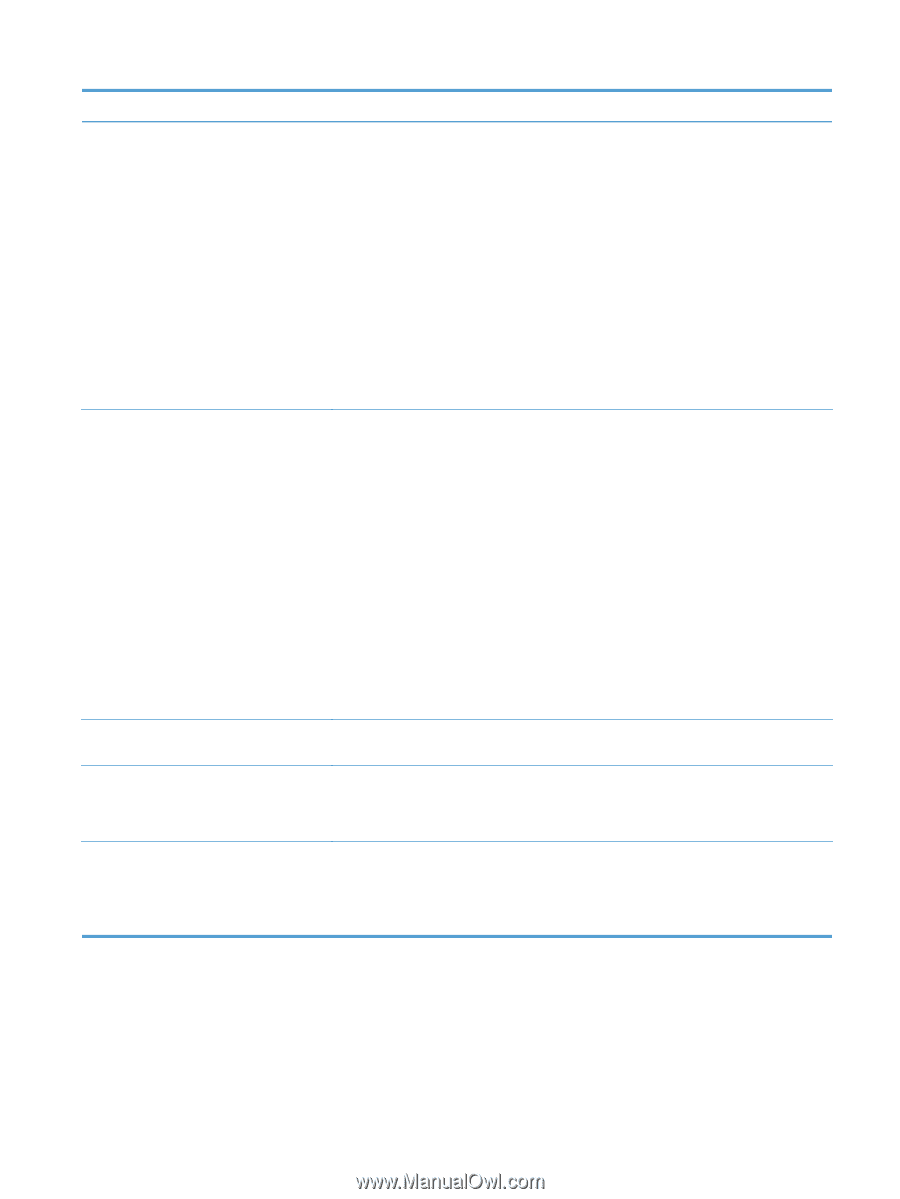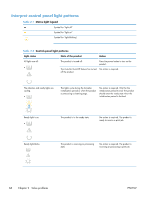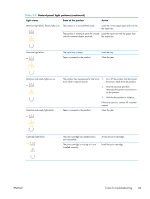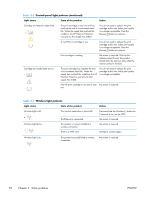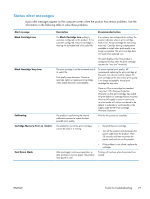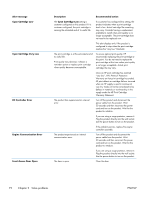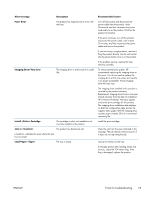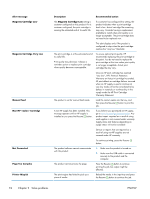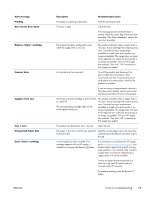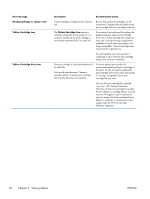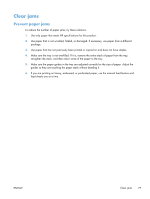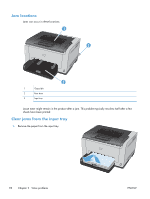HP LaserJet Pro CP1025 Service Manual - Page 89
Install <Color> Cartridge, Load Paper <Type>
 |
View all HP LaserJet Pro CP1025 manuals
Add to My Manuals
Save this manual to your list of manuals |
Page 89 highlights
Alert message Fuser Error Description The product has experienced an error with the fuser. Imaging Drum Very Low The imaging drum is at the end of its useful life. Install Cartridge The cartridge is either not installed or not correctly installed in the product. Jam in The product has detected a jam. ( indicates the area where the jam has occurred) Load Paper The tray is empty. Recommended action Turn off the product and disconnect the power cable from the product. Wait 30 seconds and then reconnect the power cord and turn on the product. Wait for the product to initialize. If the error continues, turn off the product, disconnect the power cable, wait at least 25 minutes, and then reconnect the power cable and turn on the product. If you are using a surge protector, remove it. Plug the product directly into the wall socket. Use the power button to turn on the product. If the problem persists, replace the fuser delivery assembly. To ensure optimal print quality, HP recommends replacing the imaging drum at this point. You do not need to replace the imaging drum at this time unless print quality is no longer acceptable. Actual imaging drum life may vary. The imaging drum installed in this product is covered by the product warranty. Replacement imaging drums have a one-year limited warranty from the date of installation. HP's Premium Protection Warranty applies only to the print cartridge for this product. The imaging drum installation date displays on both the configuration page and on the supplies status page when the imaging drum reaches approximately 30% of its estimated remaining life. Install the print cartridge. Clear the jam from the area indicated in the message. The job should continue to print. If it does not, try reprinting the job. Load print media into the tray. If message persists after loading media into the tray, check the TOP sensor flag. If the flag is damaged, replace the product. ENWW Tools for troubleshooting 73