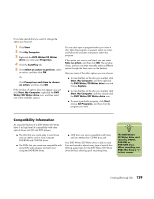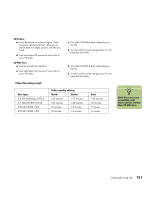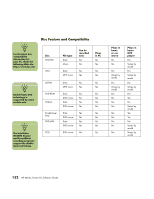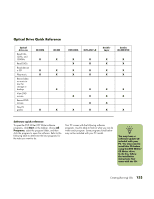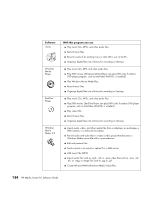HP Media Center m1000 HP Media Center Desktop PCs - Software Guide - Page 133
Compatibility Information - ram
 |
View all HP Media Center m1000 manuals
Add to My Manuals
Save this manual to your list of manuals |
Page 133 highlights
If you later decide that you want to change the option you have set: 1 Click Start. 2 Click My Computer. 3 Right-click the DVD Writer/CD Writer drive icon and select Properties. 4 Click the AutoPlay tab. 5 Click Select an action to perform, select an action, and then click OK. Or Click Prompt me each time to choose an action, and then click OK. If this window of options does not appear, you can click Start, My Computer, right-click the DVD Writer/CD Writer drive icon, and then select one of the available options. You can also open a program before you insert a disc. After the program is opened, select an action and follow the onscreen instructions within the program. If the option you want is not listed, you can select Take no action, and then click OK. The window closes, and you can then manually select a different option through the Start menu on the desktop. Here are some of the other options you can choose: ■ To view the files on the disc you inserted, click Start, My Computer, and then right-click the DVD Writer/CD Writer drive icon and choose Explore. ■ To view the files on the disc you inserted, click Start, My Computer, and then double-click the DVD Writer/CD Writer drive icon. ■ To open a particular program, click Start, choose All Programs, and then click the program you want. Compatibility Information An important feature of a DVD Writer/CD Writer drive is its high level of compatibility with other optical drives and CD and DVD players: ■ The CDs that you create play in most home and car stereos and in most computer DVD-ROM and CD-ROM drives. ■ The DVDs that you create are compatible with some DVD video players and with most computer DVD-ROM drives. ■ CD-R discs are more compatible with home and car stereos than CD-RW discs are. Your DVD Writer/CD Writer drive is able to read from and record to almost every type of optical disc. Writing speed rates for the DVD Writer/CD Writer drive are fast, allowing quick recording times. n The DVD Writer/ CD Writer drive can't record to DVD-R, DVD-RW, or DVD-RAM discs. When recording, use DVDs that have a "+" in their names. Creating (Burning) CDs 129