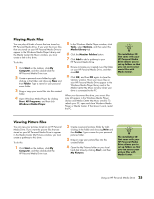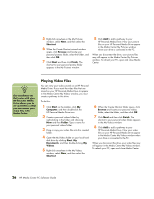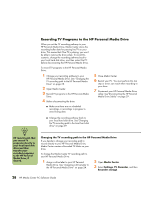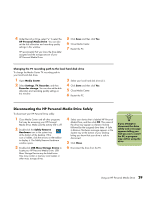HP Media Center m1000 HP Media Center Desktop PCs - Software Guide - Page 29
Playing Music Files, Viewing Picture Files
 |
View all HP Media Center m1000 manuals
Add to My Manuals
Save this manual to your list of manuals |
Page 29 highlights
Playing Music Files You can play all kinds of music that are stored on HP Personal Media Drive. If you want the music files that are stored on your HP Personal Media Drive to appear in the Windows Media Player Library and the Media Center My Music window, you must create a link to this drive. To do this: 1 Click Start on the taskbar, click My Computer, and then double-click the HP Personal Media Drive icon. 2 Create a personal music folder by right- clicking in the folder and choosing New and then Folder. Type a name for your personal music folder. 3 Drag or copy your music files into this created folder. 4 Open Windows Media Player by clicking Start, All Programs, and then click Windows Media Player. 5 In the Windows Media Player window, click Tools, select Options, and then select the Media Library tab. 6 Click the Monitor Folders button. 7 Click Add to add a pathway to your HP Personal Media Drive. 8 Browse to locate your created music file folder on your HP Personal Media Drive, and then click OK. 9 Click OK, and then OK again to close the Options window. Now your music files on your HP Personal Media Drive appear in the Windows Media Player library and in the Media Center My Music window when your drive is connected to the PC. When you disconnect the drive, your music files may still appear in the Windows Media Player Library and Media Center My Music window. To refresh your PC, open and close Windows Media Player or Media Center. If that doesn't work, restart the PC. n The installation CD that came with your HP Personal Media Drive allows you to set up folders so that you can access your music files with Media Center. Viewing Picture Files You can view your pictures stored on an HP Personal Media Drive. If you want the picture files that are stored on your HP Personal Media Drive to appear in the Media Center My Pictures window, you must create a pathway to this drive. To do this: 1 Click Start on the taskbar, click My Computer, and then double-click the HP Personal Media Drive icon. 2 Create a personal pictures folder by right- clicking in the folder and choosing New and then Folder. Type a name for your personal pictures folder. 3 Drag or copy your picture files into this created folder. 4 Open the My Pictures folder on your local hard disk drive by clicking Start, and then My Pictures. n The installation CD that came with your HP Personal Media Drive allows you to set up folders so that you can access your picture files with Media Center. Using an HP Personal Media Drive 25