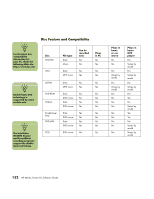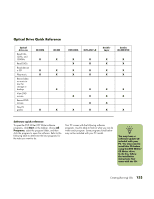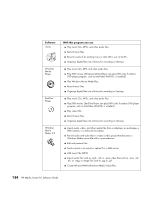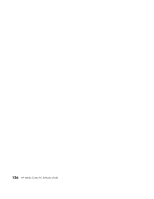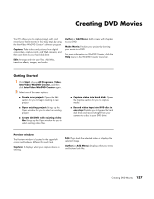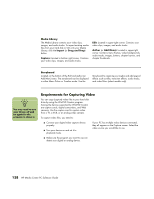HP Media Center m1000 HP Media Center Desktop PCs - Software Guide - Page 141
Creating DVD Movies
 |
View all HP Media Center m1000 manuals
Add to My Manuals
Save this manual to your list of manuals |
Page 141 highlights
Creating DVD Movies Your PC allows you to capture (copy), edit, and record your home movies in four easy steps by using the InterVideo WinDVD Creator® software program. Capture: Take videos and pictures from digital camcorders, capture cards, and Web cameras, and then save them to your hard disk drive. Edit: Arrange and trim your files. Add titles, transition effects, images, and audio. Author or Add Menu: Add a menu with chapters to your DVD. Make Movie: Finalize your project by burning your movie to a DVD. For more information on WinDVD Creator, click the Help menu in the WinDVD Creator menu bar. Getting Started 1 Click Start, choose All Programs, Video, InterVideo WinDVD Creator, and then click InterVideo WinDVD Creator again. 2 Select one of the menu options: ■ Create new project: Opens the Edit section for you to begin creating a new project. ■ Open existing project: Brings up the Open window for you to select an existing project. ■ Create CD/DVD with existing video file: Brings up the Open window for you to select existing video files. ■ Capture video into hard disk: Opens the Capture section for you to capture media. ■ Record video tape into DVD disc in one step: Enables you to bypass the hard disk drive and record straight from your camera to a disc in your DVD drive. Preview window The Preview window is located in the upper-left corner and behaves different for each task. Capture: It displays what your capture device is viewing. Edit: Plays back the selected video or displays the selected image. Author (or Add Menu): Displays what your menu and buttons look like. Creating DVD Movies 137