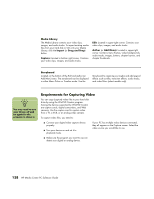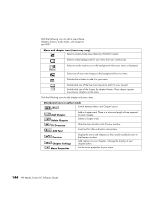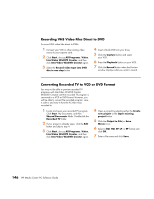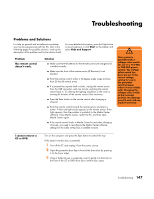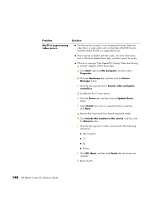HP Media Center m1000 HP Media Center Desktop PCs - Software Guide - Page 147
Authoring Your DVD
 |
View all HP Media Center m1000 manuals
Add to My Manuals
Save this manual to your list of manuals |
Page 147 highlights
Adding title effects 1 Click the Title Effects icon. 2 Drag and drop a title effect either between video files or to a video file on the Storyboard. 3 Type the text you would like to appear on your title screen. 4 If you inserted the title effect between video clips, click the Image Setting icon to adjust the length of time you want the title clip to appear. 5 A capital T appears in the bottom-right corner of the title clip on the Storyboard. Adding video filters 1 Click the Video Filters icon (select models only). 2 Drag and drop a video filter to the video of your choice. Authoring Your DVD The Author (or Add Menu) section turns your project interactive. It creates a menu theme and breaks your project into chapters. The menu theme can be your own images and music or a custom theme that comes with WinDVD Creator. 1 If your project is already open, click the Author (or Add Menu) button. 2 Click Start, choose All Programs, Video, InterVideo WinDVD Creator, and then click InterVideo WinDVD Creator again. 3 Select the Open existing project button and select your project. 4 Click the Author (or Add Menu) button. Creating DVD Movies 143