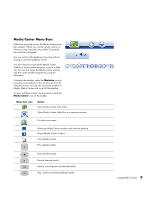HP Media Center m1000 HP Media Center Desktop PCs - Software Guide - Page 16
Changing Media Center Settings
 |
View all HP Media Center m1000 manuals
Add to My Manuals
Save this manual to your list of manuals |
Page 16 highlights
n Some settings such as parental control and caption display settings for TV and DVDs are included with select models only. Changing Media Center Settings In the Media Center Settings window, you can change settings for watching television, for viewing your pictures and slide shows, and for controlling sound and the display of all the Media Center windows. To change your Media Center settings: 1 Press the Start button control. 2 Select Settings. 3 Select: on the remote ■ General to adjust the appearance of Media Center window, adjust sounds, set parental controls to block unwanted TV channels or movie ratings, select caller ID settings, set up an Internet connection, or set up your remote control to work with Media Center and other settings. ■ TV to set up TV signal, audio, closed captioning. You can download or edit the Television Program Guide, view recording errors, set hard disk drive storage space, and set recording defaults. ■ Radio to organize or delete pre-set radio stations. ■ DVDs to select a language for subtitles, audio tracks, and menus of your DVDs. You can select audio settings for your speakers and program remote buttons for DVD. ■ Pictures to show pictures in random order, in subfolders, and show captions, change transition time or background shade for slide shows. 4 Select one of the settings listed. Then, use the arrow buttons to select an option or follow the onscreen instructions. If necessary, select Save to save your changes. For more information about changing Media Center settings, refer to the Help menu in Media Center. ■ Music to select visualizations or song information to display when playing a song. 12 HP Media Center PC Software Guide