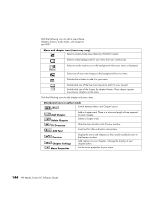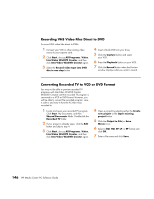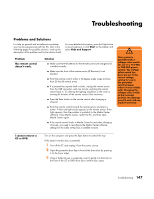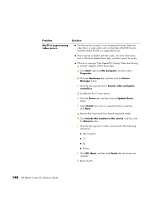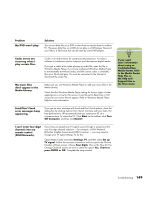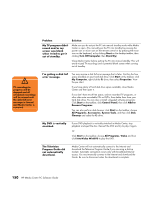HP Media Center m1000 HP Media Center Desktop PCs - Software Guide - Page 149
InterVideo WinDVD Creator
 |
View all HP Media Center m1000 manuals
Add to My Manuals
Save this manual to your list of manuals |
Page 149 highlights
Make Movie This is the final step of your DVD project. You select a format, the type of TV system, and volume name. 1 If your project is already open, click the Make Movie button and skip to step 5. 2 Click Start, choose All Programs, Video, InterVideo WinDVD Creator, and then click InterVideo WinDVD Creator again. 3 Select the Open existing project button and select your project. 4 Click the Make Movie button. 5 Insert a blank recordable DVD or CD into your drive. 6 Choose one from each of the following sections (order of selections may differ). Select Format TV System Volume Name of Disc Select Device Burning Speed Burn to Disc Function Select one of the formats to record your project. Select between NTSC and PAL for your TV system. The NTSC format is used in North America, and the PAL format is used in European and Asian countries/regions. Enter a Volume name for your disc (optional). Select the device that contains the blank recordable DVD or CD. Select the speed to use when recording your project. Select where you would like the file to be recorded: Burn to Disc: Use this to burn directly to a DVD or CD. Write content to hard disk for later burning: Use this to create the file on your hard disk drive. 7 Click the right arrow and then click Start. 8 Click OK. Creating DVD Movies 145