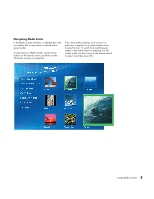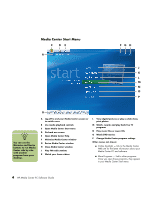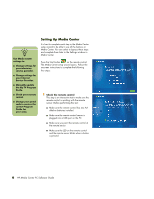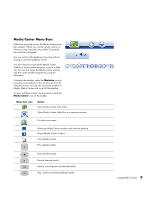HP Media Center m1000 HP Media Center Desktop PCs - Software Guide - Page 9
Setting the PC Location for the Program Guide, Media Center Setup
 |
View all HP Media Center m1000 manuals
Add to My Manuals
Save this manual to your list of manuals |
Page 9 highlights
Setting the PC Location for the Program Guide During the initial setup of the PC, you specify your PC country/region location. Media Center uses this information to select the country/region for the Program Guide. Media Center Program Guide setting, an error message may appear. You may also see No data available in the Program Guide, or you may not be able to get the correct Program Guide. The Media Center PC uses United States as the PC location by default. If you did not select your correct location, and if this location does not match the ZIP code or postal code location you entered in the To resolve this problem, set the location for your PC in the Control Panel first and then in the Media Center Settings window. To set the PC location 1 Click Start on the taskbar, and then click Control Panel. 2 Click Date, Time, Language, and Regional Options, if it is present. 3 Click Regional and Language Options. 4 Click the Regional Options tab. 5 In Standards and formats, select your language and country/region; for example, English (Canada), from the drop-down list. 6 Select your location from the drop-down list. 7 Click Apply, and then click OK. Media Center Setup The first time you open Media Center, a setup wizard opens. Use the setup wizard to test your remote control and to configure your Internet connection, TV signal, and Program Guide. The Media Center setup wizard may take approximately 10 to 40 minutes to complete. To complete the setup wizard you need to: ■ Be logged on as the administrator. For more information, go to Microsoft Help. ■ Have an Internet connection already set up to download your television service provider's program guide. ■ Provide your ZIP code or postal code. ■ Provide the name of your television service provider, if you subscribe to either cable or satellite TV. ■ Provide the brand of your set-top box, if you use one. n You can click the Help button anytime while completing the setup wizard. Using Media Center 5