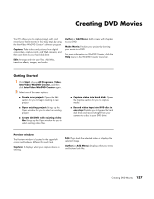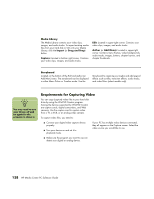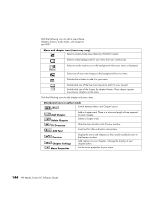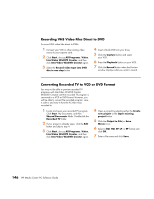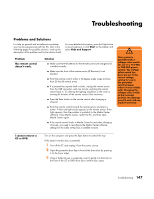HP Media Center m1000 HP Media Center Desktop PCs - Software Guide - Page 146
Audio Library, Import, Drag and, Transition, Effects, Storyboard icons, Split
 |
View all HP Media Center m1000 manuals
Add to My Manuals
Save this manual to your list of manuals |
Page 146 highlights
Storyboard icons Edit Clip Edit Clip Edit Clip Trims a video clip: 1 Double-click a video clip on the Storyboard. 2 Adjust the sliders to cut off video at the beginning or the end. Merges clip with the next clip. Splits a video clip: 1 Click the video clip you want to split. 2 Click the Play button in the Preview window. 3 Click the Split Clip icon at the point of the clip you want split. Adding audio effects 1 Click the Audio Library icon. 2 Click the Import or Drag and Drop button to open the My Music folder on your hard disk drive. 3 Select the audio files from your hard disk drive you want to add to your audio library, and click Open. 4 Drag and drop the audio files from the Audio Library to the video file of your choice. 5 A musical note icon appears in the bottom right corner of the video file to which the audio track was assigned. 6 To keep the audio track running for more than one video file, switch from Storyboard mode to Timeline mode. Drag the music track across more than one video file. Adding transition effects 1 Click the Transition Effects icon. 2 Drag and drop a transition effect between the two video files you would like the effect to appear in. 142 HP Media Center PC Software Guide