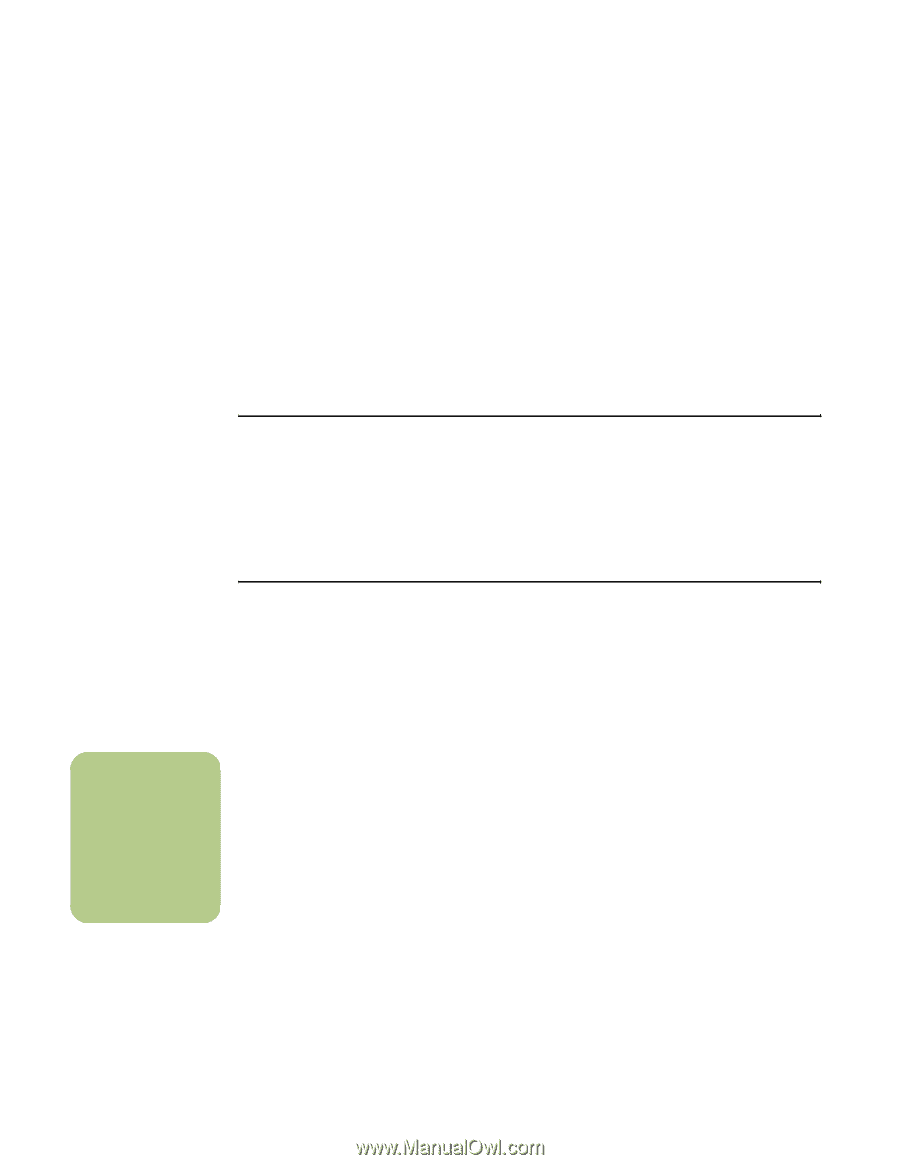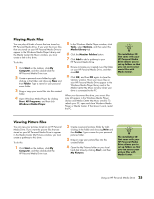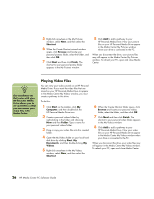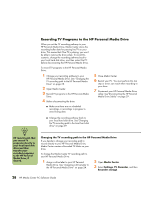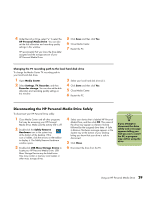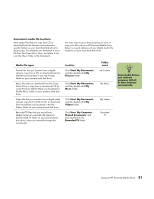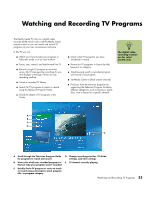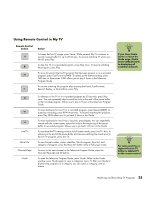HP Media Center m1000 HP Media Center Desktop PCs - Software Guide - Page 34
Changing disk allocation, Updating recorded TV list after removing the HP Personal Media Drive,
 |
View all HP Media Center m1000 manuals
Add to My Manuals
Save this manual to your list of manuals |
Page 34 highlights
Changing disk allocation If you experience a Low Disk Space error message, and you want to change the disk allocation to a higher percentage for your HP Personal Media Drive: 1 Open Media Center. 2 Select Settings, TV, Recorder, and then select Recorder storage. 3 Change the disk allocation percentage setting by selecting the "+" or "-" option. Updating recorded TV list after removing the HP Personal Media Drive If you want to update your Recorded TV list after removing the drive: 1 Close Media Center. 2 Open Media Center. 3 If this does not update the files, restart the PC. n Some recorded TV programs with the broadcast flag turned on are copy protected and cannot be viewed on other PCs. System requirements to view recorded TV programs on other PCs To play back recorded TV files (.dvr-ms files) that were recorded on your HP Media Center PC onto another non-Media Center PC, the PC must have the following items installed: ■ Windows XP Operating System ■ Windows XP Service Pack 1 ■ The audio and video codec file that allows Windows Media Player to play recorded TV programs (.dvr-ms files). You can find this file in Windows Update. Click Start, choose All Programs, and then click Windows Update. You can also go to the Windows Web site and search for this code file (Q810243). ■ Windows Media Player 9 ■ Software to play DVDs If you want more information about this file you can go to: http://www.microsoft.com 30 HP Media Center PC Software Guide