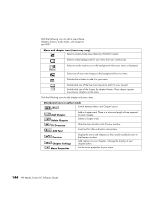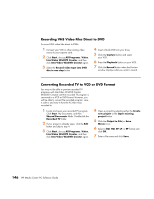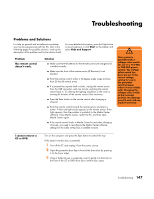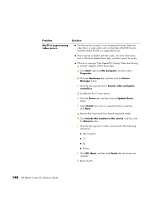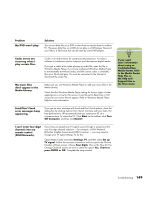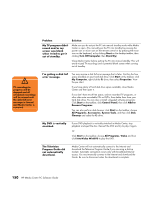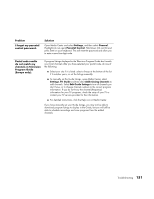HP Media Center m1000 HP Media Center Desktop PCs - Software Guide - Page 151
Troubleshooting - reconfigure remote
 |
View all HP Media Center m1000 manuals
Add to My Manuals
Save this manual to your list of manuals |
Page 151 highlights
Troubleshooting Problems and Solutions For help on general and miscellaneous problems you may be experiencing with the PC, refer to the following pages for possible solutions. Look up the description of the problem and try the solution listed. For more detailed information, press the Help button on your keyboard, or click Start on the taskbar and select Help and Support. Problem My remote control doesn't work. Solution ■ Make sure that the batteries for the remote control are charged and installed correctly. ■ Make sure the front of the remote sensor (IR Receiver) is not blocked. ■ Point the remote control within a 45-degree angle range and less than 26 feet (8 meters) away. ■ If a pressed key repeats itself or sticks, unplug the remote sensor from the USB connector, wait one minute, and plug the remote sensor back in. Try altering the lighting conditions in the room or moving the location of the remote sensor if this continues. ■ Press the Enter button on the remote control after changing a channel. ■ Point the remote control toward the remote sensor and press a button. A faint red light should appear on the remote sensor. If the light appears, then the problem is probably in the Media Center software. Close Media Center, restart the PC, and then open Media Center again. ■ If the remote control works in Media Center but not when changing channels, you need to reconfigure the Media Center software settings for the cable set-top box or satellite receiver. w Your system is provided with a voltage select switch for use in a 115-VAC or 230-VAC power system. The voltage select switch has been pre-set to the correct voltage setting for use in the particular country/region where it was initially sold. Changing the voltage select switch to the incorrect position can damage your PC and void any implied warranty. I cannot remove a CD or DVD. Turn on the computer and press the Eject button to extend the tray. If this doesn't work (a disc is jammed): 1 Turn off the PC and unplug it from the power source. 2 Open the protective door flap in front of the drive door by pressing it on the lower edge. 3 Using a ballpoint pen or paperclip, insert it gently into the hole on the front of the CD or DVD drive door until the door opens. Troubleshooting 147